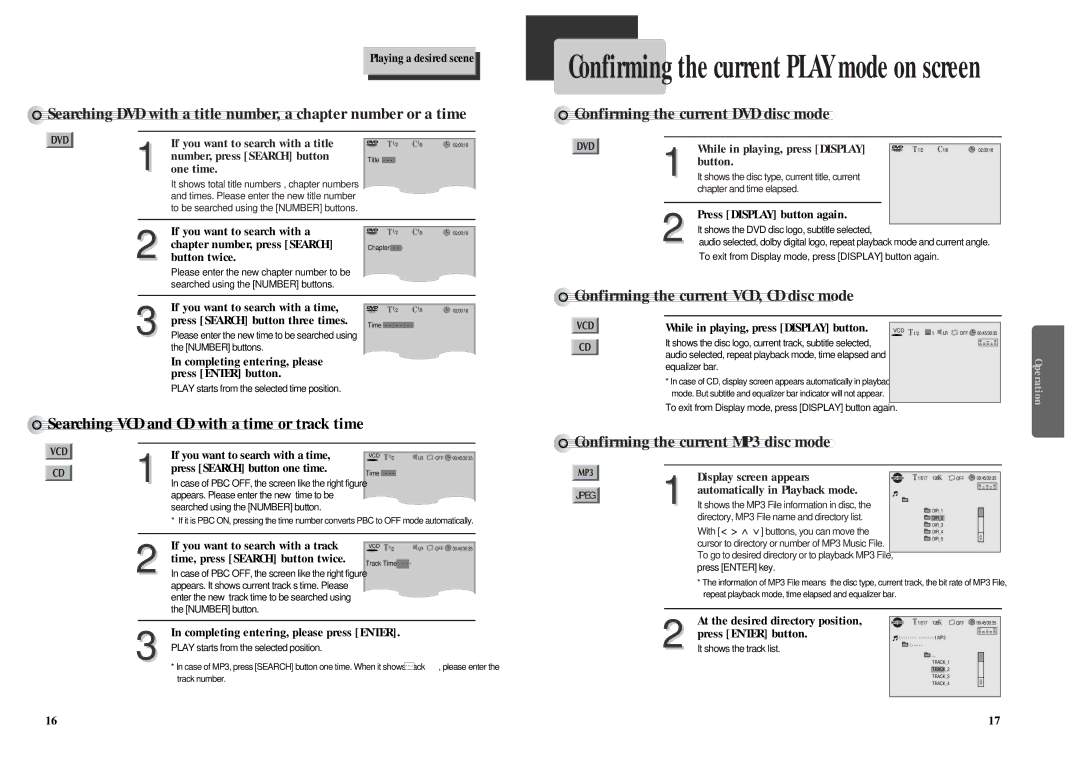Playing a desired scene
![]()
![]()
![]()
![]()
![]()
![]()
![]()
![]()
![]()
![]()
![]()
![]()
![]()
![]()
![]()
![]()
![]()
![]()
![]()
![]()
![]()
![]()
![]()
![]()
![]()
![]()
![]()
![]()
![]()
![]()
![]()
![]()
![]() Searching
Searching![]()
![]() DVD
DVD![]()
![]() with
with![]() a
a![]()
![]() title
title![]() number,
number,![]() a
a![]()
![]() chapter number or a time
chapter number or a time ![]()
| If you want to search with a title |
| T 1/2 | C 1/8 | 02:00:18 | ||
| number, press [SEARCH] button | Title |
|
|
|
|
|
| - - - |
|
| ||||
1 one time. |
|
|
|
|
|
| |
| It shows total title numbers , chapter numbers |
|
|
|
|
|
|
| and times. Please enter the new title number |
|
|
|
|
|
|
| to be searched using the [NUMBER] buttons. |
|
|
|
|
|
|
|
|
|
|
|
|
| |
| If you want to search with a |
|
|
|
|
| |
|
| T 1/2 | C 1/8 | 02:00:18 | |||
| chapter number, press [SEARCH] | Chapter |
|
|
| ||
| - - - |
|
| ||||
2 button twice. |
|
|
|
|
|
| |
| Please enter the new chapter number to be |
|
|
|
|
|
|
| searched using the [NUMBER] buttons. |
|
|
|
|
|
|
|
|
|
|
|
|
|
|
| If you want to search with a time, |
|
|
|
| ||
|
| T 1/2 | C 1/8 | 02:00:18 | |||
3 press [SEARCH] button three times. |
|
|
|
|
|
| |
Confirming the current PLAY mode on screen
































 Confirming
Confirming
 the
the current
current
 DVD
DVD
 disc
disc
 mode
mode

1 | While in playing, press [DISPLAY] |
| T 1/2 C 1/8 | 02:00:18 | |
button. |
|
|
| ||
It shows the disc type, current title, current |
|
|
| ||
|
| chapter and time elapsed. |
|
|
|
|
|
|
|
|
|
|
| Press [DISPLAY] button again. |
|
|
|
|
| It shows the DVD disc logo, subtitle selected, |
|
|
|
2 audio selected, dolby digital logo, repeat playback mode and current angle. |
| ||||
To exit from Display mode, press [DISPLAY] button again.
































 Confirming
Confirming
 the
the current
current
 VCD,
VCD,
 CD
CD
 disc
disc
 mode
mode
Time - |
Please enter the new time to be searched using |
the [NUMBER] buttons. |
In completing entering, please press [ENTER] button.
PLAY starts from the selected time position.
While in playing, press [DISPLAY] button.
It shows the disc logo, current track, subtitle selected, audio selected, repeat playback mode, time elapsed and equalizer bar.
*In case of CD, display screen appears automatically in playback mode. But subtitle and equalizer bar indicator will not appear.
To exit from Display mode, press [DISPLAY] button again.
VCD T 1/2 |
| 1 | LR | OFF | 00:45/30:35 | |
| ||||||
|
|
|
|
|
|
|
Operation
































 Searching
Searching
 VCD
VCD and
and
 CD
CD
 with
with
 a
a
 time
time
 or
or track time
track time
If you want to search with a time, | VCD T 1/2 | LR OFF 00:45/30:35 |
1 press [SEARCH] button one time. |
|
|
































 Confirming
Confirming
 the
the current
current
 MP3
MP3 disc
disc mode
mode
Time - - - |
In case of PBC OFF, the screen like the right figure |
appears. Please enter the new time to be |
searched using the [NUMBER] button. |
* If it is PBC ON, pressing the time number converts PBC to OFF mode automatically.
| Display screen appears | |
| automatically in Playback mode. | |
JPEG | ||
1 It shows the MP3 File information in disc, the | ||
| ||
| directory, MP3 File name and directory list. |
T 1/517 128K | OFF | 00:45/30:35 |
DIR_1
DIR_2
DIR_3
2 | If you want to search with a track |
time, press [SEARCH] button twice. | |
In case of PBC OFF, the screen like the right figure |
VCD T 1/2 | LR | OFF | 00:45/30:35 |
Track Time - - -
With [ ![]()
![]()
![]()
![]() ] buttons, you can move the cursor to directory or number of MP3 Music File. To go to desired directory or to playback MP3 File, press [ENTER] key.
] buttons, you can move the cursor to directory or number of MP3 Music File. To go to desired directory or to playback MP3 File, press [ENTER] key.
DIR_4 DIR_5
appears. It shows current track’s time. Please enter the new track time to be searched using the [NUMBER] button.
*The information of MP3 File means the disc type, current track, the bit rate of MP3 File, repeat playback mode, time elapsed and equalizer bar.
3 | In completing entering, please press [ENTER]. |
PLAY starts from the selected position. |
* In case of MP3, press [SEARCH] button one time. When it shows track - -
2 | At the desired directory position, |
press [ENTER] button. | |
It shows the track list. |
|
| T 1/517 | 128K | OFF | 00:45/30:35 | |
\ - |
|
| - - 1.MP3 |
|
|
|
- - | - - - - - - - - - |
|
|
| ||
|
| \ - - - - - |
|
|
|
|
...
TRACK_1 TRACK_2 TRACK_3 TRACK_4
16 | 17 |