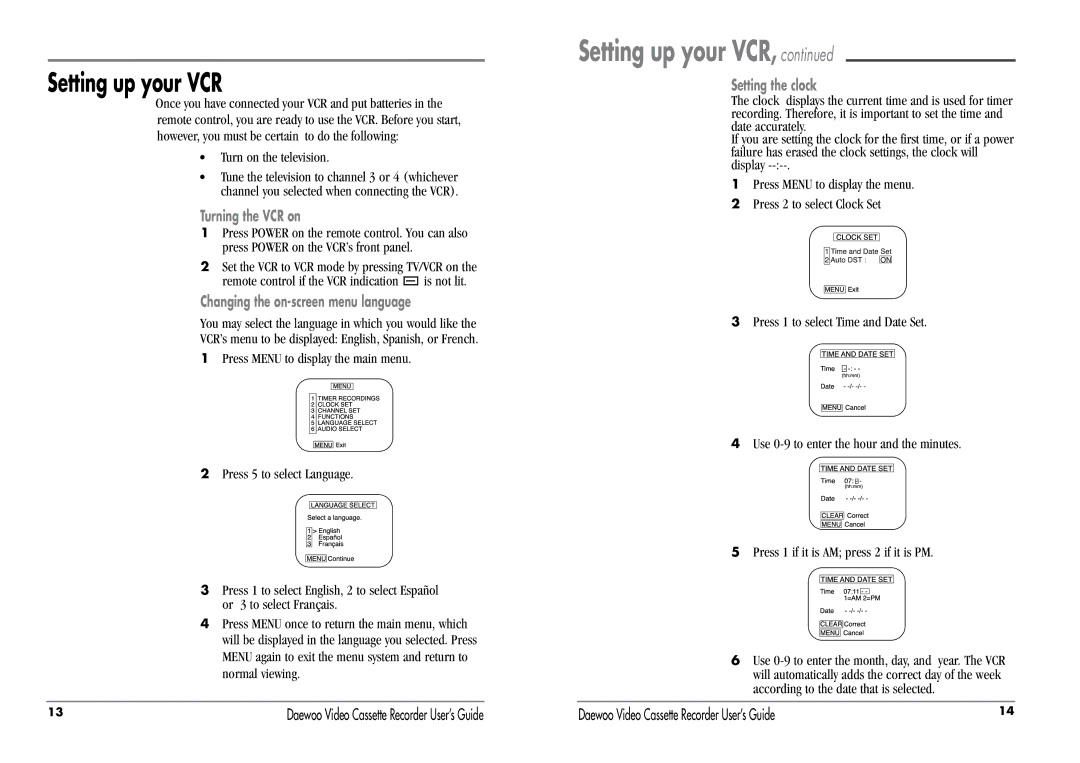Setting up your VCR
Once you have connected your VCR and put batteries in the remote control, you are ready to use the VCR. Before you start, however, you must be certain to do the following:
•Turn on the television.
•Tune the television to channel 3 or 4 (whichever channel you selected when connecting the VCR).
Turning the VCR on
1Press POWER on the remote control. You can also press POWER on the VCR’s front panel.
2Set the VCR to VCR mode by pressing TV/VCR on the
remote control if the VCR indication ![]() is not lit.
is not lit.
Changing the
You may select the language in which you would like the
VCR’s menu to be displayed: English, Spanish, or French.
1Press MENU to display the main menu.
2Press 5 to select Language.
3Press 1 to select English, 2 to select Español or 3 to select Français.
4Press MENU once to return the main menu, which will be displayed in the language you selected. Press MENU again to exit the menu system and return to normal viewing.
Setting up your VCR, continued
Setting the clock
The clock displays the current time and is used for timer recording. Therefore, it is important to set the time and date accurately.
If you are setting the clock for the first time, or if a power failure has erased the clock settings, the clock will display
1Press MENU to display the menu.
2Press 2 to select Clock Set
3Press 1 to select Time and Date Set.
4Use
5Press 1 if it is AM; press 2 if it is PM.
6Use
13 | Daewoo Video Cassette Recorder User’s Guide | Daewoo Video Cassette Recorder User’s Guide | 14 |