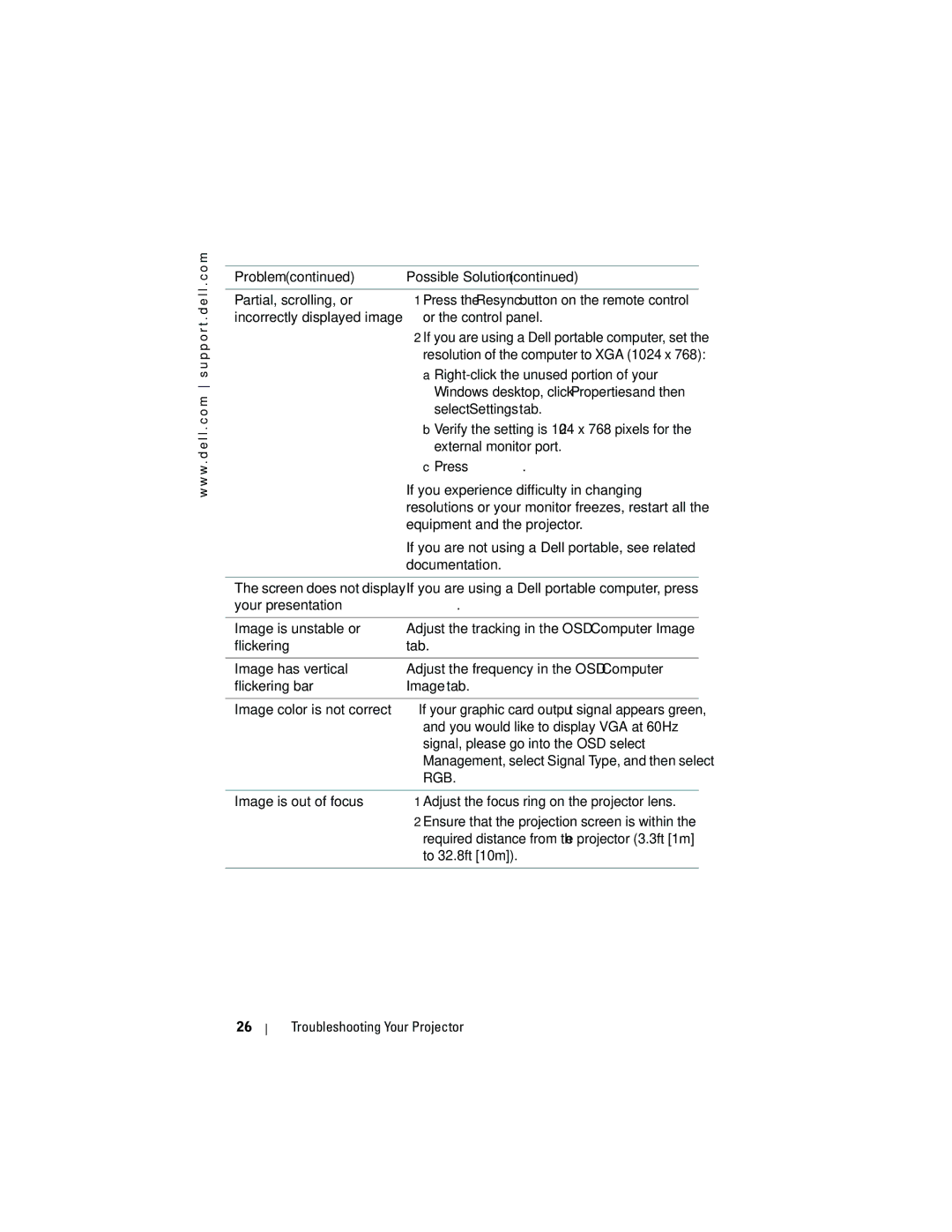1200MP specifications
The Dell 1200MP is a compact and versatile multimedia projector designed to cater to business presentations, educational environments, and home entertainment. With a focus on portability and performance, the 1200MP combines advanced technology and multiple connectivity options, making it suitable for a variety of applications.One of the most prominent features of the Dell 1200MP is its brightness, rated at 1200 ANSI lumens. This impressive brightness ensures that projection remains clear and vibrant in various lighting conditions, whether in a dimly lit conference room or a well-lit classroom. Coupled with a native XGA resolution of 1024 x 768, the projector provides sharp and detailed images, making it ideal for displaying graphs, charts, and videos with precision.
The 1200MP also utilizes DLP (Digital Light Processing) technology, which enhances color accuracy and contrast levels, delivering a richer viewing experience. This technology minimizes the risk of color decay over time, ensuring that presentations maintain their quality over an extended lifespan.
Connectivity is a key consideration in today’s multimedia environment, and the Dell 1200MP excels in this area. It features multiple input options, including VGA, S-Video, composite video, and audio jacks, facilitating seamless connections to laptops, desktops, DVD players, and more. Additionally, it supports various display resolutions, allowing users to adapt to different output devices easily.
For convenience, the Dell 1200MP is designed with portability in mind. Weighing around 5.5 pounds, it is lightweight and easy to transport, making it an ideal choice for professionals who travel frequently for presentations. The quick start-up and shut-down features further enhance its usability, allowing users to set up and pack away efficiently.
In terms of energy efficiency, the Dell 1200MP incorporates features that help reduce power consumption. It includes an Eco Mode that extends lamp life while lowering overall energy use, which is an essential consideration for budget-conscious users and sustainability enthusiasts alike.
Overall, the Dell 1200MP is a reliable and user-friendly projector that combines robust performance with practical features. Its rich brightness, excellent connectivity options, and portable design make it a valuable tool for anyone looking to deliver engaging presentations or cinematic experiences.