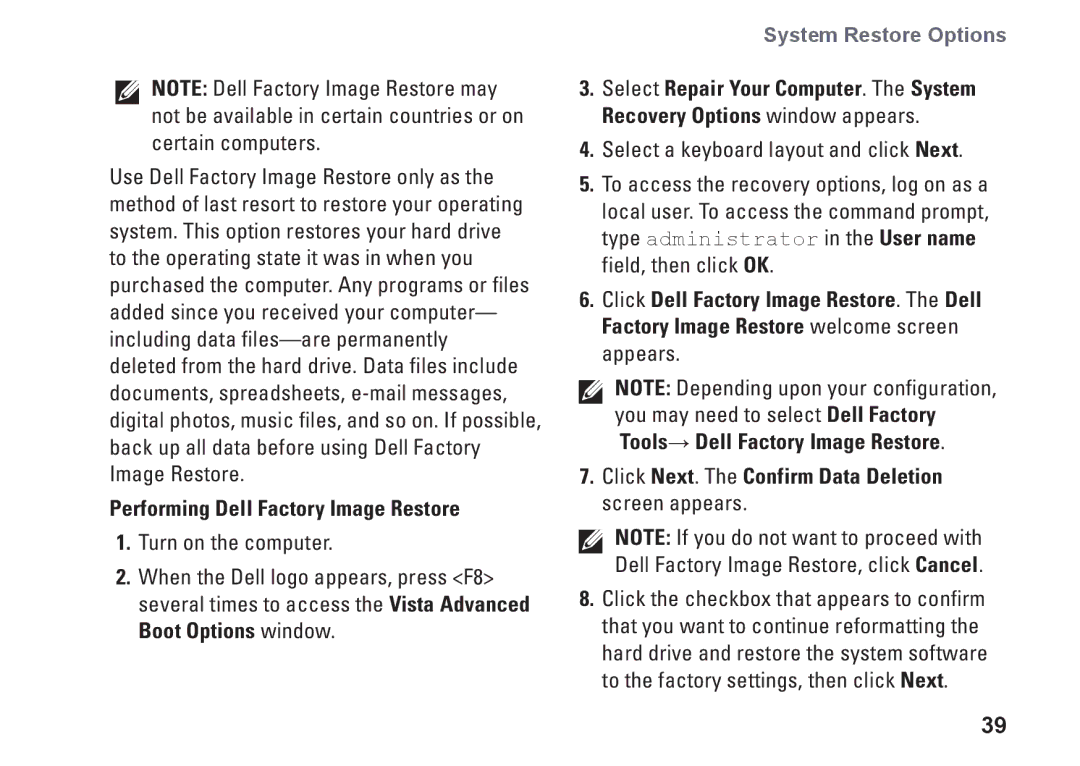NOTE: Dell Factory Image Restore may not be available in certain countries or on certain computers.
Use Dell Factory Image Restore only as the method of last resort to restore your operating system. This option restores your hard drive to the operating state it was in when you purchased the computer. Any programs or files added since you received your computer— including data
Performing Dell Factory Image Restore
1.Turn on the computer.
2.When the Dell logo appears, press <F8> several times to access the Vista Advanced Boot Options window.
System Restore Options
3.Select Repair Your Computer. The System Recovery Options window appears.
4.Select a keyboard layout and click Next.
5.To access the recovery options, log on as a local user. To access the command prompt, type administrator in the User name field, then click OK.
6.Click Dell Factory Image Restore. The Dell Factory Image Restore welcome screen appears.
NOTE: Depending upon your configuration, you may need to select Dell Factory Tools→ Dell Factory Image Restore.
7.Click Next. The Confirm Data Deletion screen appears.
NOTE: If you do not want to proceed with Dell Factory Image Restore, click Cancel.
8.Click the checkbox that appears to confirm that you want to continue reformatting the hard drive and restore the system software to the factory settings, then click Next.
39