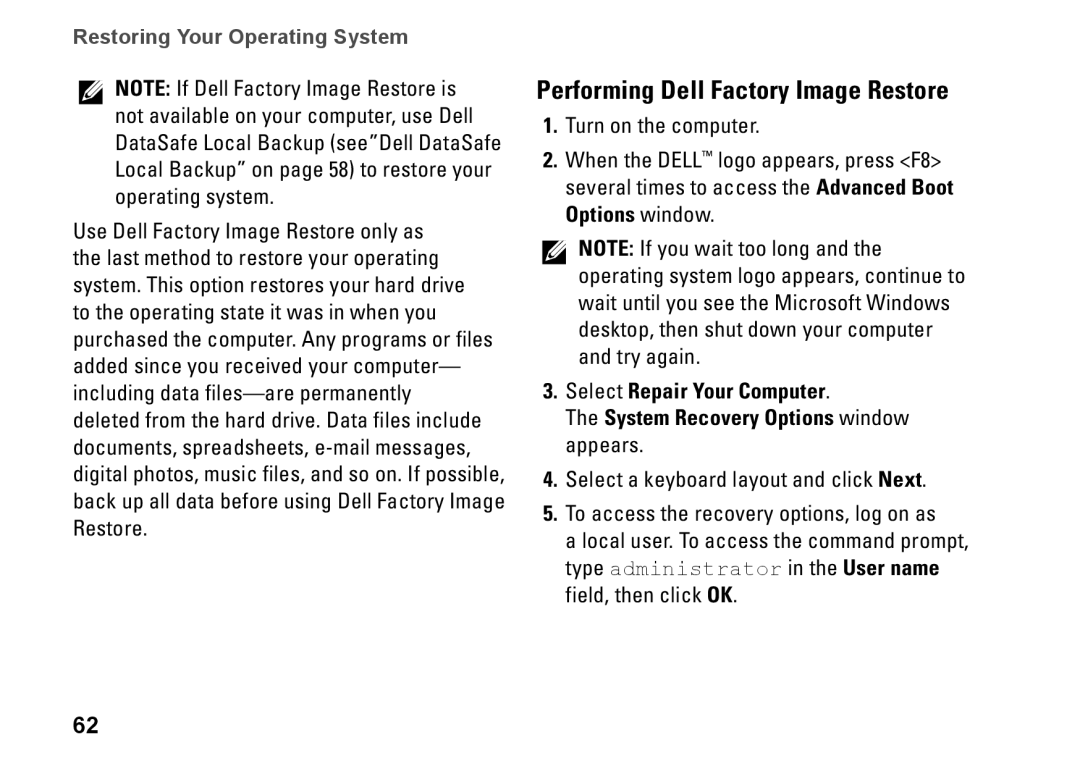Restoring Your Operating System
NOTE: If Dell Factory Image Restore is not available on your computer, use Dell DataSafe Local Backup (see”Dell DataSafe Local Backup” on page 58) to restore your operating system.
Use Dell Factory Image Restore only as the last method to restore your operating system. This option restores your hard drive to the operating state it was in when you purchased the computer. Any programs or files added since you received your computer— including data
Performing Dell Factory Image Restore
1.Turn on the computer.
2.When the DELL™ logo appears, press <F8> several times to access the Advanced Boot Options window.
NOTE: If you wait too long and the operating system logo appears, continue to wait until you see the Microsoft Windows desktop, then shut down your computer and try again.
3.Select Repair Your Computer.
The System Recovery Options window appears.
4.Select a keyboard layout and click Next.
5.To access the recovery options, log on as
a local user. To access the command prompt, type administrator in the User name field, then click OK.
62