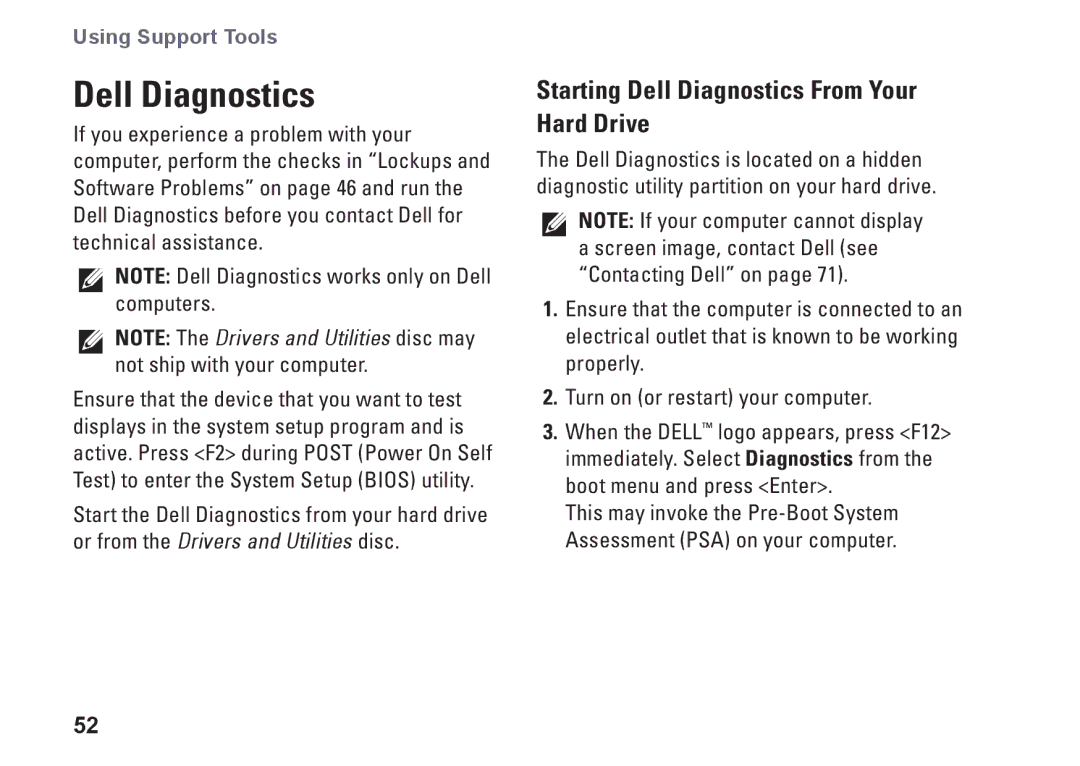Using Support Tools
Dell Diagnostics
If you experience a problem with your computer, perform the checks in “Lockups and Software Problems” on page 46 and run the Dell Diagnostics before you contact Dell for technical assistance.
NOTE: Dell Diagnostics works only on Dell computers.
NOTE: The Drivers and Utilities disc may not ship with your computer.
Ensure that the device that you want to test displays in the system setup program and is active. Press <F2> during POST (Power On Self Test) to enter the System Setup (BIOS) utility.
Start the Dell Diagnostics from your hard drive or from the Drivers and Utilities disc.
Starting Dell Diagnostics From Your Hard Drive
The Dell Diagnostics is located on a hidden diagnostic utility partition on your hard drive.
NOTE: If your computer cannot display a screen image, contact Dell (see “Contacting Dell” on page 71).
1.Ensure that the computer is connected to an electrical outlet that is known to be working properly.
2.Turn on (or restart) your computer.
3.When the DELL™ logo appears, press <F12> immediately. Select Diagnostics from the boot menu and press <Enter>.
This may invoke the
52