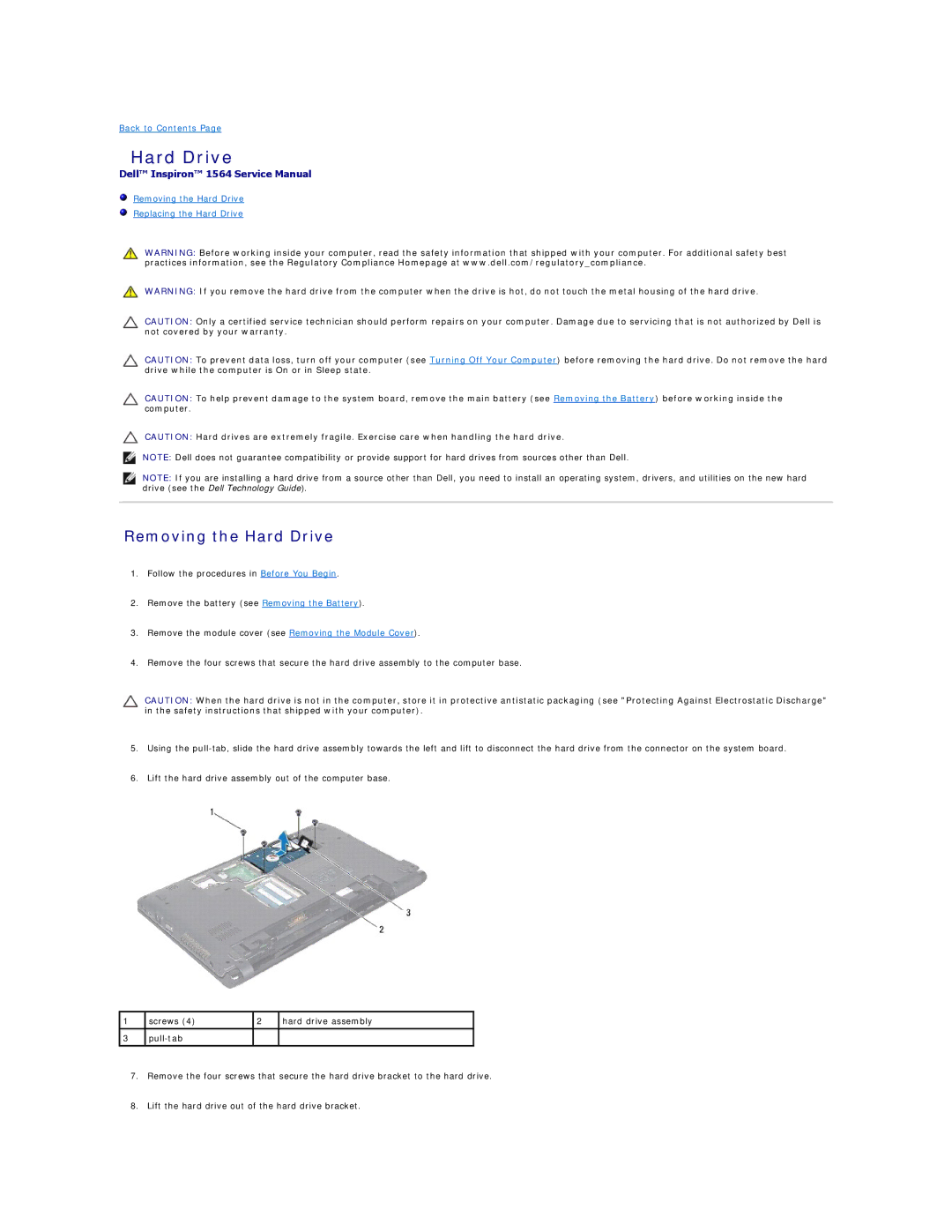1564 specifications
The Dell Inspiron 1564 is a versatile laptop that successfully marries powerful performance with usability, making it ideal for both professional and personal use. At the core of its design is the Intel Core i5 processor, which ensures speedy processing and efficient multitasking capabilities. This means that users can seamlessly run applications, browse the web, and manage various tasks without significant slowdown.One of the standout features of the Dell 1564 is its 15.6-inch display. This screen offers a resolution of 1366 x 768 pixels, providing clear and vibrant visuals, perfect for tasks like photo editing, streaming videos, or simply enjoying your favorite multimedia content. The LED-backlit technology enhances the overall viewing experience by delivering better brightness and energy efficiency.
Portability is another advantage of the Dell Inspiron 1564. Weighing under six pounds and featuring a slim profile, it’s easy to carry for on-the-go professionals and students alike. This makes it a practical choice for those who need a reliable laptop in various environments, whether in the office, at school, or traveling.
In terms of storage, the Dell 1564 offers numerous options, typically equipped with a standard hard drive capacity ranging from 250 GB to 500 GB, allowing ample space for files, applications, and media. Some configurations also offer the option of SSD, enhancing speed and performance while reducing boot and loading times.
The laptop incorporates various connectivity options, including USB 2.0 and USB 3.0 ports, HDMI output, and an integrated card reader. This ensures compatibility with a wide range of devices and peripherals, making it easy to connect to external displays, transfer files, or connect to storage devices.
Dell’s commitment to stability and durability is evident in the build quality of the Inspiron 1564. With a robust chassis and a comfortable keyboard layout, the laptop is designed to withstand typical wear and tear of everyday use. Furthermore, the inclusion of an integrated webcam and microphone is a boon for virtual meetings and online classes, ensuring clear communication regardless of the setting.
Overall, the Dell Inspiron 1564 stands out as a reliable laptop that delivers a balanced blend of performance, portability, and features tailored to meet the needs of diverse users. Whether for work, study, or entertainment, the Dell 1564 provides the essentials to enhance productivity and enjoyment.