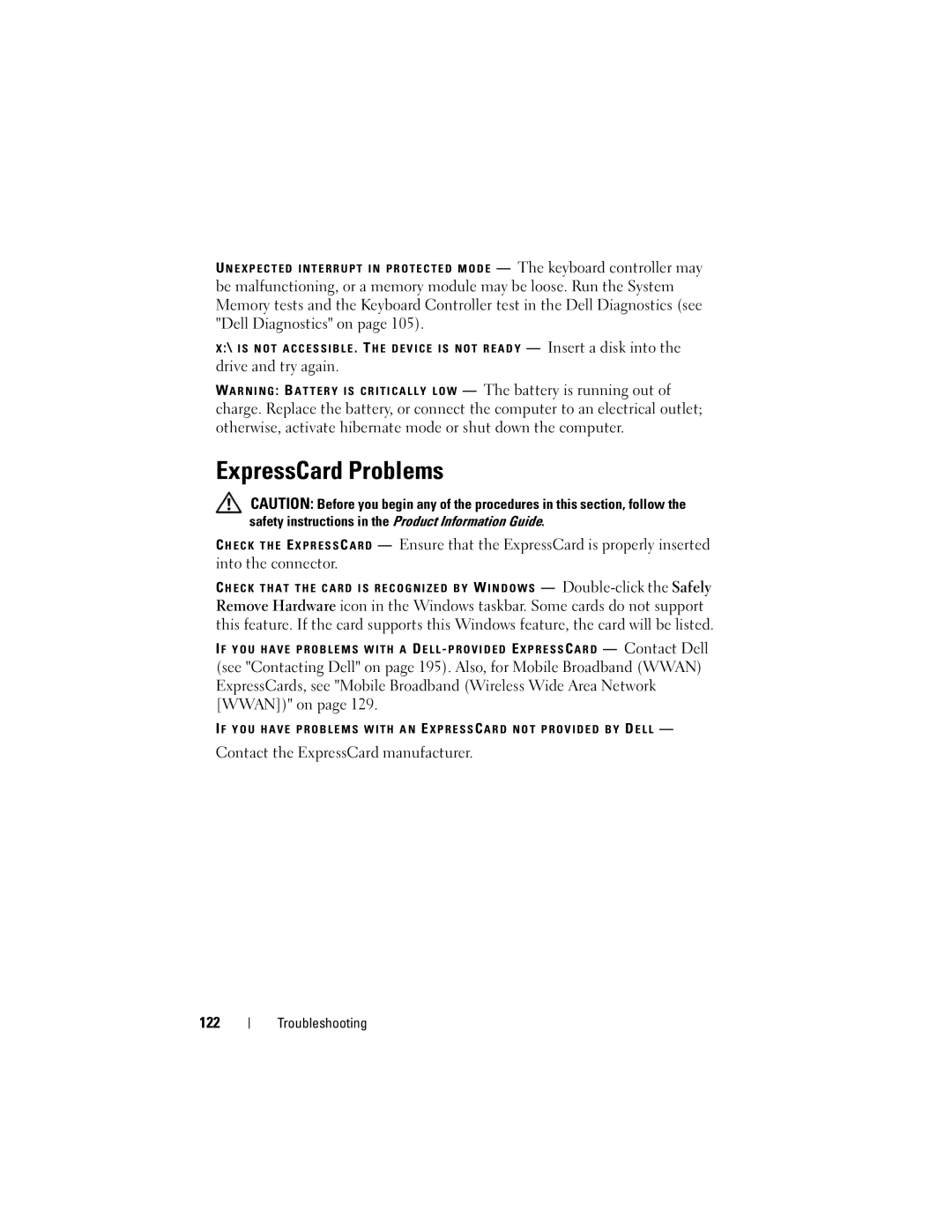1700 specifications
The Dell 1700 is a versatile and reliable monochrome laser printer designed for small to medium-sized businesses and home office users. Known for its efficiency and high-quality printing, the Dell 1700 boasts an array of features and technologies that cater to a variety of printing needs.One of the standout characteristics of the Dell 1700 is its printing speed, capable of handling up to 27 pages per minute (ppm). This swift output combined with a first-page output time of only 8.5 seconds ensures that users experience minimal wait times when printing documents. The printer's resolution of up to 1200 x 1200 dpi guarantees crisp and clear text, making it an ideal choice for producing professional-quality documents.
In terms of connectivity, the Dell 1700 offers USB 2.0 and parallel port options, making it easy to integrate with various computer systems. The inclusion of a built-in print server allows for seamless network printing, which is essential for a collaborative office environment. Additionally, the printer supports Windows, Mac, and various Linux operating systems, providing flexibility for different users.
Efficiency is another core feature of the Dell 1700. It is designed to reduce energy consumption, meeting the Energy Star certification standards. Its economical laser technology contributes to low-cost per page printing, allowing businesses to manage their printing costs effectively. The printer uses a high-capacity toner cartridge, further enhancing its efficiency and reducing the frequency of replacements.
Durability is also a hallmark of the Dell 1700. Built with robust materials, it is engineered to withstand the rigors of daily use in a busy office. The printer's compact design allows it to fit comfortably in small spaces without sacrificing performance.
In summary, the Dell 1700 is an efficient monochrome laser printer that excels in speed, quality, and cost-effectiveness. With its strong suite of features, including fast printing speeds, high-resolution output, versatile connectivity options, and energy-saving technologies, it is a solid choice for users looking to enhance their printing capabilities. The durability and user-friendly design further solidify its position as a reliable printing solution for various environments.