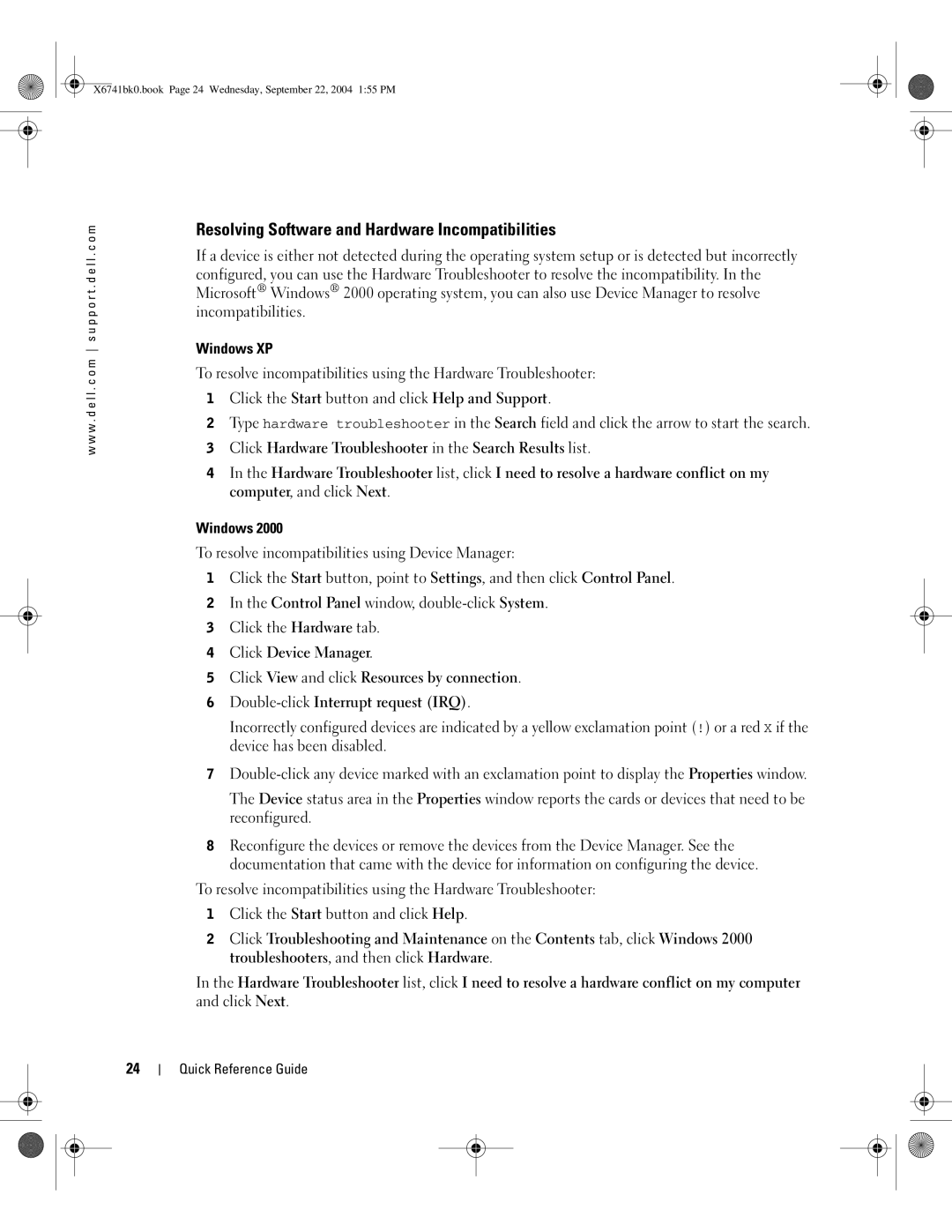X6741bk0.book Page 24 Wednesday, September 22, 2004 1:55 PM
w w w . d e l l . c o m s u p p o r t . d e l l . c o m
Resolving Software and Hardware Incompatibilities
If a device is either not detected during the operating system setup or is detected but incorrectly configured, you can use the Hardware Troubleshooter to resolve the incompatibility. In the Microsoft® Windows® 2000 operating system, you can also use Device Manager to resolve incompatibilities.
Windows XP
To resolve incompatibilities using the Hardware Troubleshooter:
1Click the Start button and click Help and Support.
2Type hardware troubleshooter in the Search field and click the arrow to start the search.
3Click Hardware Troubleshooter in the Search Results list.
4In the Hardware Troubleshooter list, click I need to resolve a hardware conflict on my computer, and click Next.
Windows 2000
To resolve incompatibilities using Device Manager:
1Click the Start button, point to Settings, and then click Control Panel.
2In the Control Panel window,
3Click the Hardware tab.
4Click Device Manager.
5Click View and click Resources by connection.
6
Incorrectly configured devices are indicated by a yellow exclamation point (!) or a red X if the device has been disabled.
7
The Device status area in the Properties window reports the cards or devices that need to be reconfigured.
8Reconfigure the devices or remove the devices from the Device Manager. See the documentation that came with the device for information on configuring the device.
To resolve incompatibilities using the Hardware Troubleshooter:
1Click the Start button and click Help.
2Click Troubleshooting and Maintenance on the Contents tab, click Windows 2000 troubleshooters, and then click Hardware.
In the Hardware Troubleshooter list, click I need to resolve a hardware conflict on my computer and click Next.
24