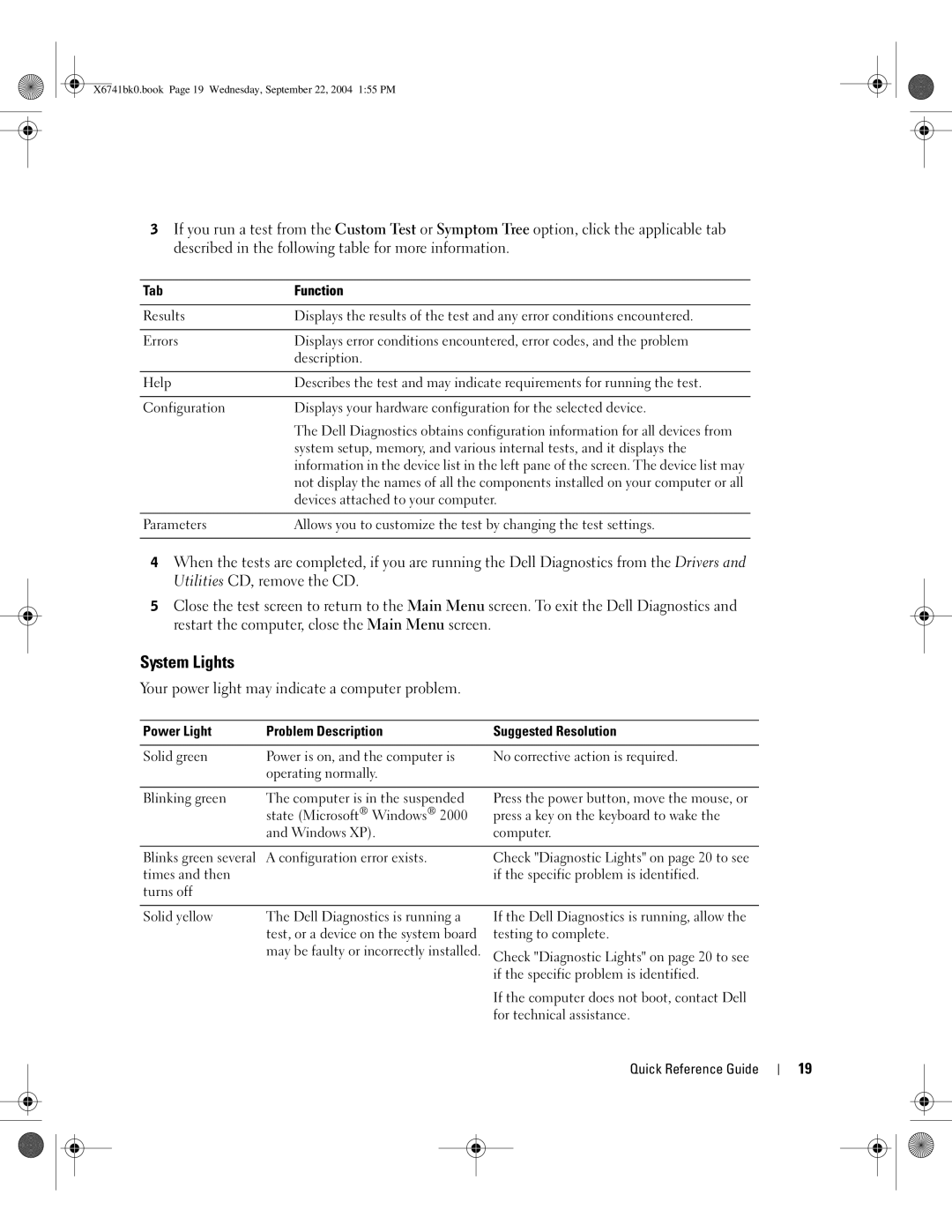X6741bk0.book Page 19 Wednesday, September 22, 2004 1:55 PM
3If you run a test from the Custom Test or Symptom Tree option, click the applicable tab described in the following table for more information.
Tab | Function |
|
|
Results | Displays the results of the test and any error conditions encountered. |
|
|
Errors | Displays error conditions encountered, error codes, and the problem |
| description. |
|
|
Help | Describes the test and may indicate requirements for running the test. |
|
|
Configuration | Displays your hardware configuration for the selected device. |
| The Dell Diagnostics obtains configuration information for all devices from |
| system setup, memory, and various internal tests, and it displays the |
| information in the device list in the left pane of the screen. The device list may |
| not display the names of all the components installed on your computer or all |
| devices attached to your computer. |
|
|
Parameters | Allows you to customize the test by changing the test settings. |
|
|
4When the tests are completed, if you are running the Dell Diagnostics from the Drivers and Utilities CD, remove the CD.
5Close the test screen to return to the Main Menu screen. To exit the Dell Diagnostics and restart the computer, close the Main Menu screen.
System Lights
Your power light may indicate a computer problem.
Power Light | Problem Description | Suggested Resolution |
|
|
|
Solid green | Power is on, and the computer is | No corrective action is required. |
| operating normally. |
|
|
|
|
Blinking green | The computer is in the suspended | Press the power button, move the mouse, or |
| state (Microsoft® Windows® 2000 | press a key on the keyboard to wake the |
| and Windows XP). | computer. |
|
|
|
Blinks green several | A configuration error exists. | Check "Diagnostic Lights" on page 20 to see |
times and then |
| if the specific problem is identified. |
turns off |
|
|
Solid yellow | The Dell Diagnostics is running a |
| test, or a device on the system board |
| may be faulty or incorrectly installed. |
If the Dell Diagnostics is running, allow the testing to complete.
Check "Diagnostic Lights" on page 20 to see if the specific problem is identified.
If the computer does not boot, contact Dell for technical assistance.
Quick Reference Guide
19