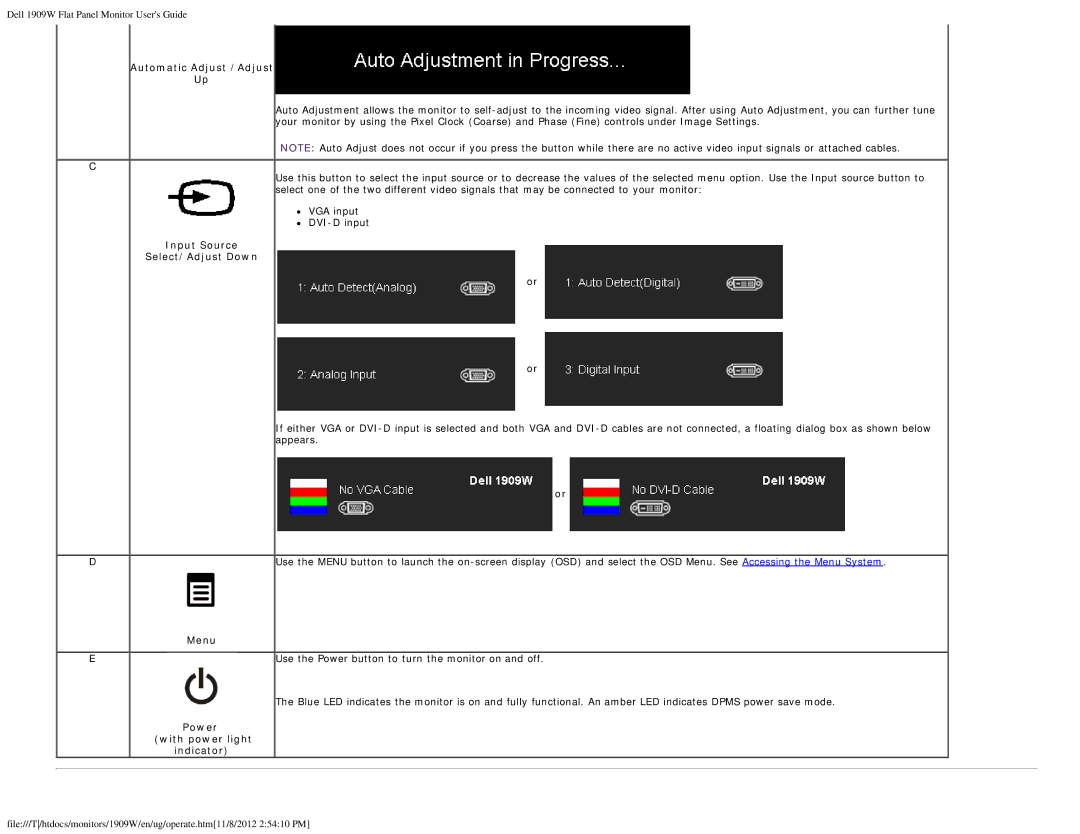Dell 1909W Flat Panel Monitor User's Guide
C
D
E
Automatic Adjust /Adjust
Up
Auto Adjustment allows the monitor to
NOTE: Auto Adjust does not occur if you press the button while there are no active video input signals or attached cables.
Use this button to select the input source or to decrease the values of the selected menu option. Use the Input source button to select one of the two different video signals that may be connected to your monitor:
VGA input
Input Source
Select/Adjust Down
or
or
If either VGA or
or
Use the MENU button to launch the
Menu
Use the Power button to turn the monitor on and off.
The Blue LED indicates the monitor is on and fully functional. An amber LED indicates DPMS power save mode.
Power (with power light
indicator)
file:///T/htdocs/monitors/1909W/en/ug/operate.htm[11/8/2012 2:54:10 PM]