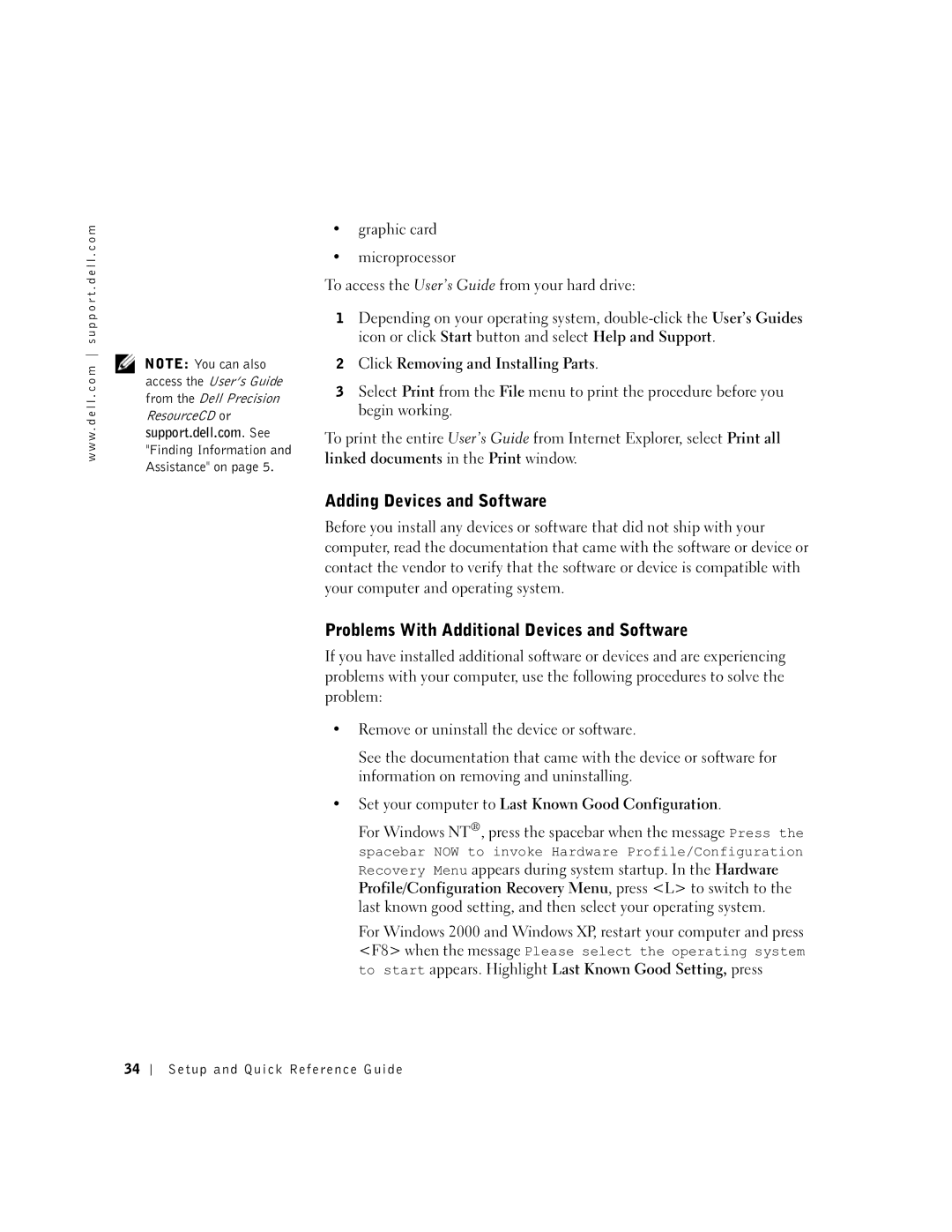Setup and Quick Reference Guide
W . d e l l . c o m s u p p o r t . d e l l . c o m
Page
Contents
Contents
Re s o u r c e C D
Finding Information and Assistance
T u p a n d Q u i c k Re f e r e n c e G u i d e
P r e s s S e r v i c e code a n d P r o d u c t Ke y
How to reinstall my operating system
E r a t i n g S y s t e m C D a n d Installation G u i d e
Number Microsoft Windows License Label
L l P r e m i e r S u p p o r t We b s i t e
E r ’ s G u i d e I c o n
L l S u p p o r t We b s i t e support.dell.com
E m i e r s u p p o r t . d e l l . c o m
N d o w s X P H e l p a n d S u p p o r t C e n t e r
Setup tasks
Setting Up Your Mini-Tower Computer
N i -To w e r C o m p u t e r Fe a t u r e s
Connector
USB connectors
Keyboard and Mouse
Network Adapter and Modem
Monitor
Speakers
Power Connection
Power On
Power light Setup and Quick Reference Guide
Operating System
Additional Devices and Software
Dual Monitors
Setup tasks
Setting Up Your Small Desktop Computer
A l l D e s k t o p C o m p u t e r Fe a t u r e s
USB connectors Setup and Quick Reference Guide
Network Adapter and Modem
Monitor
Speakers
Power Connection
Power light
Operating System
Additional Devices and Software
Dual Monitors
Safety First-For You and Your Computer
Opening the Computer Cover
Opening the Cover
N i -To w e r C o m p u t e r
A l l D e s k t o p C o m p u t e r
Power supply Padlock ring
Inside Your Computer
Removing and Installing Parts
Floppy drive System board Memory modules Microprocessor
Problems With Additional Devices and Software
Adding Devices and Software
Setup and Quick Reference Guide
Operating system, double
Frequently Asked Questions
Go to the main menu on
Welcome page, click Dell
Computer?
Specifications for my
Specifications section
Then select Help
Topic pull-down menu, click
Pressing the power button
To learn more about power
Operating system you can
Solving Problems
Using the Dell Precision ResourceCD
When to Use the Dell Diagnostics
Starting the Dell Diagnostics
Test To 20 minutes and requires no interaction on your part
Problem quickly
Test Want to run Symptom
Extended
Configuration
Errors
Problem description
Dell Diagnostics obtains your configuration
State Windows 2000 and XP
Messages and Codes
S t e m L i g h t codes
Times and then
If the computer does not boot
Allow the testing to complete
Specific problem is identified
Blinking yellow Blank Power supply or system board
C k Pa n e l
Diagnostic lights
A g n o s t i c L i g h t codes D u r i n g P O S T
= y e l l o w = g r e e n = o f f
Light Pattern Cause Green
Yellow Green
Setup and Quick Reference Guide
Setup and Quick Reference Guide
Guide de configuration et de référence rapide
Remarques, avis et précautions
Ajout de périphériques et de logiciels
Installation de votre petit ordinateur de bureau
Table des matières
Table des matières
Obtention dinformations et dassistance
Des pilotes ou exécuter les outils de diagnostic
Comment configurer mon ordinateur
Que cherchez-vous ? Vous le trouverez ici
Installation
D u s y s t è m e d ex p l o i t a t i o n e t G u i d e
Ô n e d u G u i d e d u t i l i s a t i o n
Le s i t e We b « S u p p o r t D e l l P r e m i e r » , à
Informations sur la garantie
N t r e d a i d e e t d e s u p p o r t W i n d o w s X P
De configuration
Installation de votre ordinateur mini-tour
Remarque Les
Clavier et souris
Connecteurs USB Connecteur de
Carte réseau et modem
Moniteur
Haut-parleurs
Connexion de lalimentation
Mise sous tension
Système dexploitation
Périphériques et logiciels supplémentaires
Deux moniteurs
Installation de votre petit ordinateur de bureau
Clavier et souris
Carte réseau et modem
Moniteur
Haut-parleurs
Connexion de lalimentation
Voyant dalimentation Voyant daccès au disque dur
Système dexploitation
Périphériques et logiciels supplémentaires
Deux moniteurs
La sécurité dabord pour vous et pour votre ordinateur
Ouverture du capot de lordinateur
Ouverture du capot
D i n a t e u r m i n i t o u r
T i t o r d i n a t e u r d e b u r e a u
Lintérieur de votre ordinateur
Bloc dalimentation
Anneau pour cadenas
Retrait et installation de pièces
Lecteur de média amovible Disque dur Haut-parleur
Ajout de périphériques et de logiciels
Guide de configuration et de référence rapide
Guide de configuration et de référence rapide
Questions les plus fréquentes
Moniteurs dans le Guide
Linstallation de deux
« Spécifications techniques » du
Vidéo
Ordinateurs, ou pour
Welcome Page Page de
Documentation et le ou les Pour micro
Contenu de ce CD
Comment faire pour Consultez la section
Installer du matériel « Retrait et installation de
Supplémentaire dans Pièces »,
Résolution de problèmes
Utilisation du CD Dell Precision ResourceCD
Quand utiliser les Diagnostics Dell
Lancement des Diagnostics Dell
Guide de configuration et de référence rapide
Extended Test
Résultats Rencontrées Errors
Test rapide
Onglet Fonction Results
Périphériques qui sont raccordés à ce dernier
Messages et codes
Tests internes et les affichent dans la liste de
Paramètres Paramètres du test
Codes d e s v o y a n t s d u s y s t è m e
Dalimentation vert Système est peut-être défectueux
Problème en question est identifié
Voyant Un dispositif intégré à la carte
Sonore, mais
Voyants de diagnostic
Pa n n e a u a r r i è r e
Jaune Vert
100 Guide de configuration et de référence rapide
Derreur sest affiché
Jaune Carte système Vert
Guide de configuration et de référence rapide 101
= j a u n e = v e r t = é t e i n t Messages du système
Guide de configuration et de référence rapide
Setup- und Schnellreferenzhandbuch
Anmerkungen, Hinweise und Vorsichtshinweise
120
Informationen und Unterstützung finden 107
111
Desktop-Computer kleiner Bauart einrichten 121
106 Inhaltsver zeichnis
N a n n t
Informationen und Unterstützung finden
T u p u n d S c h n e l l r e f e r e n z h a n d b u c h
P r e s s S e r v i c e code u n d P r o d u k t code
N u t z e r h a n d b u c h S y m b o l
Einsatz von Windows XP
N d o w s X P H i l f e u n d S u p p o r t C e n t e r
Minitower-Computer einrichten
R k m a l e d e s M i n i t o w e r C o m p u t e r s
Tastatur und Maus
112 Setup- und Schnellreferenzhandbuch
USB-Anschlüsse
Setup- und Schnellreferenzhandbuch 113
Netzwerkadapter und Modem
Monitor
Setup- und Schnellreferenzhandbuch 115
Lautsprecher
116 Setup- und Schnellreferenzhandbuch
Stromverbindung
Einschalten
118 Setup- und Schnellreferenzhandbuch
Betriebssystem
Setup- und Schnellreferenzhandbuch 119
Zusätzliche Geräte und Software
120 Setup- und Schnellreferenzhandbuch
Dualmonitore
Setup- und Schnellreferenzhandbuch 121
Desktop-Computer kleiner Bauart einrichten
Tastatur und Maus
Setup- und Schnellreferenzhandbuch 123
Monitor
Setup- und Schnellreferenzhandbuch 125
126 Setup- und Schnellreferenzhandbuch
Einschalten
128 Setup- und Schnellreferenzhandbuch
Setup- und Schnellreferenzhandbuch 129
130 Setup- und Schnellreferenzhandbuch
Sicherheit geht vor für Sie und den Computer
Setup- und Schnellreferenzhandbuch 131
Computerabdeckung öffnen
Computerabdeckung öffnen
Setup- und Schnellreferenzhandbuch 133
Netzteil Halbringförmiger Bügel für ein Vorhängeschloss
Das Innere des Computers
N i t o w e r C o m p u t e r
Setup- und Schnellreferenzhandbuch 135
Komponenten aus- und einbauen
136 Setup- und Schnellreferenzhandbuch
Probleme mit Zusatzgeräten und -software
Geräte und Software hinzufügen
Setup- und Schnellreferenzhandbuch 137
Page
Häufig gestellte Fragen
Technischen Daten für Betriebssystem, auf das
Genannt zur Baugröße Registrierung des Betriebssystems?
Weiter mit support.dell.com
Klicken Sie auf der Seite
Gehen Sie auf die Website
Netzwerkadapter
Schnittstelle für Sie die entsprechenden
Computer? Öffnen auf seite
Benutzerhandbuch für den Siehe Stromverwaltung im
Nichts an und das Im Ruhemodus oder im
Oder durch Drücken des
Versetzt werden
Problemlösungen
144 Setup- und Schnellreferenzhandbuch
Dell Precision ResourceCD verwenden
Wann die Dell Diagnose eingesetzt wird
Setup- und Schnellreferenzhandbuch 145
Dell Diagnose starten
146 Setup- und Schnellreferenzhandbuch
Problems durchzuführen
Test Symptom Tree
Symptomstruktur
Setup- und Schnellreferenzhandbuch 147
Meldungen und Codes
S t e m code a n z e i g e n
S t e m code a n z e i g e n fortgesetzt
C k s e i t e
152 Setup- und Schnellreferenzhandbuch
A g n o s e L e u c h t codes w ä h r e n d d e s P O S T
Leuchtmuster Ursache Grün
Setup- und Schnellreferenzhandbuch 153
H r e n d d e s P O S T fortgesetzt
Ermittelt. Überprüfen Sie den Computerbildschirm
154 Setup- und Schnellreferenzhandbuch
Systemmeldungen
Guía de instalación y de referencia rápida
Notas, avisos y precauciones
Configuración del equipo de escritorio pequeño
Contenido 157
158 Contenido
159
Encuéntrelo aquí
O n o d e l a G u í a d e l u s u a r i o
T i o w e b D e l l S u p p o r t e n support.dell.com
W . d e l l . c o m s u p p o r t . d e l l . c o m
Configuración de su equipo de minigabinete
Guía de instalación y de referencia rápida 163
Teclado y mouse
164 Guía de instalación y de referencia rápida
Adaptador de red y módem
Guía de instalación y de referencia rápida 165
166 Guía de instalación y de referencia rápida
Altavoces
Guía de instalación y de referencia rápida 167
Conexión de alimentación
168 Guía de instalación y de referencia rápida
Encendido
Sistema operativo
170 Guía de instalación y de referencia rápida
Dispositivos y software adicionales
Guía de instalación y de referencia rápida 171
Monitores duales
172 Guía de instalación y de referencia rápida
Configuración del equipo de escritorio pequeño
Guía de instalación y de referencia rápida 173
Conector de audífono/altavoz
Guía de instalación y de referencia rápida 175
176 Guía de instalación y de referencia rápida
Guía de instalación y de referencia rápida 177
178 Guía de instalación y de referencia rápida
Guía de instalación y de referencia rápida 179
180 Guía de instalación y de referencia rápida
Guía de instalación y de referencia rápida 181
182 Guía de instalación y de referencia rápida
Apertura de la cubierta de la PC
La seguridad es lo primero para usted y para su equipo
Guía de instalación y de referencia rápida 183
U i p o d e m i n i g a b i n e t e v e r t i c a l
Apertura de la cubierta
184 Guía de instalación y de referencia rápida
U i p o d e e s c r i t o r i o p e q u e ñ o
Guía de instalación y de referencia rápida 185
Al interior de su PC
Anillo del candado
Desmontaje e instalación de piezas
Guía de instalación y de referencia rápida 187
Problemas con los dispositivos y software adicionales
Agregar dispositivos y software
Guía de instalación y de referencia rápida 189
190 Guía de instalación y de referencia rápida
Preguntas frecuentes
Técnicas para mi PC?
¿Cómo encuentro las
Especificaciones
Luego seleccione Ayuda y
El monitor está en
Administración de energía
Equipo? Cubierta de la PC la Página
Blanco y la luz de De consumo de energía
W . d e l l . c o m s u p p o r t . d e l l . c o m
Solución de problemas
Guía de instalación y de referencia rápida 195
Uso del Dell Precision ResourceCD
Inicio de los Diagnósticos Dell
Cuándo usar los Diagnósticos Dell
Guía de instalación y de referencia rápida 197
198 Guía de instalación y de referencia rápida
Prueba rápida
Aumentar la posibilidad de rastrear el problema
Síntomas Del problema que tenga
Rápidamente
Conectados a su equipo
Mensajes y códigos
Ejecutar la prueba
200 Guía de instalación y de referencia rápida
Con normalidad Verde parpadeante Blanco
D i g o s d e l u z d e l s i s t e m a
No se necesita acción correctiva
Estar defectuoso o instalado
L s i s t e m a continuación
Luces de diagnóstico
Pa n e l p o s t e r i o r
Guía de instalación y de referencia rápida 203
Verde Amarillo
Un mensaje de error
Verde Amarillo Posible falla de la tarjeta de vídeo
204 Guía de instalación y de referencia rápida
Amarillo Base y/o el hardware Verde
Patrón de luces Causa Verde
Verde Amarillo Posible falla del USB
Códigos de sonido
206 Guía de instalación y de referencia rápida