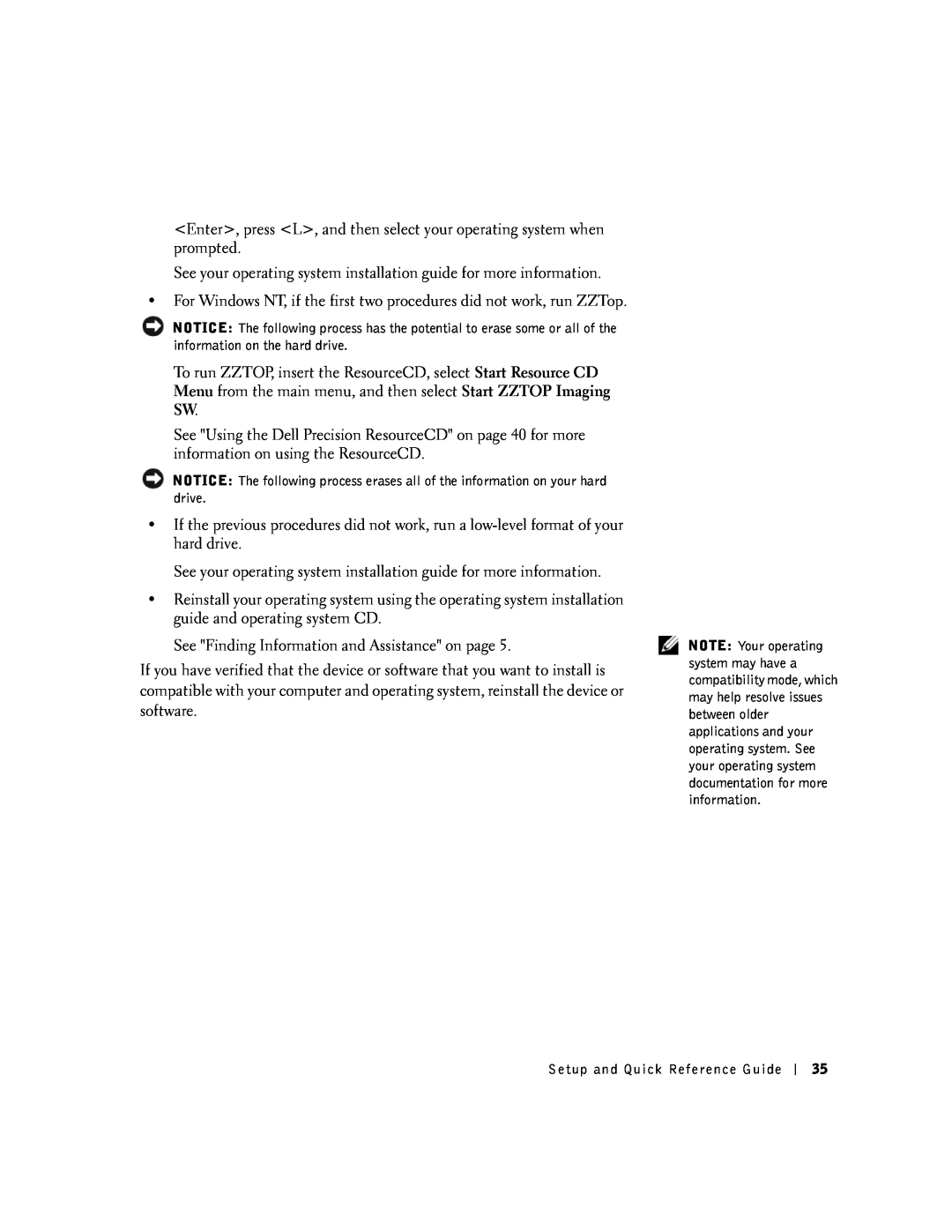Dell Precision Workstations
Setup and Quick Reference Guide
Notes, Notices, and Cautions
Contents
Contents
S e t u p a n d Q u i c k Re f e r e n c e G u i d e
Finding Information and Assistance
Additional resources may be shipped with your computer
Re s o u r c e C D
E x p r e s s S e r v i c e C o d e a n d P r o d u c t Ke y
Reference - Computer documentation, product specifications, and
Support to access the electronic documentation stored on your hard
Upgrades - Upgrade information for components, such as memory
Customer Care - Contact information, order status, warranty, and
W i n d o w s X P H e l p a n d S u p p o r t C e n t e r
S y s t e m I n f o r m a t i o n L a b e l
D e l l S y s t e m I n f o r m a t i o n G u i d e
NOTE The numbers in
Setting Up Your Mini-Tower Computer
the setup tasks
M i n i -To w e r C o m p u t e r Fe a t u r e s
w w w . d e l l . c o m s u p p o r t . d e l l . c o m
1 Keyboard and Mouse
headphones/speakers
2 Network Adapter and Modem
3 Monitor
4 Speakers
w w w . d e l l . c o m s u p p o r t . d e l l . c o m
5 Power Connection
Plug in the computer and the monitor to their electrical outlets
hard-drive access light
6 Power On
Press the power button on your computer and monitor to turn them on
7 Operating System
8 Additional Devices and Software
Dual Monitors
the figures correspond to
Setting Up Your Small Desktop Computer
S m a l l D e s k t o p C o m p u t e r Fe a t u r e s
NOTE The numbers in
w w w . d e l l . c o m s u p p o r t . d e l l . c o m
headphone/speaker connector
1 Keyboard and Mouse
2 Network Adapter and Modem
Setup and Quick Reference Guide
3 Monitor
4 Speakers
Setup and Quick Reference Guide
w w w . d e l l . c o m s u p p o r t . d e l l . c o m
5 Power Connection
Plug in the computer and the monitor to their electrical outlets
hard-drive access light
6 Power On
Press the power button on your computer and monitor to turn them on
7 Operating System
8 Additional Devices and Software
Dual Monitors
Opening the Computer Cover
Safety First-For You and Your Computer
Opening the Cover
S m a l l D e s k t o p C o m p u t e r
Setup and Quick Reference Guide
Setup and Quick Reference Guide
Inside Your Computer
power supply padlock ring
chassis intrusion switch system board microprocessor airflow shroud
S m a l l D e s k t o p C o m p u t e r
Removing and Installing Parts
memory hard drive or other externally accessible drive
PCI expansion card
Adding Devices and Software
Problems With Additional Devices and Software
Enter, press L, and then select your operating system when prompted
Frequently Asked Questions
Problem?
Problem?
Solving Problems
When to Use the Dell Diagnostics
Using the Dell Precision ResourceCD
Starting the Dell Diagnostics
Starting the Dell Diagnostics From the Drivers and Utilities CD
If you cannot resolve the error condition, contact Dell
Messages and Codes
A system board failure exists
S y s t e m L i g h t
Page
D i a g n o s t i c L i g h t C o d e s D u r i n g P O S T continued
= y e l l o w = g r e e n = o f f System Messages
Beep Codes
w w w . d e l l . c o m s u p p o r t . d e l l . c o m
50 Setup and Quick Reference Guide
Stations de travail Dell Precision
Guide de configuration et de référence rapide
Remarques, avis et précautions
Table des matières
Table des matières
ordinateur
Obtention dinformations et dassistance
d i n s t a l l a t i o n
C D d u s y s t è m e d ex p l o i t a t i o n e t G u i d e
Le s i t e We b « S u p p o r t D e l l P r e m i e r » , à
I c ô n e d u G u i d e d u t i l i s a t i o n
le bouton Start Démarrer puis sur Help and Support Aide et
Le s i t e We b « S u p p o r t D e l l » , à support.dell.com
G u i d e d i n f o r m a t i o n s d u s y s t è m e D e l l
Informations sur la garantie
C e n t r e d a i d e e t d e s u p p o r t W i n d o w s X P
correspondent aux tâches
Installation de votre ordinateur mini-tour
chiffres dans les figures
casque/haut-parleurs
1 Clavier et souris
w w w . d e l l . c o m s u p p o r t . d e l l . c o m
Si vous disposez dun modem, connectez-y le fil de téléphone
2 Carte réseau et modem
3 Moniteur
4 Haut-parleurs
w w w . d e l l . c o m s u p p o r t . d e l l . c o m
5 Connexion de lalimentation
Branchez lordinateur et le moniteur à leurs prises de courant
voyant daccès au disque dur
6 Mise sous tension
7 Système dexploitation
8 Périphériques et logiciels supplémentaires
Deux moniteurs
correspondent aux tâches
Installation de votre petit ordinateur de bureau
chiffres dans les figures
w w w . d e l l . c o m s u p p o r t . d e l l . c o m
Guide de configuration et de référence rapide
1 Clavier et souris
connecteurs USB
Si vous disposez dun modem, connectez-y le fil de téléphone
2 Carte réseau et modem
3 Moniteur
4 Haut-parleurs
Guide de configuration et de référence rapide
w w w . d e l l . c o m s u p p o r t . d e l l . c o m
5 Connexion de lalimentation
Branchez lordinateur et le moniteur à leurs prises de courant
voyant dalimentation voyant daccès au disque dur
6 Mise sous tension
7 Système dexploitation
8 Périphériques et logiciels supplémentaires
Le câble pour deux moniteurs est codé par couleur le connecteur bleu est destiné au moniteur principal, alors que le connecteur noir est destiné au connecteur secondaire. Raccordez les câbles de moniteur appropriés au câble pour deux moniteurs. Pour activer la prise en charge de deux moniteurs, ils doivent être déjà connectés quand lordinateur démarre. Pour des informations supplémentaires, consultez la section « Questions les plus fréquentes », page
Deux moniteurs
Ouverture du capot de lordinateur
La sécurité dabord pour vous et pour votre ordinateur
Ouverture du capot
P e t i t o r d i n a t e u r d e b u r e a u
Guide de configuration et de référence rapide
O r d i n a t e u r m i n i - t o u r
À lintérieur de votre ordinateur
Retrait et installation de pièces
Problèmes avec des périphériques ou des logiciels supplémentaires
Ajout de périphériques et de logiciels
Paramétrez votre ordinateur sur Last Known Good Configuration Dernière bonne configuration connue
Consultez la section « Obtention dinformations et dassistance », page
Questions les plus fréquentes
dutilisation du contrôleur
de votre Guide dutilisation
CD Dell Precision
Guide dutilisation
Problème ?
w w w . d e l l . c o m s u p p o r t . d e
Résolution de problèmes
Utilisation du CD Dell Precision ResourceCD
Lancement des Diagnostics Dell
Quand utiliser les Diagnostics Dell
IDE CD-ROM Device Lecteur de CD-ROM IDE et appuyez sur Entrée
général entre 10 et 20 minutes et ne nécessite aucune
Menu principal des Diagnostics Dell
Si vous narrivez pas à résoudre la condition derreur, contactez Dell
Effectue un test rapide des périphériques. Ce test dure en
Messages et codes
C o d e s d e s v o y a n t s d u s y s t è m e
C o d e s d e s v o y a n t s d u s y s t è m e
Voyants de diagnostic
Pa n n e a u a r r i è r e
= j a u n e = v e r t = é t e i n t
Page
Condition normale de fonctionnement après le POST
= j a u n e = v e r t = é t e i n t Messages du système
Codes sonores
w w w . d e l l . c o m s u p p o r t . d e l l . c o m
102 Guide de configuration et de référence rapide
Dell Precision Workstations
Setup- und Schnellreferenzhandbuch
Anmerkungen, Hinweise und Vorsichtshinweise
Inhaltsverzeichnis
Inhaltsver zeichnis
S e t u p - u n d S c h n e l l r e f e r e n z h a n d b u c h
Informationen und Unterstützung finden
g e n a n n t
E x p r e s s - S e r v i c e c o d e u n d P r o d u k t c o d e
D e l l P r e m i e r S u p p o r t We b s i t e
Doppelklicken Sie, abhängig vom Betriebssystem, auf das Symbol
B e n u t z e r h a n d b u c h - S y m b o l
D e l l S u p p o r t We b s i t e - support.dell.com
W i n d o w s X P H i l f e - u n d S u p p o r t - C e n t e r
S y s t e m i n f o r m a t i o n s e t i k e t t
D e l l S y s t e m i n f o r m a t i o n s h a n d b u c h
Abbildungen entsprechen
Minitower-Computer einrichten
M e r k m a l e d e s M i n i t o w e r - C o m p u t e r s
Kopfhörer-/Lautsprecheranschluss
1 Tastatur und Maus
2 Netzwerkadapter und Modem
Richten Sie den Stecker des Monitorkabels richtig aus, damit die Stifte beim Anschließen nicht verbogen werden. Ziehen Sie nun die Flügelschrauben an den Kabelanschlüssen fest
3 Monitor
4 Lautsprecher
w w w . d e l l . c o m s u p p o r t . d e l l . c o m
5 Stromverbindung
Schließen Sie den Computer und den Monitor wieder an das Stromnetz an
6 Einschalten
7 Betriebssystem
8 Zusätzliche Geräte und Software
Dualmonitore
Abbildungen entsprechen
Desktop-Computer kleiner Bauart einrichten
M e r k m a l e d e s k l e i n e n D e s k t o p - C o m p u t e r s
w w w . d e l l . c o m s u p p o r t . d e l l . c o m
1 Tastatur und Maus
2 Netzwerkadapter und Modem
Setup- und Schnellreferenzhandbuch
3 Monitor
4 Lautsprecher
Setup- und Schnellreferenzhandbuch
w w w . d e l l . c o m s u p p o r t . d e l l . c o m
5 Stromverbindung
Schließen Sie den Computer und den Monitor wieder an das Stromnetz an
Stromversorgungsleuchte Festplattenlaufwerk Zugriffsleuchte
Setup- und Schnellreferenzhandbuch
6 Einschalten
7 Betriebssystem
8 Zusätzliche Geräte und Software
Das Dualmonitorkabel ist farblich gekennzeichnet der blaue Anschluss ist für den primären Monitor und der schwarze Anschluss für den sekundären Monitor vorgesehen. Schließen Sie die entsprechenden Monitorkabel an das Dualmonitorkabel an. Um die Dualmonitor-Unterstützung zu aktivieren, müssen beim Starten des Systems beide Monitore angeschlossen sein. Weitere Informationen finden Sie unter Häufig gestellte Fragen auf seite
Dualmonitore
Computerabdeckung öffnen
Sicherheit geht vor - für Sie und den Computer
Computerabdeckung öffnen
K l e i n e r D e s k t o p - C o m p u t e r
Setup- und Schnellreferenzhandbuch
M i n i t o w e r - C o m p u t e r
M i n i t o w e r - C o m p u t e r
Das Innere des Computers
Komponenten aus- und einbauen
Geräte und Software hinzufügen
Probleme mit Zusatzgeräten und -software
Drücken Sie bei Windows NT die Leertaste, wenn die Meldung
Siehe Informationen und Unterstützung finden auf seite
Pulldown-Menü Thema und
Häufig gestellte Fragen
Oder versuchen Sie die Dell
Rufen Sie das Hauptmenü der
d e l l . c o m s u p p o r t . d e
w w w
Problem?
Problem?
Problemlösungen
Dell Precision ResourceCD verwenden
Dell Diagnose starten
Wann die Dell Diagnose eingesetzt wird
Die Dell Diagnose vom Festplattenlaufwerk starten
Hauptmenü der Dell Diagnose
Meldungen und Codes
S y s t e m c o d e a n z e i g e n
Systemleuchten
S y s t e m c o d e a n z e i g e n fortgesetzt
R ü c k s e i t e
Diagnoseleuchten
S y s t e m c o d e a n z e i g e n fortgesetzt
D i a g n o s e - L e u c h t c o d e s w ä h r e n d d e s P O S T
= g e l b = g r ü n = a u s
Nach der Video-Initialisierung wurde eine Warnung
w ä h r e n d d e s P O S T fortgesetzt
Systemmeldungen
Estaciones de trabajo Dell Precision Workstations
Guía de instalación y de referencia rápida
Notas, avisos y precauciones
Contenido
Contenido
Page
Encuéntrelo aquí
Dependiendo de su sistema operativo, haga doble clic en el icono Users
I c o n o d e l a G u í a d e l u s u a r i o
S i t i o w e b D e l l S u p p o r t e n - support.dell.com
p r e m i e r s u p p o r t . d e l l . c o m
I n f o r m a c i ó n d e l s i s t e m a D e l l
E t i q u e t a d e i n f o r m a c i ó n d e l s i s t e m a
Fu n c i o n e s d e l e q u i p o d e m i n i g a b i n e t e
Configuración de su equipo de minigabinete
Debe completar todos los pasos para instalar su equipo adecuadamente
conector de audífonos/altavoces
1 Teclado y mouse
w w w . d e l l . c o m s u p p o r t . d e l l . c o m
2 Adaptador de red y módem
3 Monitor
Para configurar monitores duales, consulte Monitores duales la página
4 Altavoces
w w w . d e l l . c o m s u p p o r t . d e l l . c o m
5 Conexión de alimentación
Conecte el equipo y el monitor a los enchufes eléctricos
luz de acceso a la unidad de disco duro
6 Encendido
Oprima el botón de encendido del equipo y el monitor para encenderlos
7 Sistema operativo
¡Felicidades! Ha completado la configuración de su equipo
8 Dispositivos y software adicionales
Monitores duales
Debe completar todos los pasos para instalar el equipo adecuadamente
Configuración del equipo de escritorio pequeño
conector de audífono/altavoz
1 Teclado y mouse
w w w . d e l l . c o m s u p p o r t . d e l l . c o m
2 Adaptador de red y módem
3 Monitor
Guía de instalación y de referencia rápida
4 Altavoces
w w w . d e l l . c o m s u p p o r t . d e l l . c o m
5 Conexión de alimentación
Conecte el equipo y el monitor a los enchufes eléctricos
luz de alimentación luz de acceso a la unidad de disco duro
6 Encendido
7 Sistema operativo
8 Dispositivos y software adicionales
¡Felicidades! Ha completado la configuración de su equipo
El cable para dos monitores tiene códigos de color el conector azul es para el monitor principal y el conector negro para el monitor secundario. Conecte los cables del monitor apropiados al cable para dos monitores. Para activar la compatibilidad de monitores duales, ambos monitores deben estar conectados cuando se inicie el equipo. Consulte Preguntas frecuentes la página 191 para obtener más información
Monitores duales
Apertura de la cubierta de la PC
La seguridad es lo primero para usted y para su equipo
Apertura de la cubierta
Guía de instalación y de referencia rápida
E q u i p o d e e s c r i t o r i o p e q u e ñ o
E q u i p o d e m i n i g a b i n e t e v e r t i c a l
Al interior de su PC
tarjeta de expansión PCI
Desmontaje e instalación de piezas
memoria
unidad de disco duro u otra unidad accesible desde el exterior
Agregar dispositivos y software
Problemas con los dispositivos y software adicionales
Establezca su equipo con la Last Known Good Configuration Última configuración válida conocida
Consulte Búsqueda de información y asistencia la página
selecciones que correspondan a su
Preguntas frecuentes
selecciones correspondientes para
w . d e l l . c o m s u p p o r t . d e
¿Problema?
¿Problema?
Solución de problemas
Uso del Dell Precision ResourceCD
Inicio de los Diagnósticos Dell
Cuándo usar los Diagnósticos Dell
3 Cuando aparezca la lista de dispositivos de inicio, resalte Boot to Utility Partition Iniciar en la partición de utilidad y oprima Entrar
Menú principal de los Diagnósticos Dell
Mensajes y códigos
Luces del sistema
C ó d i g o s d e l u z
d e l s i s t e m a continuación
Luces de diagnóstico
Page
= a m a r i l l o = v e r d e = a pa g a d o Mensajes del sistema
Guía de instalación y de referencia rápida
Códigos de sonido