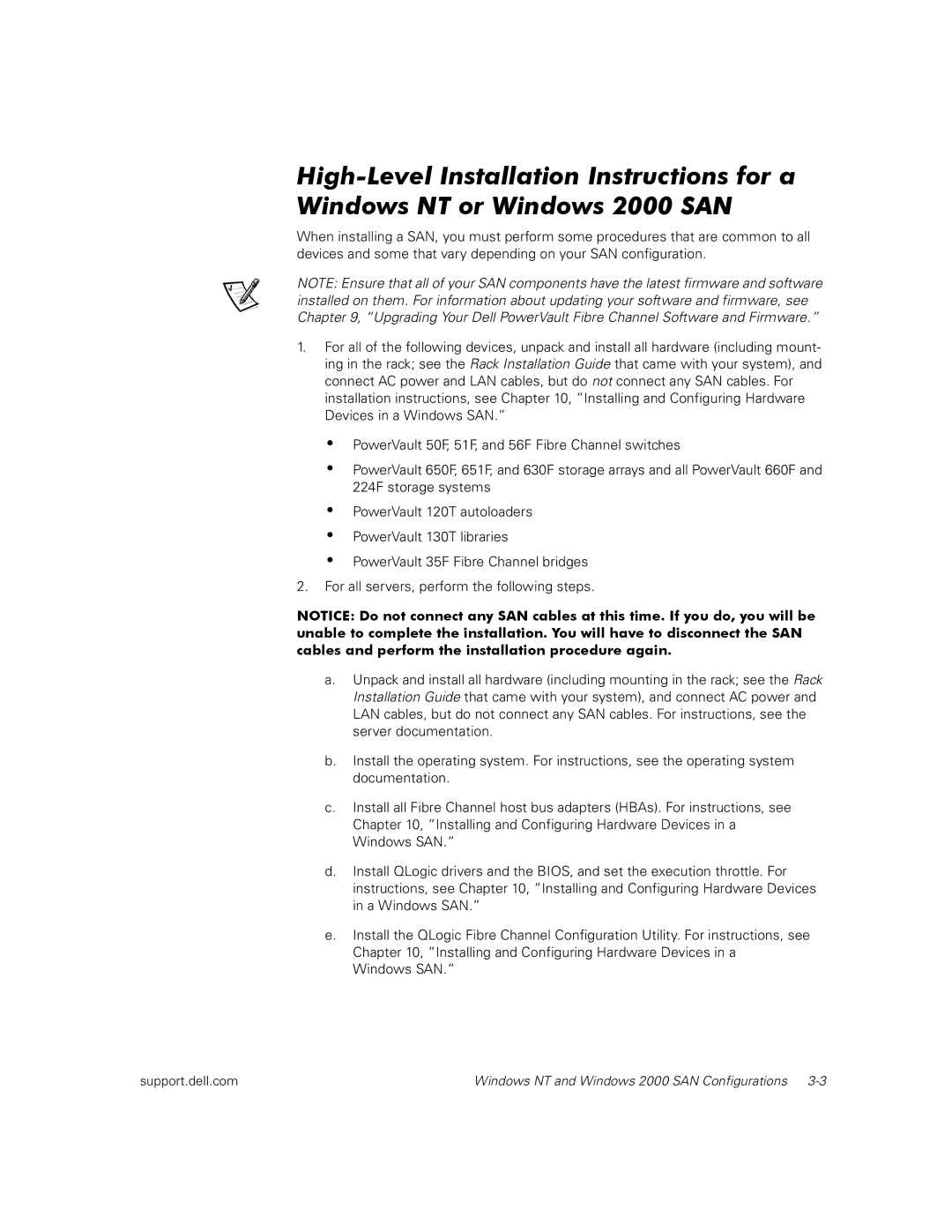NT, 2000 specifications
The Dell 2000NT is a notable example of a powerful server designed primarily for the burgeoning demands of small to medium-sized businesses in the late 1990s and early 2000s. As part of Dell's extensive range of servers, the 2000NT was often recognized for its balance between performance, flexibility, and affordability.One of the most significant features of the Dell 2000NT was its scalability. It supported an array of Intel processors, allowing businesses to customize their systems according to their specific needs. This made it an excellent choice for organizations that were not only looking for immediate performance but also the ability to upgrade as their operations expanded.
The 2000NT supported various storage configurations, often equipped with SCSI or IDE drives, enabling users to choose between performance and cost-effectiveness. With several drive bays available, users could create RAID configurations, enhancing data redundancy and performance. Consequently, businesses could have confidence in their data integrity, which was pivotal during a time when data-driven decisions were becoming increasingly pivotal.
In terms of networking capabilities, the 2000NT provided multiple options for connectivity, including built-in Ethernet ports and support for various network adapters. This flexibility allowed businesses to integrate the server smoothly into existing networks, facilitating efficient communication and data exchange.
The Dell 2000NT also favored manageability and ease of deployment. With a user-friendly BIOS and built-in diagnostic tools, IT administrators could quickly troubleshoot and manage the system. Additionally, Dell's focus on customer support meant that businesses could obtain timely assistance whenever needed.
In terms of software compatibility, the 2000NT was optimized for Windows NT Server, a popular choice during its time. This allowed users to take advantage of Windows NT's advanced networking capabilities, security features, and support for various applications.
Furthermore, the Dell 2000NT was characterized by its robust build quality and compact design, making it suitable for various environments, from small offices to server rooms. Its efficient cooling system ensured reliable performance without excessive noise, making it a user-friendly option in environments where sound levels mattered.
In summary, the Dell 2000NT emerged as a standout server aimed at addressing the needs of growing businesses. Its scalability, storage options, robust networking capabilities, ease of management, and compatibility with Windows NT made it a reliable choice during an era marked by rapid technological advancement.