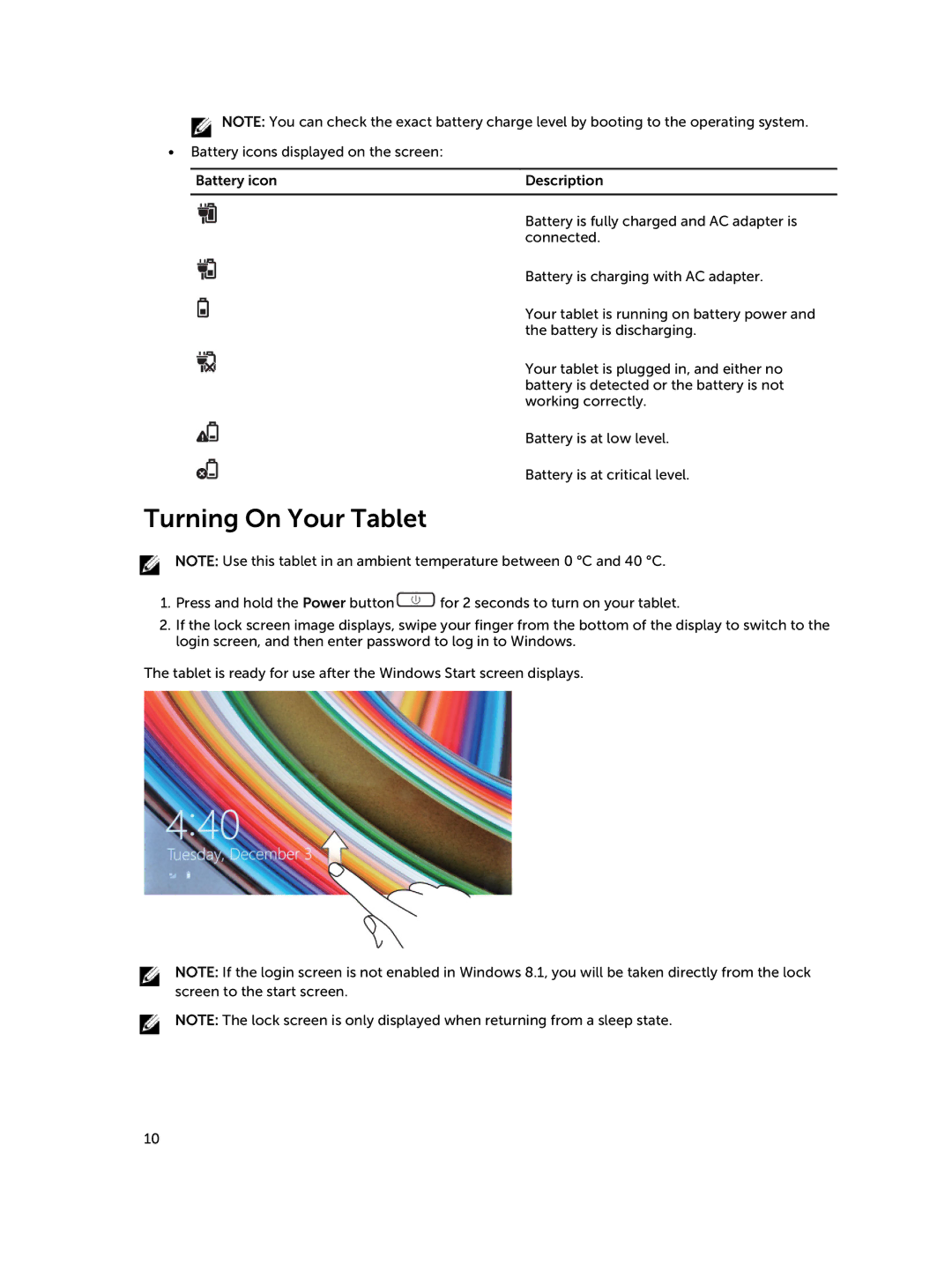![]() NOTE: You can check the exact battery charge level by booting to the operating system.
NOTE: You can check the exact battery charge level by booting to the operating system.
•Battery icons displayed on the screen:
Battery icon | Description |
|
|
| Battery is fully charged and AC adapter is |
| connected. |
| Battery is charging with AC adapter. |
| Your tablet is running on battery power and |
| the battery is discharging. |
| Your tablet is plugged in, and either no |
| battery is detected or the battery is not |
| working correctly. |
| Battery is at low level. |
| Battery is at critical level. |
Turning On Your Tablet
NOTE: Use this tablet in an ambient temperature between 0 °C and 40 °C.
1.Press and hold the Power button![]() for 2 seconds to turn on your tablet.
for 2 seconds to turn on your tablet.
2.If the lock screen image displays, swipe your finger from the bottom of the display to switch to the login screen, and then enter password to log in to Windows.
The tablet is ready for use after the Windows Start screen displays.
NOTE: If the login screen is not enabled in Windows 8.1, you will be taken directly from the lock screen to the start screen.
NOTE: The lock screen is only displayed when returning from a sleep state.
10