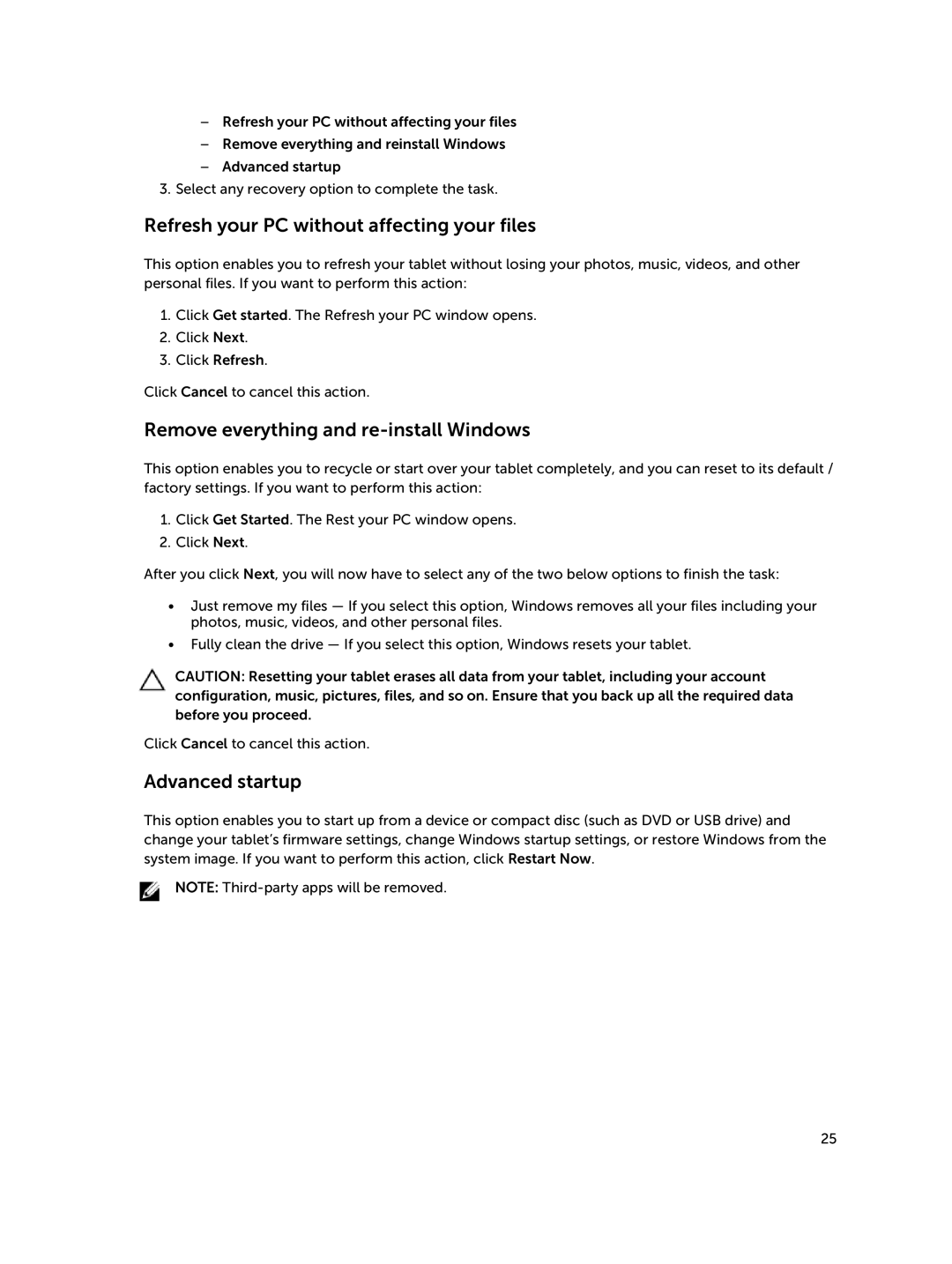–Refresh your PC without affecting your files
–Remove everything and reinstall Windows
–Advanced startup
3.Select any recovery option to complete the task.
Refresh your PC without affecting your files
This option enables you to refresh your tablet without losing your photos, music, videos, and other personal files. If you want to perform this action:
1.Click Get started. The Refresh your PC window opens.
2.Click Next.
3.Click Refresh.
Click Cancel to cancel this action.
Remove everything and re-install Windows
This option enables you to recycle or start over your tablet completely, and you can reset to its default / factory settings. If you want to perform this action:
1.Click Get Started. The Rest your PC window opens.
2.Click Next.
After you click Next, you will now have to select any of the two below options to finish the task:
•Just remove my files — If you select this option, Windows removes all your files including your photos, music, videos, and other personal files.
•Fully clean the drive — If you select this option, Windows resets your tablet.
CAUTION: Resetting your tablet erases all data from your tablet, including your account configuration, music, pictures, files, and so on. Ensure that you back up all the required data before you proceed.
Click Cancel to cancel this action.
Advanced startup
This option enables you to start up from a device or compact disc (such as DVD or USB drive) and change your tablet’s firmware settings, change Windows startup settings, or restore Windows from the system image. If you want to perform this action, click Restart Now.
NOTE:
25