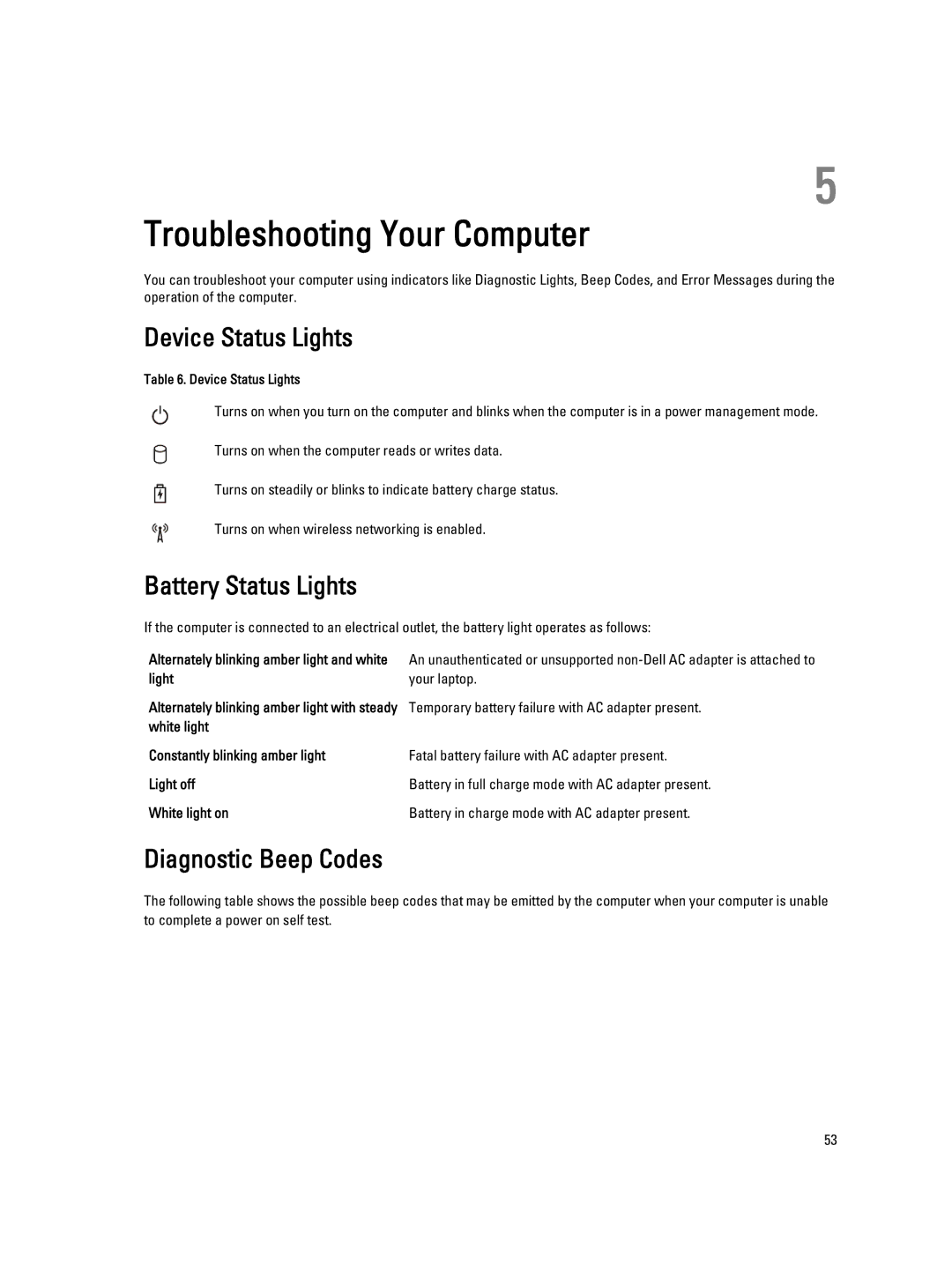5
Troubleshooting Your Computer
You can troubleshoot your computer using indicators like Diagnostic Lights, Beep Codes, and Error Messages during the operation of the computer.
Device Status Lights
Table 6. Device Status Lights
Turns on when you turn on the computer and blinks when the computer is in a power management mode.
Turns on when the computer reads or writes data.
Turns on steadily or blinks to indicate battery charge status.
Turns on when wireless networking is enabled.
Battery Status Lights
If the computer is connected to an electrical outlet, the battery light operates as follows:
Alternately blinking amber light and white | An unauthenticated or unsupported |
light | your laptop. |
Alternately blinking amber light with steady | Temporary battery failure with AC adapter present. |
white light |
|
Constantly blinking amber light | Fatal battery failure with AC adapter present. |
Light off | Battery in full charge mode with AC adapter present. |
White light on | Battery in charge mode with AC adapter present. |
Diagnostic Beep Codes
The following table shows the possible beep codes that may be emitted by the computer when your computer is unable to complete a power on self test.
53