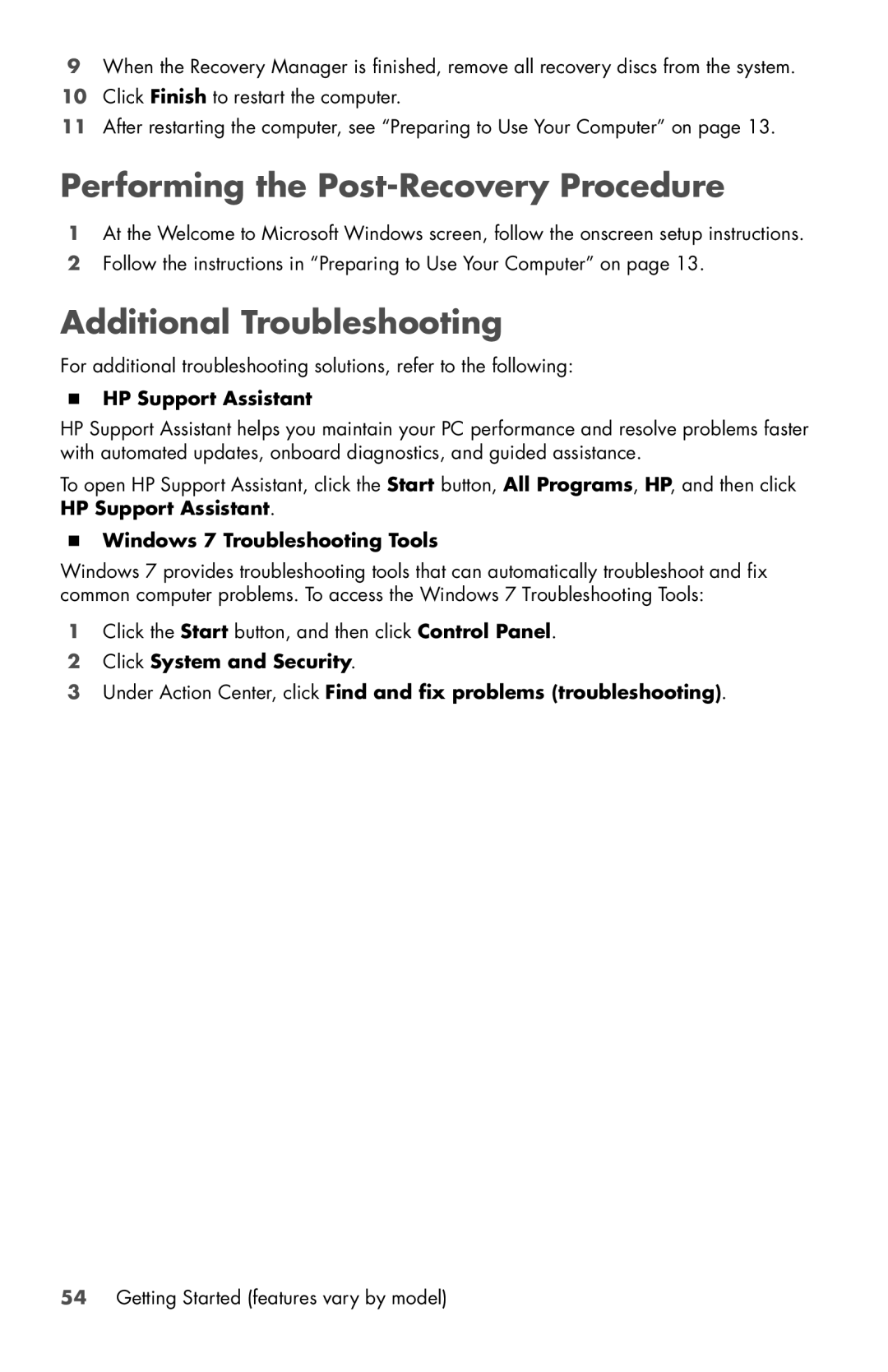CQ5700Y, CQ5715F, 810-145qe, 810-270st, CQ5500F specifications
HP has long been a recognized name in the realm of personal computers, providing a variety of models catering to different user needs. Among these are the HP a1777c, a1747c, CQ5102F, SR5027CL, and SR5127CL, each boasting unique features, technologies, and characteristics that make them suitable for various tasks.The HP a1777c is a compact all-in-one desktop that features a 20-inch display, making it an ideal choice for those who value space-saving designs. It is powered by an AMD Athlon 64 processor, which provides sufficient performance for everyday computing tasks like web browsing, document editing, and multimedia playback. The integrated graphics enhance user experience, while the 4GB RAM ensures smooth multitasking capabilities, enabling users to run several applications simultaneously.
On the other hand, the HP a1747c is another compact option designed for performance. It features an Athlon 64 processor and comes equipped with a larger 250GB hard drive, enabling ample storage for files, applications, and media. This model also encompasses a 19-inch monitor, making it slightly smaller in screen size than the a1777c. Its integrated audio and video capabilities cater to users who engage in light gaming and entertainment.
For those seeking an efficient and budget-friendly choice, the HP CQ5102F stands out. It features an AMD Sempron processor, and while it may not boast the raw power of its counterparts, it is perfect for casual users who primarily engage in web browsing and content consumption. The CQ5102F typically houses 2GB of RAM, which can be upgraded for improved performance, while its compact design allows for easy placement in smaller workspaces.
The HP SR5027CL and SR5127CL models are tailored for users requiring robust performance for demanding applications. Both feature dual-core processors, offering enhanced speed for multitasking and gaming. The SR5027CL generally comes with 500GB of storage, while the SR5127CL may provide even larger HDD options, catering to users with extensive media libraries. With support for discrete graphics cards, these models excel in gaming and graphic design tasks.
In summary, the HP a1777c, a1747c, CQ5102F, SR5027CL, and SR5127CL each cater to different user requirements. Whether it is the compact all-in-one design of the a1777c, the budget-friendly nature of the CQ5102F, or the robust capabilities of the SR models, HP continues to deliver versatile solutions for a wide range of computing needs.