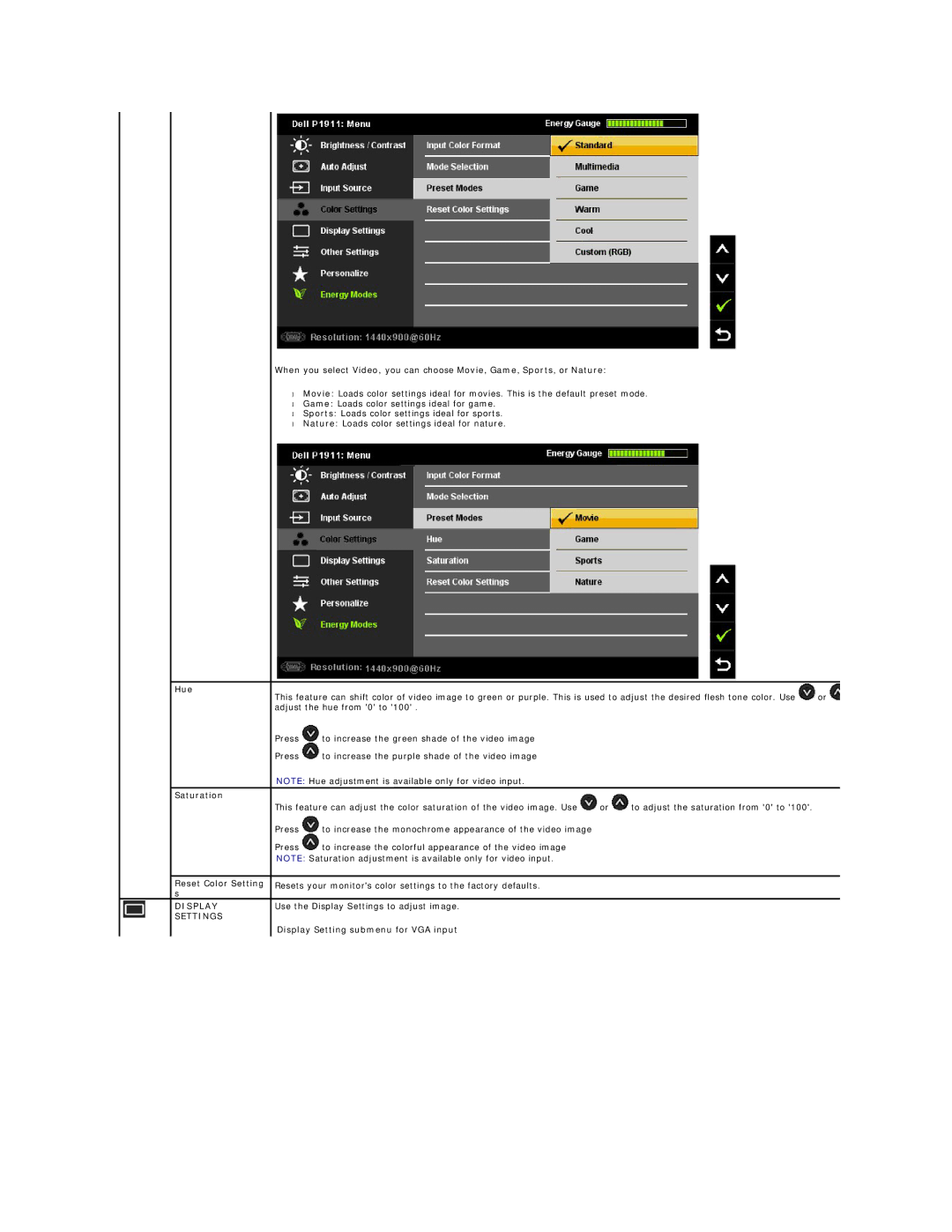When you select Video, you can choose Movie, Game, Sports, or Nature:
•Movie: Loads color settings ideal for movies. This is the default preset mode.
•Game: Loads color settings ideal for game.
•Sports: Loads color settings ideal for sports.
•Nature: Loads color settings ideal for nature.
| Hue | This feature can shift color of video image to green or purple. This is used to adjust the desired flesh tone color. Use | or | |||
|
| |||||
|
| adjust the hue from '0' to '100' . |
|
|
| |
|
| Press | to increase the green shade of the video image |
|
|
|
|
| Press | to increase the purple shade of the video image |
|
|
|
|
| NOTE: Hue adjustment is available only for video input. |
|
|
| |
| Saturation |
|
|
|
|
|
|
| This feature can adjust the color saturation of the video image. Use | or | to adjust the saturation from '0' to '100'. |
| |
|
| Press | to increase the monochrome appearance of the video image |
|
|
|
|
| Press | to increase the colorful appearance of the video image |
|
|
|
|
| NOTE: Saturation adjustment is available only for video input. |
|
|
| |
|
|
|
|
|
| |
| Reset Color Setting | Resets your monitor's color settings to the factory defaults. |
|
|
| |
| s |
|
|
|
|
|
| DISPLAY | Use the Display Settings to adjust image. |
|
|
| |
| SETTINGS |
|
|
|
|
|
|
| Display Setting submenu for VGA input |
|
|
| |