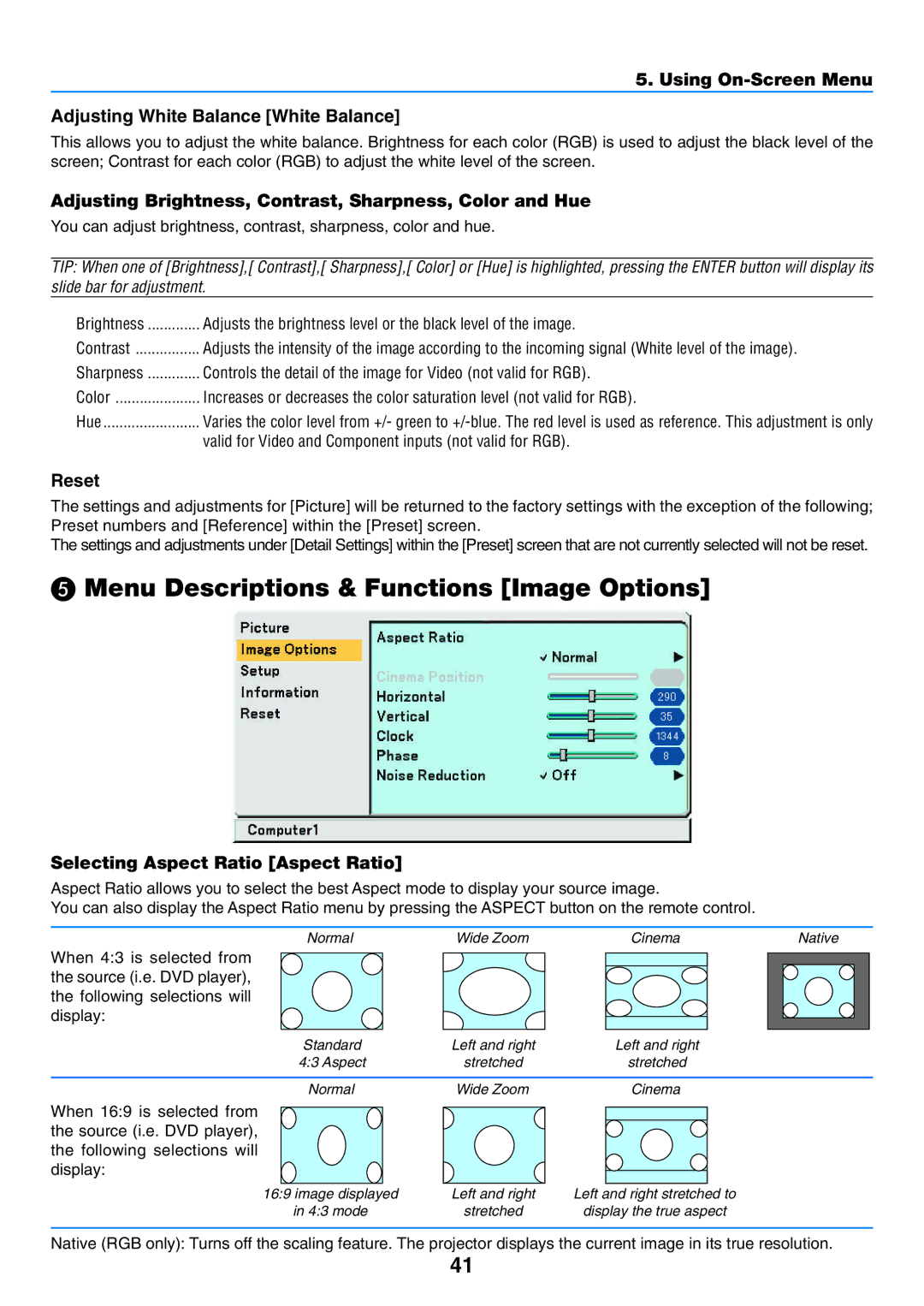5. Using On-Screen Menu
Adjusting White Balance [White Balance]
This allows you to adjust the white balance. Brightness for each color (RGB) is used to adjust the black level of the screen; Contrast for each color (RGB) to adjust the white level of the screen.
Adjusting Brightness, Contrast, Sharpness, Color and Hue
You can adjust brightness, contrast, sharpness, color and hue.
TIP: When one of [Brightness],[ Contrast],[ Sharpness],[ Color] or [Hue] is highlighted, pressing the ENTER button will display its slide bar for adjustment.
Brightness | Adjusts the brightness level or the black level of the image. |
Contrast | Adjusts the intensity of the image according to the incoming signal (White level of the image). |
Sharpness | Controls the detail of the image for Video (not valid for RGB). |
Color | Increases or decreases the color saturation level (not valid for RGB). |
Hue | Varies the color level from +/- green to |
| valid for Video and Component inputs (not valid for RGB). |
Reset
The settings and adjustments for [Picture] will be returned to the factory settings with the exception of the following; Preset numbers and [Reference] within the [Preset] screen.
The settings and adjustments under [Detail Settings] within the [Preset] screen that are not currently selected will not be reset.
Menu Descriptions & Functions [Image Options]
Selecting Aspect Ratio [Aspect Ratio]
Aspect Ratio allows you to select the best Aspect mode to display your source image.
You can also display the Aspect Ratio menu by pressing the ASPECT button on the remote control.
Normal | Wide Zoom | Cinema | Native |
When 4:3 is selected from the source (i.e. DVD player), the following selections will display:
Standard | Left and right | Left and right |
4:3 Aspect | stretched | stretched |
|
|
|
Normal | Wide Zoom | Cinema |
When 16:9 is selected from the source (i.e. DVD player), the following selections will display:
16:9 image displayed | Left and right | Left and right stretched to |
in 4:3 mode | stretched | display the true aspect |
Native (RGB only): Turns off the scaling feature. The projector displays the current image in its true resolution.
41