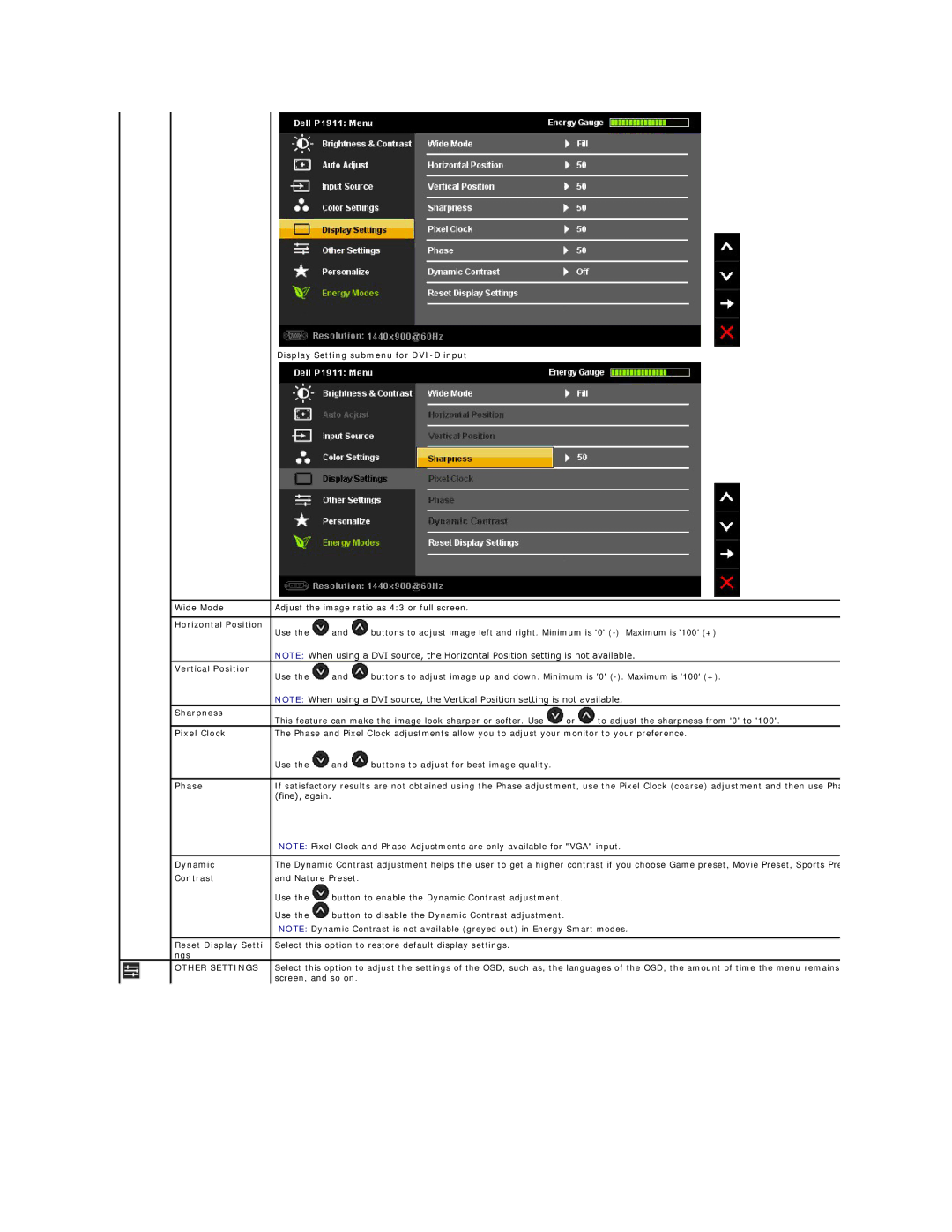Display Setting submenu for DVI-D input
| Wide Mode | Adjust the image ratio as 4:3 or full screen. |
|
| ||
|
|
|
|
|
|
|
| Horizontal Position | Use the | and | buttons to adjust image left and right. Minimum is '0' | ||
|
| |||||
|
| NOTE: When using a DVI source, the Horizontal Position setting is not available. | ||||
| Vertical Position | Use the | and | buttons to adjust image up and down. Minimum is '0' | ||
|
| |||||
|
| NOTE: When using a DVI source, the Vertical Position setting is not available. | ||||
| Sharpness | This feature can make the image look sharper or softer. Use | or | to adjust the sharpness from '0' to '100'. | ||
|
| |||||
| Pixel Clock | The Phase and Pixel Clock adjustments allow you to adjust your monitor to your preference. | ||||
|
| Use the | and | buttons to adjust for best image quality. |
|
|
|
|
| ||||
| Phase | If satisfactory results are not obtained using the Phase adjustment, use the Pixel Clock (coarse) adjustment and then use Pha | ||||
|
| (fine), again. |
|
|
|
|
|
| NOTE: Pixel Clock and Phase Adjustments are only available for "VGA" input. | ||||
|
|
| ||||
| Dynamic | The Dynamic Contrast adjustment helps the user to get a higher contrast if you choose Game preset, Movie Preset, Sports Pre | ||||
| Contrast | and Nature Preset. |
|
|
| |
|
| Use the | button to enable the Dynamic Contrast adjustment. |
|
| |
|
| Use the | button to disable the Dynamic Contrast adjustment. |
|
| |
|
| NOTE: Dynamic Contrast is not available (greyed out) in Energy Smart modes. | ||||
|
|
|
|
| ||
| Reset Display Setti | Select this option to restore default display settings. |
|
| ||
| ngs |
|
|
|
|
|
| OTHER SETTINGS | Select this option to adjust the settings of the OSD, such as, the languages of the OSD, the amount of time the menu remains | ||||
|
| screen, and so on. |
|
|
| |