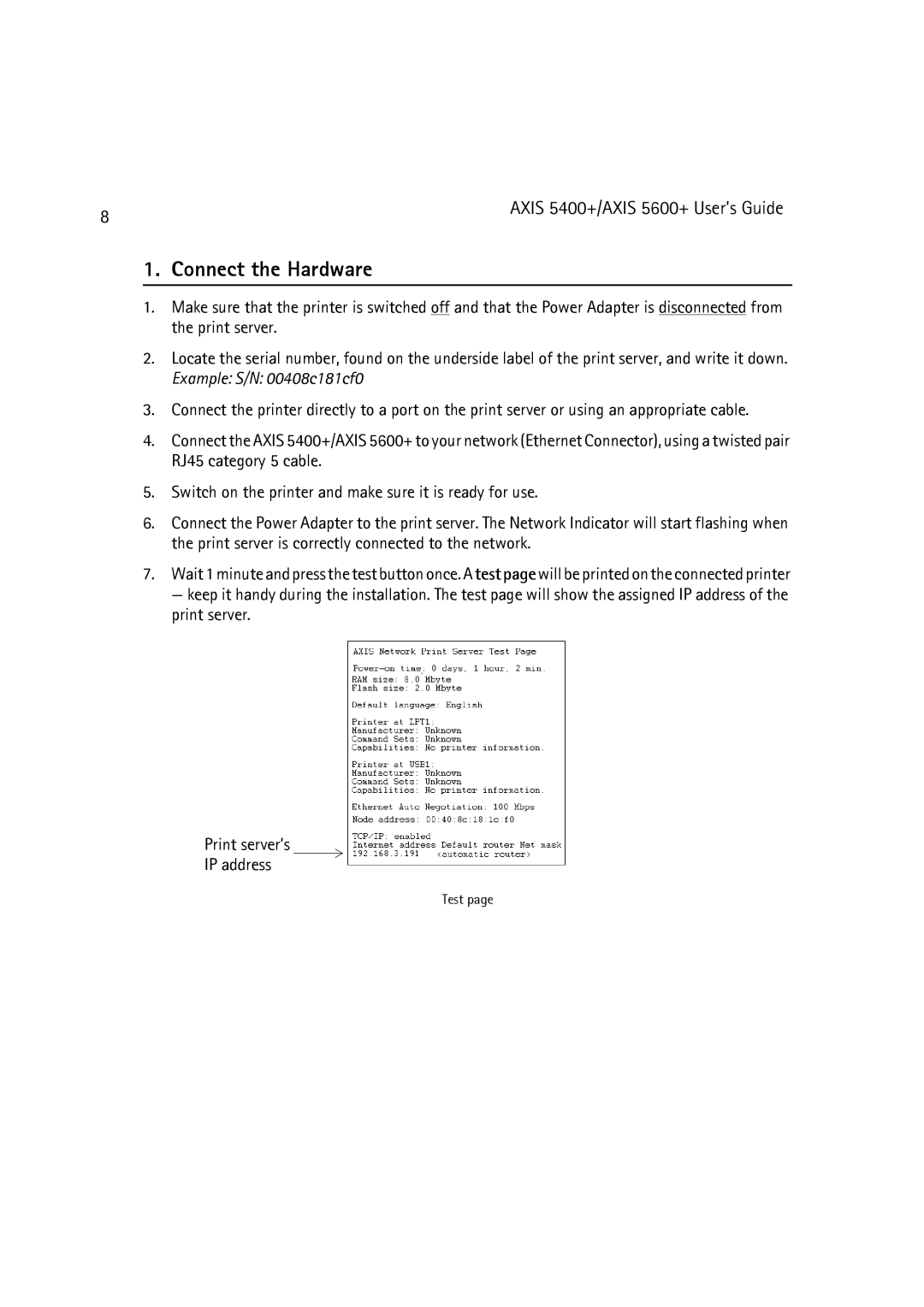8 | AXIS 5400+/AXIS 5600+ User’s Guide |
|
1. Connect the Hardware
1.Make sure that the printer is switched off and that the Power Adapter is disconnected from the print server.
2.Locate the serial number, found on the underside label of the print server, and write it down. Example: S/N: 00408c181cf0
3.Connect the printer directly to a port on the print server or using an appropriate cable.
4.Connect the AXIS 5400+/AXIS 5600+ to your network (Ethernet Connector), using a twisted pair RJ45 category 5 cable.
5.Switch on the printer and make sure it is ready for use.
6.Connect the Power Adapter to the print server. The Network Indicator will start flashing when the print server is correctly connected to the network.
7.Wait 1 minute and press the test button once. A test page will be printed on the connected printer
— keep it handy during the installation. The test page will show the assigned IP address of the print server.
Print server’s
IP address
Test page