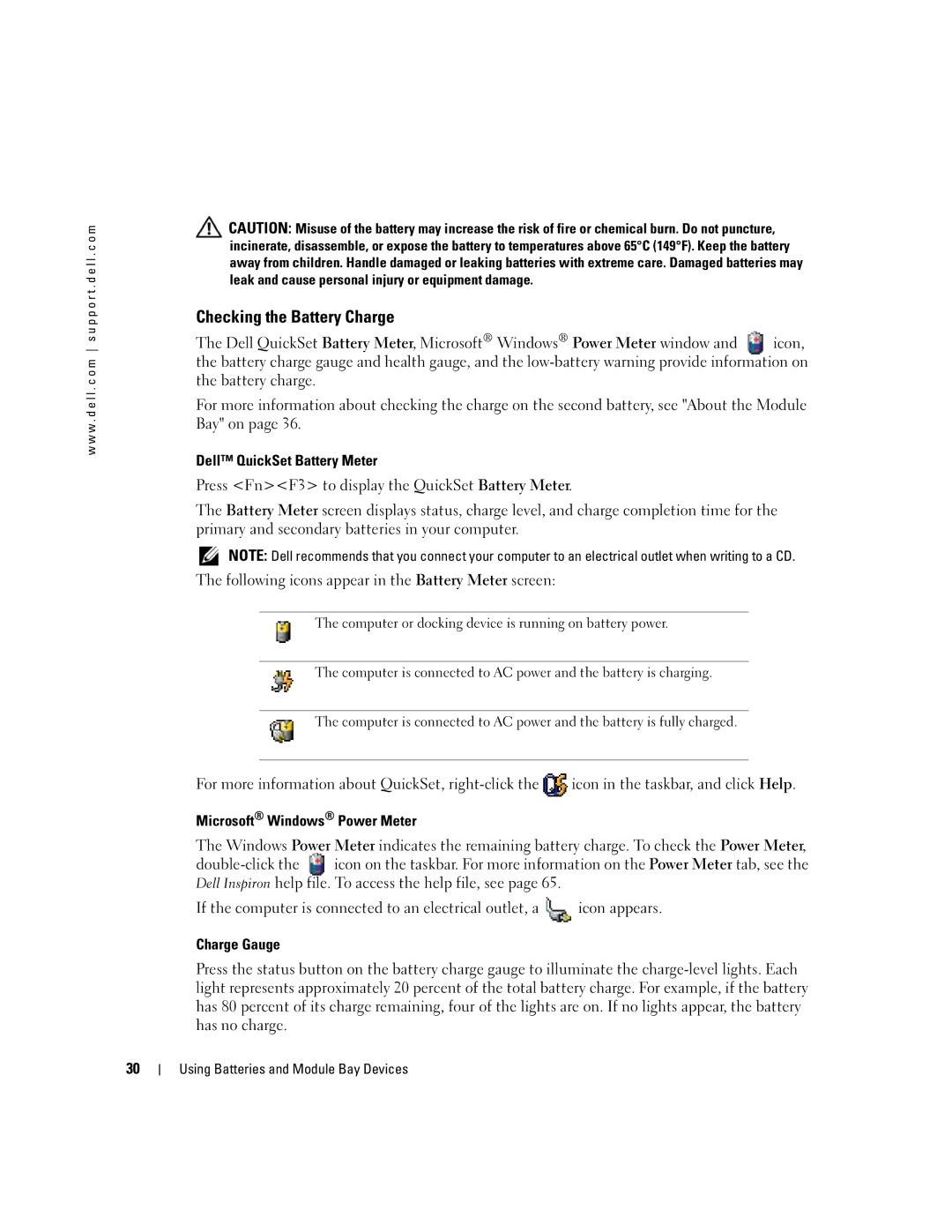w w w . d e l l . c o m s u p p o r t . d e l l . c o m
![]() CAUTION: Misuse of the battery may increase the risk of fire or chemical burn. Do not puncture, incinerate, disassemble, or expose the battery to temperatures above 65°C (149°F). Keep the battery away from children. Handle damaged or leaking batteries with extreme care. Damaged batteries may leak and cause personal injury or equipment damage.
CAUTION: Misuse of the battery may increase the risk of fire or chemical burn. Do not puncture, incinerate, disassemble, or expose the battery to temperatures above 65°C (149°F). Keep the battery away from children. Handle damaged or leaking batteries with extreme care. Damaged batteries may leak and cause personal injury or equipment damage.
Checking the Battery Charge
The Dell QuickSet Battery Meter, Microsoft® Windows® Power Meter window and ![]() icon, the battery charge gauge and health gauge, and the
icon, the battery charge gauge and health gauge, and the
For more information about checking the charge on the second battery, see "About the Module Bay" on page 36.
Dell™ QuickSet Battery Meter
Press <Fn><F3> to display the QuickSet Battery Meter.
The Battery Meter screen displays status, charge level, and charge completion time for the primary and secondary batteries in your computer.
NOTE: Dell recommends that you connect your computer to an electrical outlet when writing to a CD.
The following icons appear in the Battery Meter screen:
The computer or docking device is running on battery power.
The computer is connected to AC power and the battery is charging.
The computer is connected to AC power and the battery is fully charged.
For more information about QuickSet, ![]() icon in the taskbar, and click Help.
icon in the taskbar, and click Help.
Microsoft® Windows® Power Meter
The Windows Power Meter indicates the remaining battery charge. To check the Power Meter,
![]() icon on the taskbar. For more information on the Power Meter tab, see the Dell Inspiron help file. To access the help file, see page 65.
icon on the taskbar. For more information on the Power Meter tab, see the Dell Inspiron help file. To access the help file, see page 65.
If the computer is connected to an electrical outlet, a ![]() icon appears.
icon appears.
Charge Gauge
Press the status button on the battery charge gauge to illuminate the
30