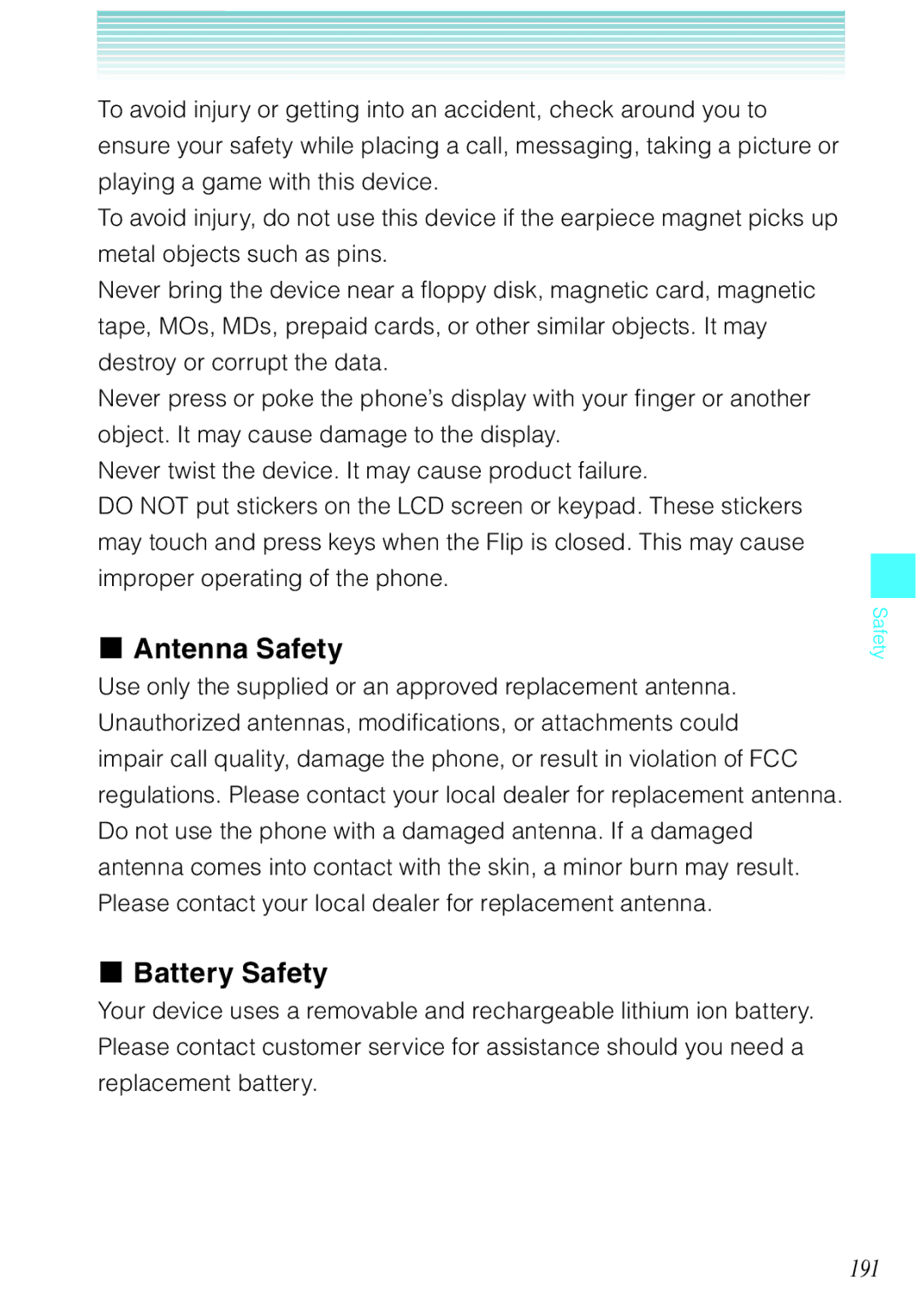To avoid injury or getting into an accident, check around you to ensure your safety while placing a call, messaging, taking a picture or playing a game with this device.
To avoid injury, do not use this device if the earpiece magnet picks up metal objects such as pins.
Never bring the device near a floppy disk, magnetic card, magnetic tape, MOs, MDs, prepaid cards, or other similar objects. It may destroy or corrupt the data.
Never press or poke the phone’s display with your finger or another object. It may cause damage to the display.
Never twist the device. It may cause product failure.
DO NOT put stickers on the LCD screen or keypad. These stickers may touch and press keys when the Flip is closed. This may cause improper operating of the phone.
I Antenna Safety
Use only the supplied or an approved replacement antenna. Unauthorized antennas, modifications, or attachments could impair call quality, damage the phone, or result in violation of FCC regulations. Please contact your local dealer for replacement antenna. Do not use the phone with a damaged antenna. If a damaged antenna comes into contact with the skin, a minor burn may result. Please contact your local dealer for replacement antenna.
I Battery Safety
Your device uses a removable and rechargeable lithium ion battery. Please contact customer service for assistance should you need a replacement battery.
Safety