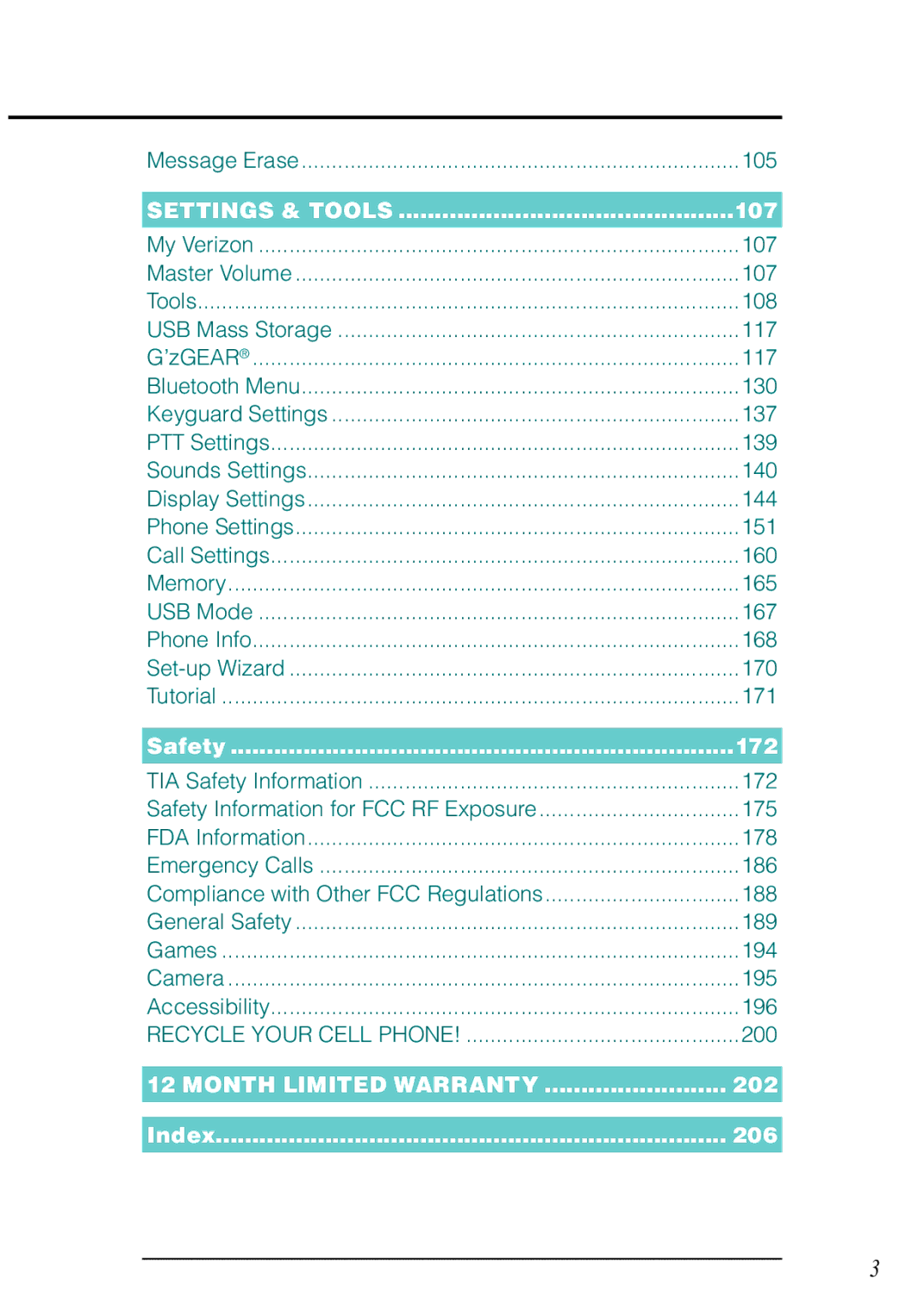Message Erase | 105 |
SETTINGS & TOOLS | 107 |
My Verizon | 107 |
Master Volume | 107 |
Tools | 108 |
USB Mass Storage | 117 |
G’zGEAR® | 117 |
Bluetooth Menu | 130 |
Keyguard Settings | 137 |
PTT Settings | 139 |
Sounds Settings | 140 |
Display Settings | 144 |
Phone Settings | 151 |
Call Settings | 160 |
Memory | 165 |
USB Mode | 167 |
Phone Info | 168 |
170 | |
Tutorial | 171 |
Safety | 172 |
TIA Safety Information | 172 |
Safety Information for FCC RF Exposure | 175 |
FDA Information | 178 |
Emergency Calls | 186 |
Compliance with Other FCC Regulations | 188 |
General Safety | 189 |
Games | 194 |
Camera | 195 |
Accessibility | 196 |
RECYCLE YOUR CELL PHONE! | 200 |
12 MONTH LIMITED WARRANTY | 202 |
Index | 206 |
3