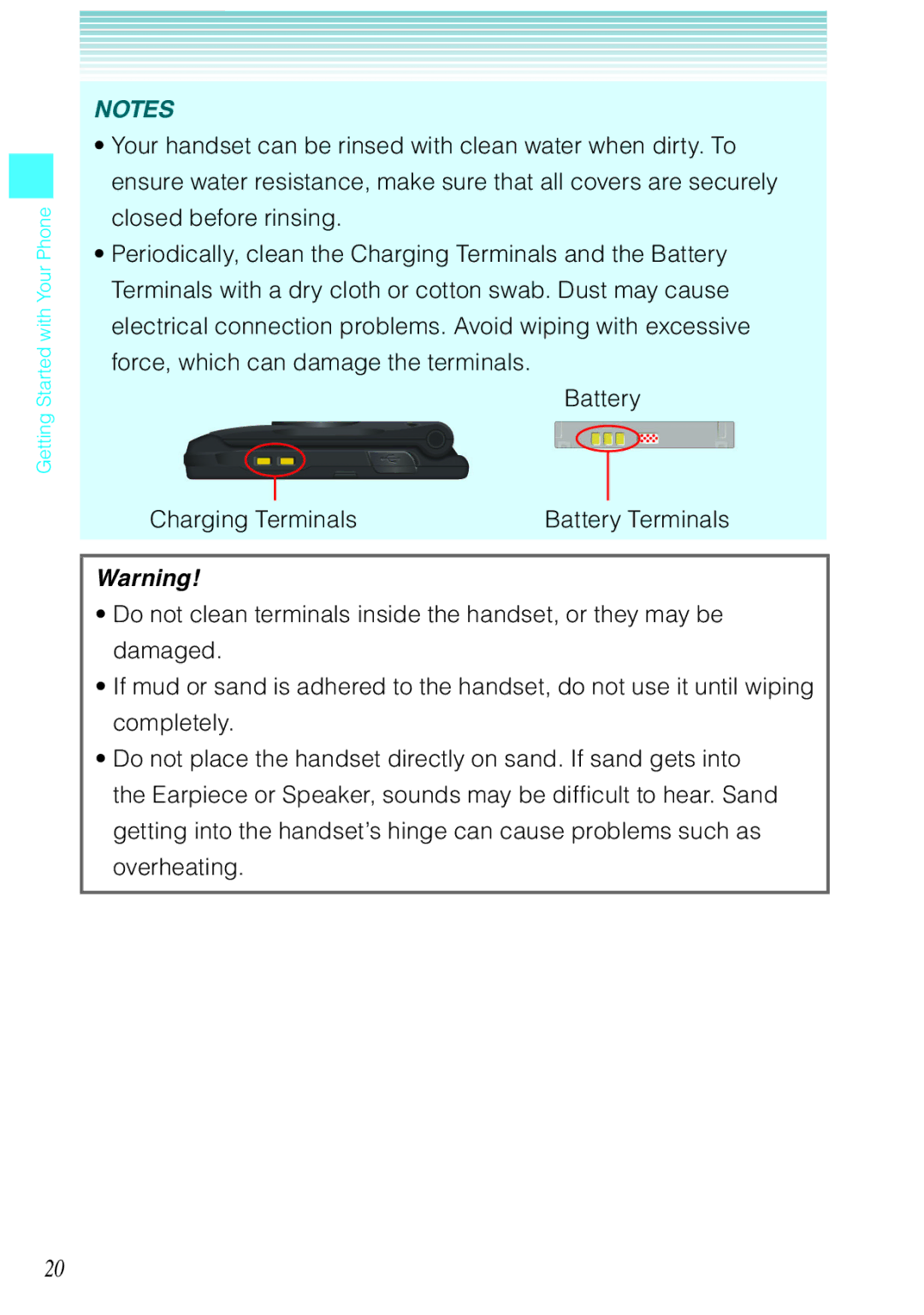Getting Started with Your Phone
NOTES
•Your handset can be rinsed with clean water when dirty. To ensure water resistance, make sure that all covers are securely closed before rinsing.
•Periodically, clean the Charging Terminals and the Battery Terminals with a dry cloth or cotton swab. Dust may cause electrical connection problems. Avoid wiping with excessive force, which can damage the terminals.
Battery
Charging Terminals | Battery Terminals |
Warning!
•Do not clean terminals inside the handset, or they may be damaged.
•If mud or sand is adhered to the handset, do not use it until wiping completely.
•Do not place the handset directly on sand. If sand gets into the Earpiece or Speaker, sounds may be difficult to hear. Sand getting into the handset’s hinge can cause problems such as overheating.
20