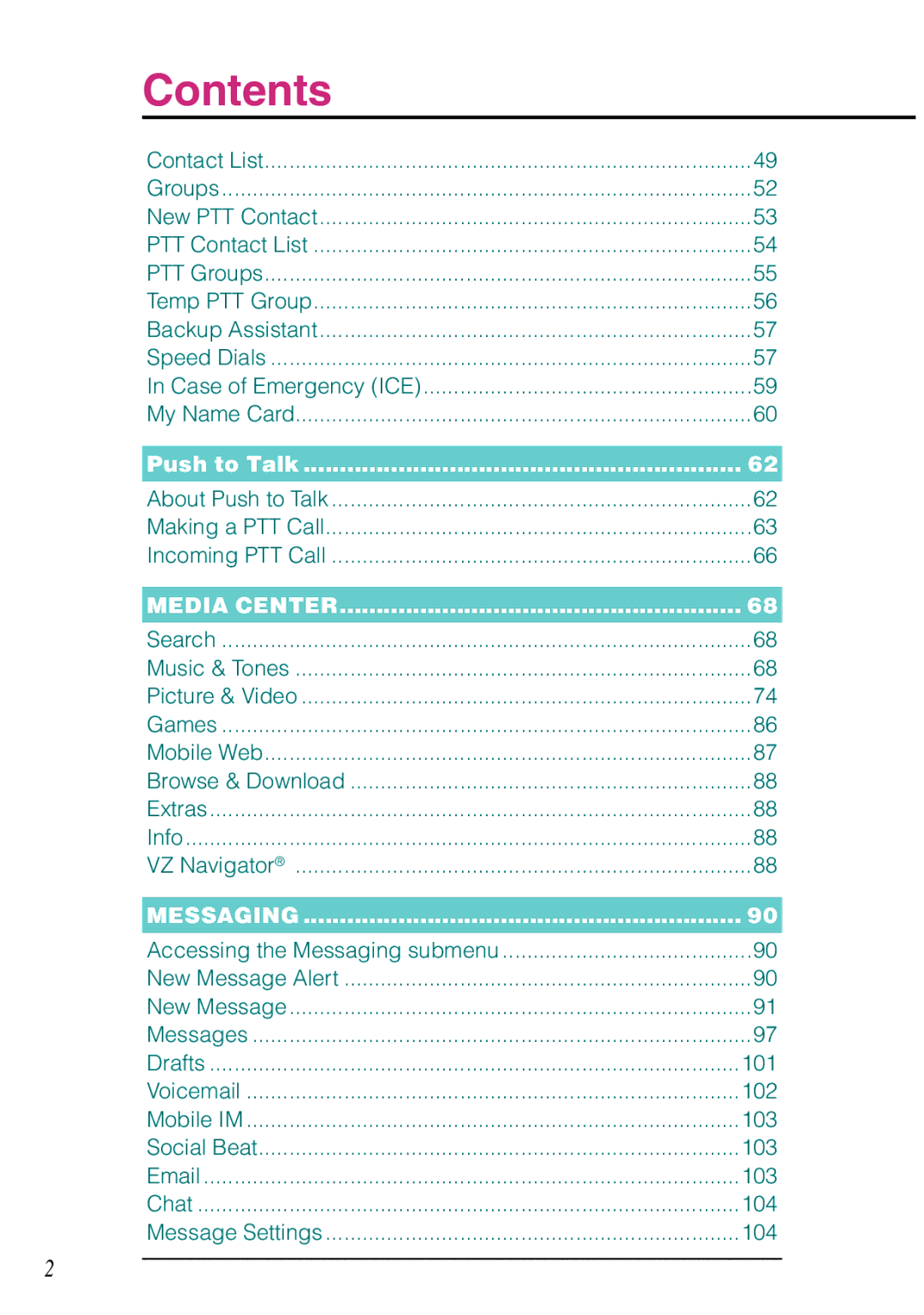Contents
Contact List | 49 |
Groups | 52 |
New PTT Contact | 53 |
PTT Contact List | 54 |
PTT Groups | 55 |
Temp PTT Group | 56 |
Backup Assistant | 57 |
Speed Dials | 57 |
In Case of Emergency (ICE) | 59 |
My Name Card | 60 |
Push to Talk | 62 |
About Push to Talk | 62 |
Making a PTT Call | 63 |
Incoming PTT Call | 66 |
MEDIA CENTER | 68 |
Search | 68 |
Music & Tones | 68 |
Picture & Video | 74 |
Games | 86 |
Mobile Web | 87 |
Browse & Download | 88 |
Extras | 88 |
Info | 88 |
VZ Navigator® | 88 |
MESSAGING | 90 |
Accessing the Messaging submenu | 90 |
New Message Alert | 90 |
New Message | 91 |
Messages | 97 |
Drafts | 101 |
Voicemail | 102 |
Mobile IM | 103 |
Social Beat | 103 |
103 | |
Chat | 104 |
Message Settings | 104 |
2