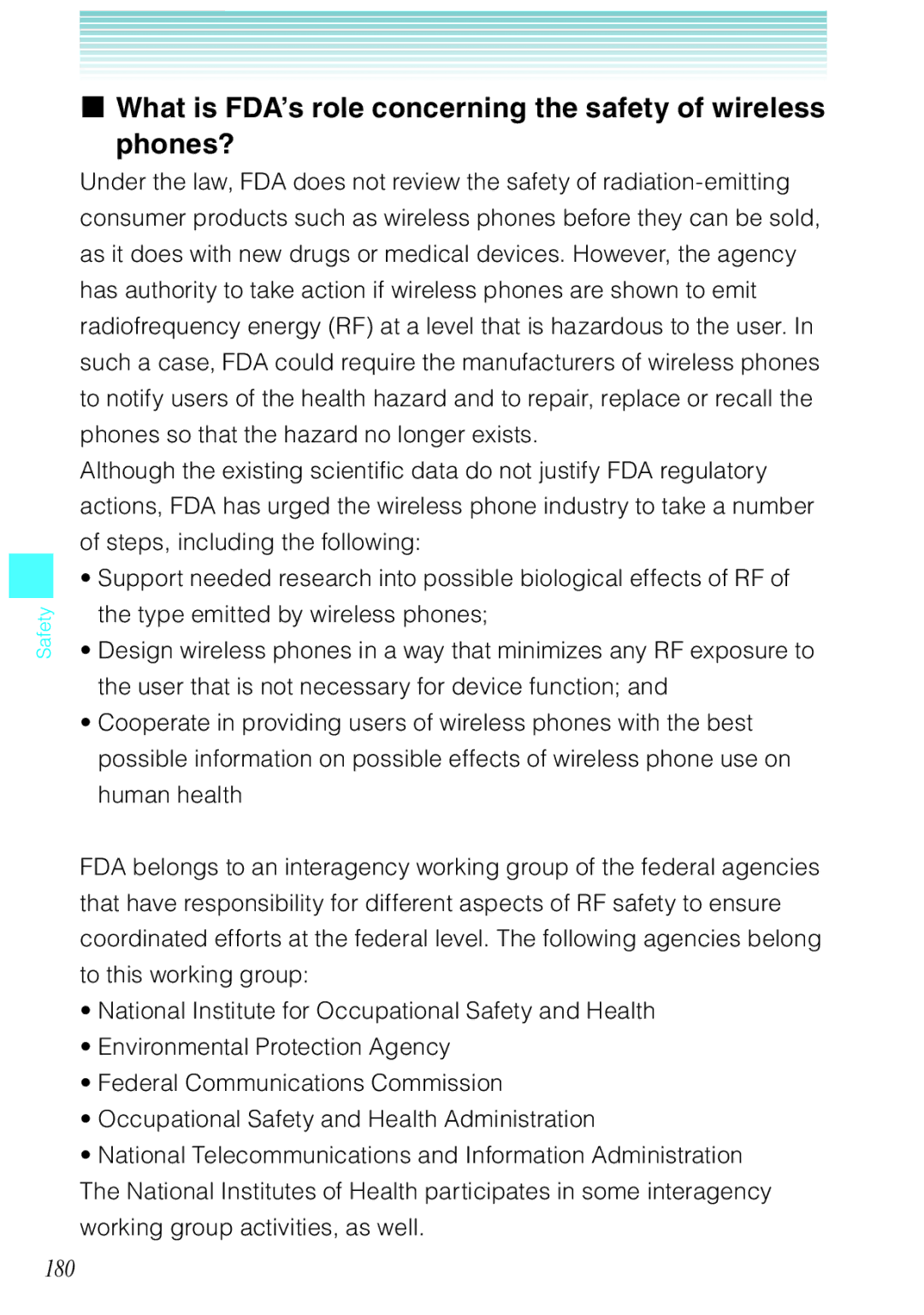Safety
I What is FDA’s role concerning the safety of wireless phones?
Under the law, FDA does not review the safety of
Although the existing scientific data do not justify FDA regulatory actions, FDA has urged the wireless phone industry to take a number of steps, including the following:
•Support needed research into possible biological effects of RF of the type emitted by wireless phones;
•Design wireless phones in a way that minimizes any RF exposure to the user that is not necessary for device function; and
•Cooperate in providing users of wireless phones with the best possible information on possible effects of wireless phone use on human health
FDA belongs to an interagency working group of the federal agencies that have responsibility for different aspects of RF safety to ensure coordinated efforts at the federal level. The following agencies belong to this working group:
•National Institute for Occupational Safety and Health
•Environmental Protection Agency
•Federal Communications Commission
•Occupational Safety and Health Administration
•National Telecommunications and Information Administration The National Institutes of Health participates in some interagency working group activities, as well.