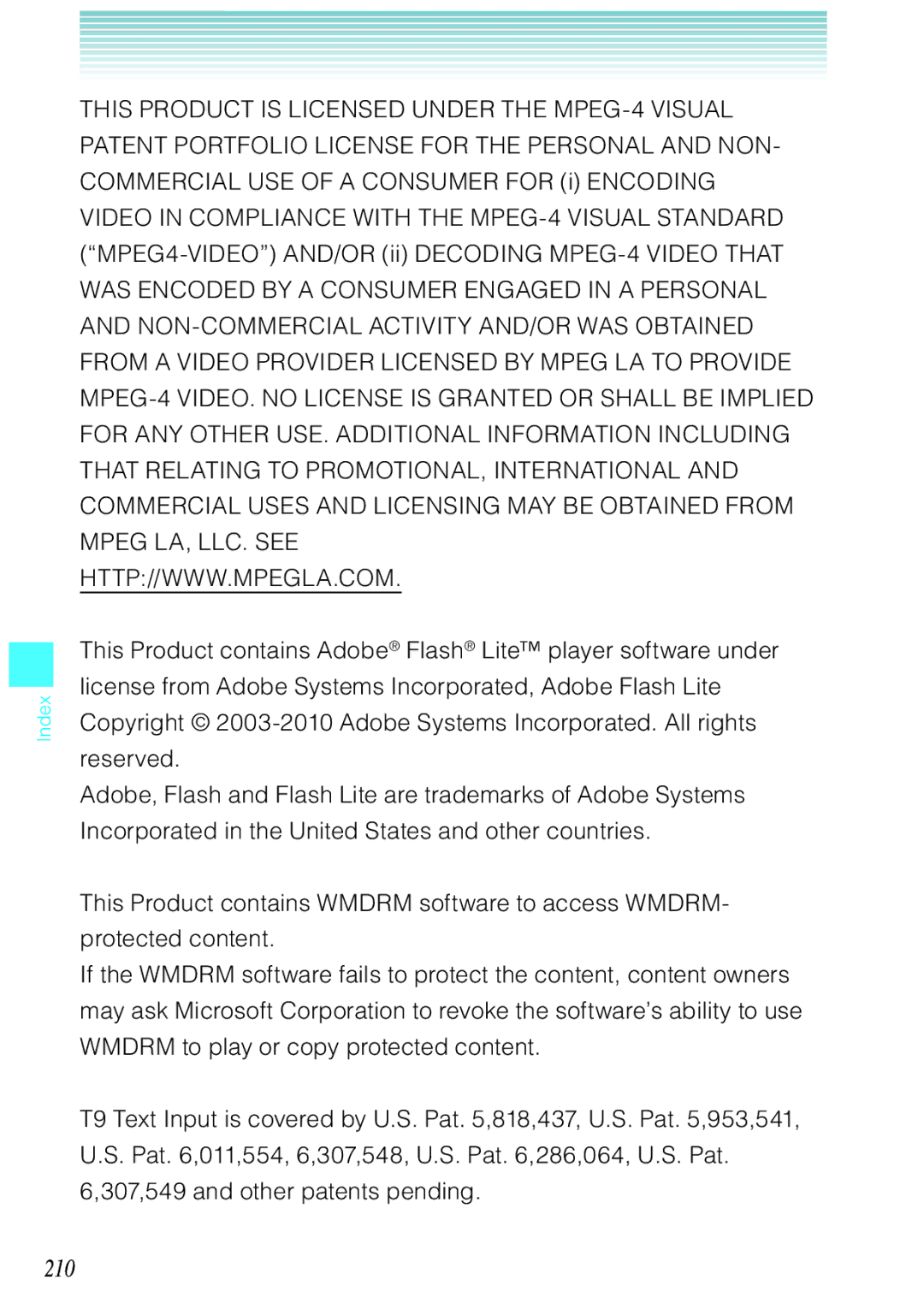Index
THIS PRODUCT IS LICENSED UNDER THE
HTTP://WWW.MPEGLA.COM.
This Product contains Adobe® Flash® Lite™ player software under license from Adobe Systems Incorporated, Adobe Flash Lite Copyright ©
Adobe, Flash and Flash Lite are trademarks of Adobe Systems Incorporated in the United States and other countries.
This Product contains WMDRM software to access WMDRM- protected content.
If the WMDRM software fails to protect the content, content owners may ask Microsoft Corporation to revoke the software’s ability to use WMDRM to play or copy protected content.
T9 Text Input is covered by U.S. Pat. 5,818,437, U.S. Pat. 5,953,541, U.S. Pat. 6,011,554, 6,307,548, U.S. Pat. 6,286,064, U.S. Pat. 6,307,549 and other patents pending.