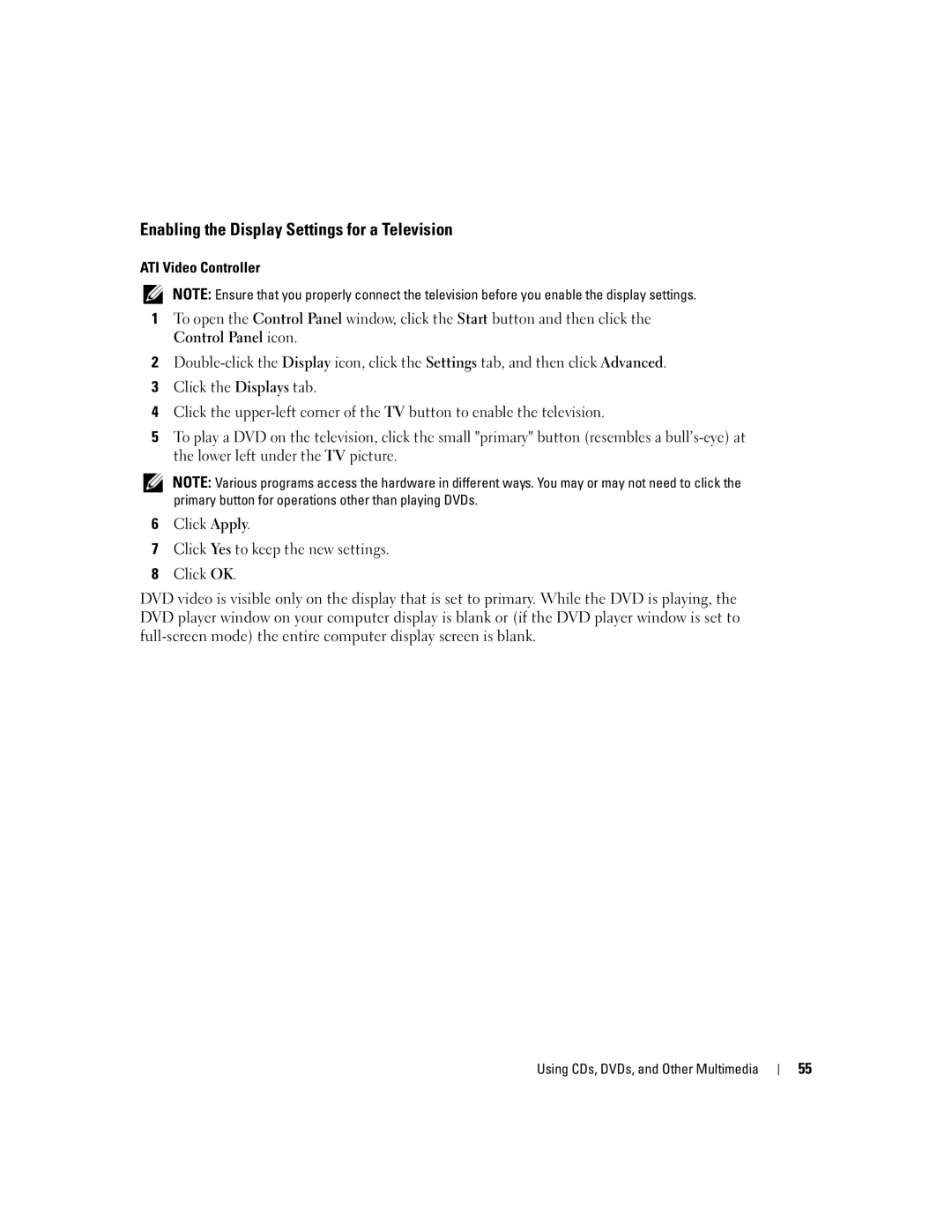W . d e l l . c o m s u p p o r t . d e l l . c o m
Dell Inspiron 600m
April T8109
Contents
Checking the Charge on the Second Battery
Removing and Installing a Reserve Battery
Microsoft Windows Logo Key Functions
Connecting to a Wireless Network in Microsoft Windows XP
Connecting a Television to the Computer
Enabling the Display Settings for a Television
Connecting to a Wireless Local Area Network
Resolving Software and Hardware Incompatibilities
Manually Reinstalling Drivers for Windows XP
Using Microsoft Windows XP System Restore
If only part of the display is readable
100
Appendix
Contents
Touch pad buttons Speaker Display latch
Tour of Your Computer
Front View
Keyboard status lights Mute button
W . d e l l . c o m s u p p o r t . d e l l . c o m
Tour of Your Computer
Left Side View
D I O C O N N E C T O R S
Security cable slot Module bay
Right Side View
Back View
Parallel connector
RJ-45
USB C O N N E C T O R S
Connects a parallel device, such as a printer
Tour of Your Computer
Bottom View
Tour of Your Computer
Setting Up Your Computer
Setting Up Your Computer
Connecting to the Internet
Setting Up Your Internet Connection
Next window, click the appropriate option
Modem and Internet Connection Problems
Setting Up a Printer
Mail Problems
Printer Cable
Parallel connector on computer
Connecting a Parallel Printer
Screws Clips Parallel printer Cable Notches
USB printer On printer Cable
Printer Problems
Connecting a USB Printer
USB connector on computer
Line Conditioners
Setting Up the Docking Device to Connect to a Network
Power Protection Devices
Surge Protectors
Turning Off Your Computer
Uninterruptible Power Supplies
Computer turns off after the shutdown process finishes
Setting Up Your Computer
Using Batteries and Module Bay Devices
Using Batteries and Module Bay Devices
Using a Battery
Battery Performance
Charge Gauge
Checking the Battery Charge
Dell QuickSet Battery Meter
Microsoft Windows Power Meter
Health Gauge
Low-Battery Warning
Removing a Battery
Charging the Battery
Installing a Battery
Removing and Installing a Reserve Battery
Storing a Battery
Power Problems
About the Module Bay
Checking the Charge on the Second Battery
Device latch release Using Batteries and Module Bay Devices
Second battery bottom
Removing and Installing Devices While Computer Is Running
Device latch release
Using Batteries and Module Bay Devices
Using the Keyboard and Touch Pad
Using the Keyboard and Touch Pad
Numeric Keypad
CD or DVD Tray
Battery
Keyboard Shortcuts
System Functions
Microsoft Windows Logo Key Functions
Power Management
Advanced tab in the Power Options Properties
Speaker Functions
Touch pad Touch pad buttons
Touch Pad
External Keyboard Problems
Touch Pad or Mouse Problems
Customizing the Touch Pad
Unexpected Characters
Using CDs, DVDs, and Other Multimedia
Using CDs, DVDs, and Other Multimedia
Using CDs and DVDs
CD and DVD Problems
Sound and Speaker Problems
Copying CDs and DVDs
How to Copy a CD or DVD
Using Blank CD-Rs and CD-RWs
Connecting a Television to the Computer
Helpful Tips
Video cable Audio cable
Video Connection
Using CDs, DVDs, and Other Multimedia
Composite Video Connection
Composite TV-out adapter cable
Enabling the Display Settings for a Television
Using CDs, DVDs, and Other Multimedia
Network cable
Setting Up a Home and Office Network
Connecting to a Network Adapter
Setting Up a Home and Office Network
Determining Your Network Type
Network Setup Wizard
Network Problems
Connecting to a Wireless Local Area Network
Infrastructure network
Connecting to a Wireless Network in Microsoft Windows XP
Setting Up a Home and Office Network
Setting Up a Home and Office Network
Setting Up a Home and Office Network
Finding Solutions
Solving Problems
Solving Problems
See
Error Messages
Accessing Help
If the display is blank
Video and Display Problems
Click Control Panel Click Add or Remove Programs
Click Appearance and Themes
If the display is difficult to read
If you cannot save a file to a floppy drive
Scanner Problems
Drive Problems
If only part of the display is readable
Back of floppy disk Write-protected Not write-protected
If you have problems with a hard drive
PC Card Problems
Under Error-checking, click Check Now Click Start
Program crashes
General Program Problems
Error messages appear
If Your Computer Gets Wet
If You Drop or Damage Your Computer
What Is a Driver?
Resolving Other Technical Problems
Drivers
Using Windows XP Device Driver Rollback
Reinstalling Drivers and Utilities
Identifying Drivers
Using Microsoft Windows XP System Restore
Manually Reinstalling Drivers for Windows XP
Restoring Your Operating System
Select a restore point and click Next
Enabling System Restore
Using Dell PC Restore by Symantec
Resolving Software and Hardware Incompatibilities
To use the Windows XP Hardware Troubleshooter
Solving Problems
Adding and Replacing Parts
Adding and Replacing Parts
Adding Memory
Adding and Replacing Parts
Adding a Mini PCI Card
Adding and Replacing Parts
Antenna connectors on card Antenna cables
Replacing the Hard Drive
M2.5 x 5-mm screw Adding and Replacing Parts
Adding and Replacing Parts
Adding and Replacing Parts
Appendix
Specifications
Smart Card
Ports and Connectors
Memory
Video
Communications
Audio
Display
Battery
Physical
AC Adapter
Environmental
Viewing the System Setup Screens
Standard Settings
System Setup Screens
Commonly Used Options
Changing the Boot Sequence
Changing COM Ports
Performing a One-Time Boot
Enter the system setup program a Turn on your computer
Changing Printer Modes
Dell Technical Support Policy U.S. Only
Definition of Dell-Installed Software and Peripherals
Definition of Third-Party Software and Peripherals
FCC Notices U.S. Only
Contacting Dell
Macrovision Product Notice
101
102
103
104
105
106
107
Area Codes Local Numbers, Toll-Free Numbers
108
109
110
111
112
113
114
115
116
117
Appendix
119
Index
Index
120
121
See UPS
122