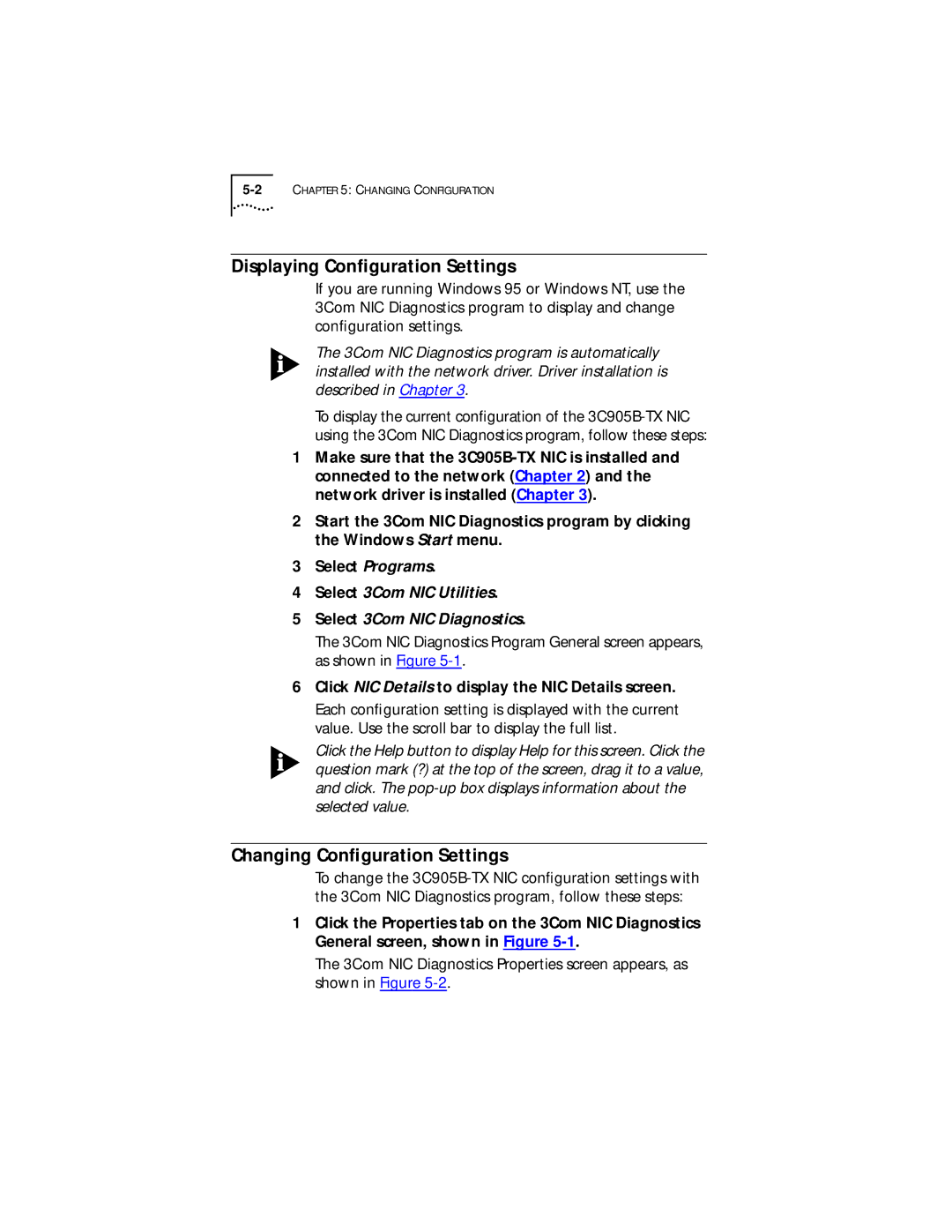Displaying Configuration Settings
If you are running Windows 95 or Windows NT, use the 3Com NIC Diagnostics program to display and change configuration settings.
The 3Com NIC Diagnostics program is automatically installed with the network driver. Driver installation is described in Chapter 3.
To display the current configuration of the
1Make sure that the
2Start the 3Com NIC Diagnostics program by clicking the Windows Start menu.
3Select Programs.
4Select 3Com NIC Utilities.
5Select 3Com NIC Diagnostics.
The 3Com NIC Diagnostics Program General screen appears, as shown in Figure
6Click NIC Details to display the NIC Details screen.
Each configuration setting is displayed with the current value. Use the scroll bar to display the full list.
Click the Help button to display Help for this screen. Click the question mark (?) at the top of the screen, drag it to a value, and click. The
Changing Configuration Settings
To change the
1Click the Properties tab on the 3Com NIC Diagnostics General screen, shown in Figure
The 3Com NIC Diagnostics Properties screen appears, as shown in Figure