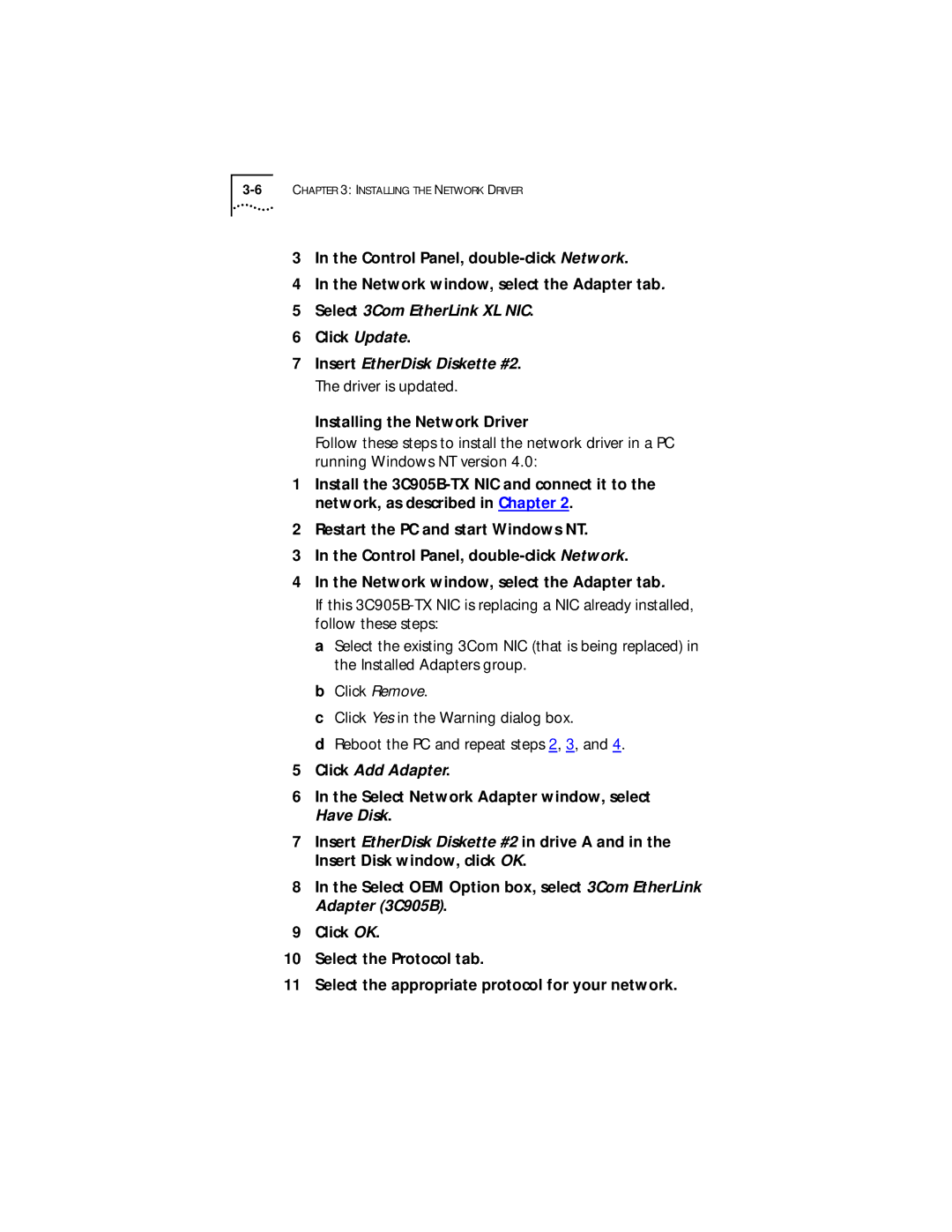3In the Control Panel,
4In the Network window, select the Adapter tab.
5Select 3Com EtherLink XL NIC.
6Click Update.
7Insert EtherDisk Diskette #2. The driver is updated.
Installing the Network Driver
Follow these steps to install the network driver in a PC running Windows NT version 4.0:
1Install the
2Restart the PC and start Windows NT.
3In the Control Panel,
4In the Network window, select the Adapter tab.
If this
a Select the existing 3Com NIC (that is being replaced) in the Installed Adapters group.
b Click Remove.
c Click Yes in the Warning dialog box.
d Reboot the PC and repeat steps 2, 3, and 4.
5Click Add Adapter.
6In the Select Network Adapter window, select Have Disk.
7Insert EtherDisk Diskette #2 in drive A and in the Insert Disk window, click OK.
8In the Select OEM Option box, select 3Com EtherLink Adapter (3C905B).
9Click OK.
10Select the Protocol tab.
11Select the appropriate protocol for your network.