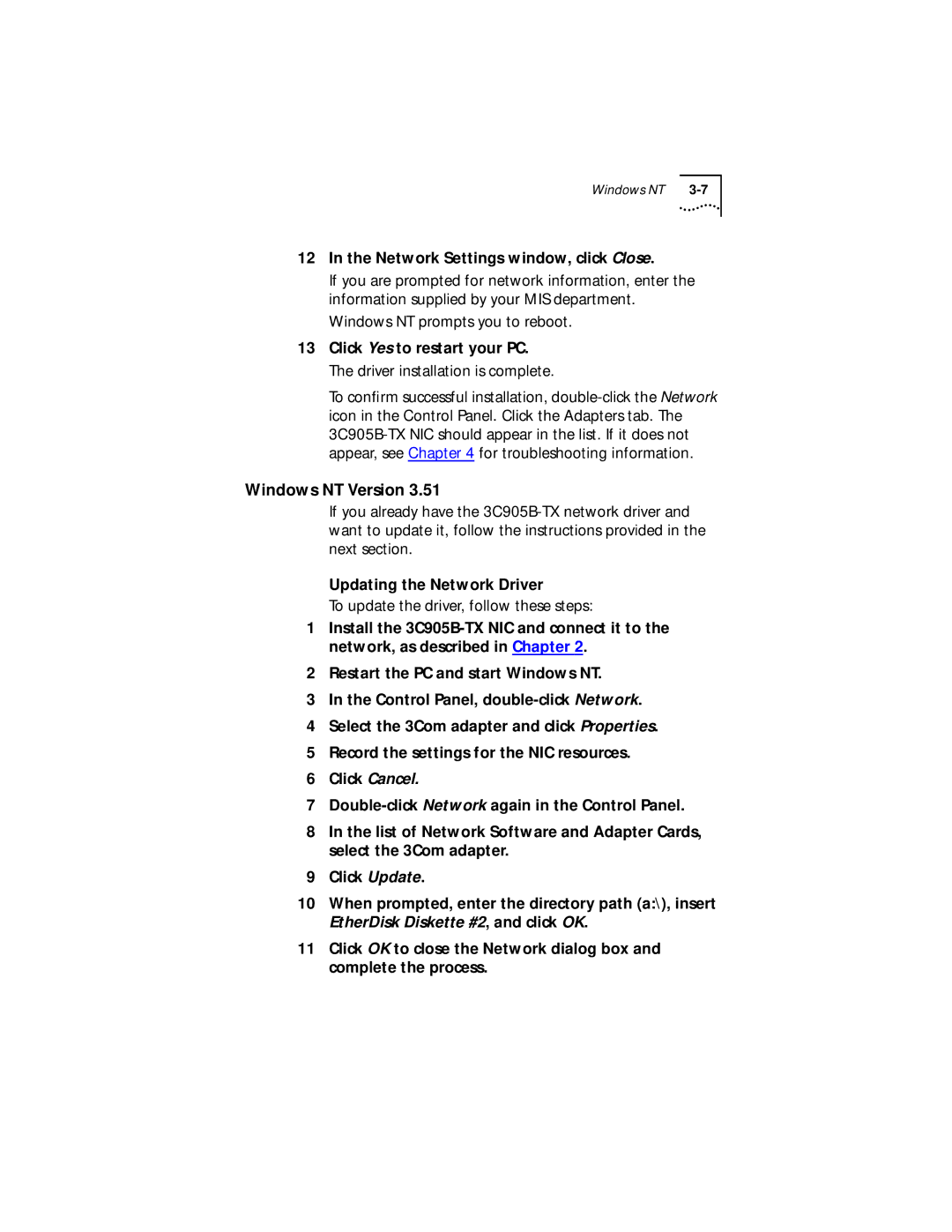Windows NT |
12In the Network Settings window, click Close.
If you are prompted for network information, enter the information supplied by your MIS department.
Windows NT prompts you to reboot.
13Click Yes to restart your PC. The driver installation is complete.
To confirm successful installation,
Windows NT Version 3.51
If you already have the
Updating the Network Driver
To update the driver, follow these steps:
1Install the
2Restart the PC and start Windows NT.
3In the Control Panel,
4Select the 3Com adapter and click Properties.
5Record the settings for the NIC resources.
6Click Cancel.
7
8In the list of Network Software and Adapter Cards, select the 3Com adapter.
9Click Update.
10When prompted, enter the directory path (a:\), insert EtherDisk Diskette #2, and click OK.
11Click OK to close the Network dialog box and complete the process.