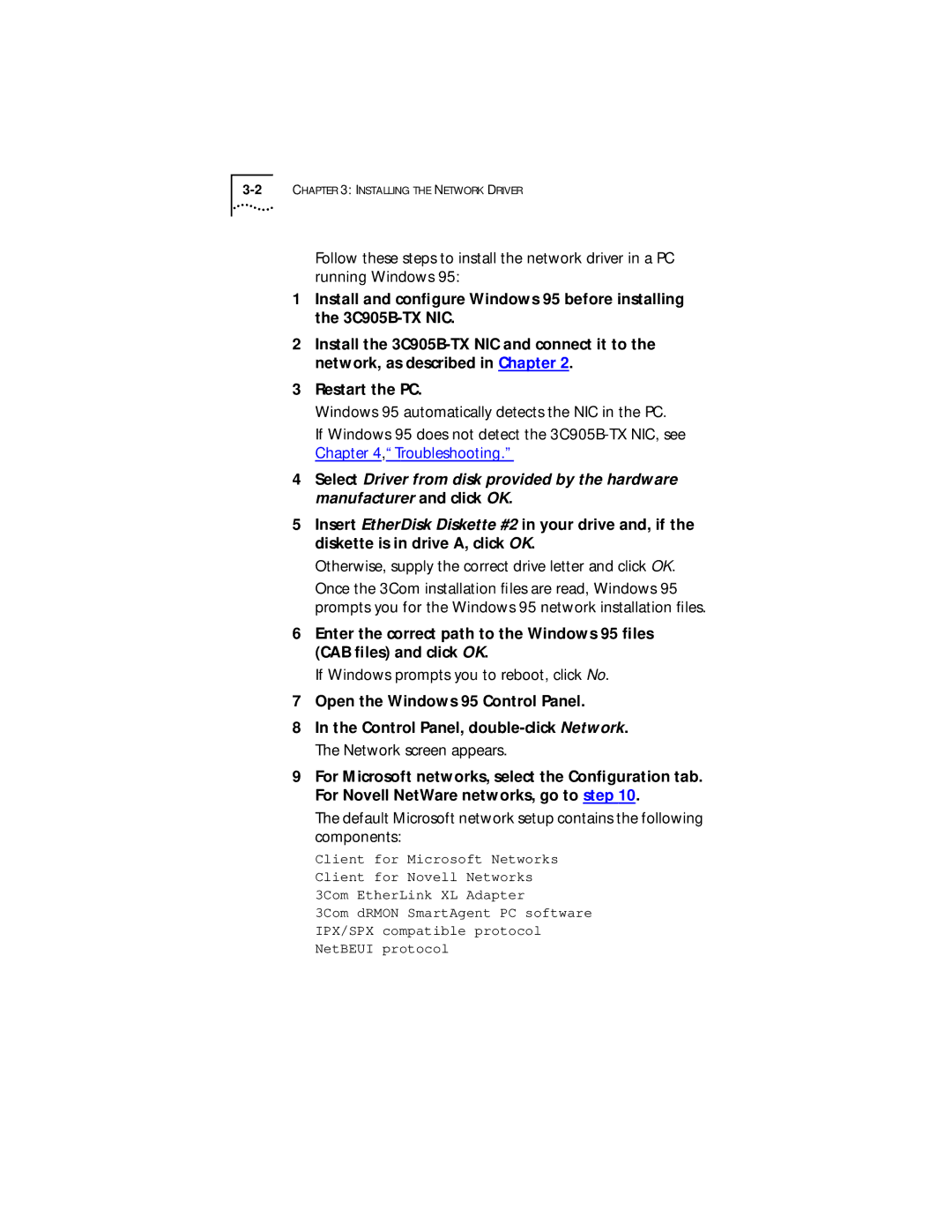Follow these steps to install the network driver in a PC running Windows 95:
1Install and configure Windows 95 before installing the
2Install the
3Restart the PC.
Windows 95 automatically detects the NIC in the PC.
If Windows 95 does not detect the
4Select Driver from disk provided by the hardware manufacturer and click OK.
5Insert EtherDisk Diskette #2 in your drive and, if the diskette is in drive A, click OK.
Otherwise, supply the correct drive letter and click OK.
Once the 3Com installation files are read, Windows 95 prompts you for the Windows 95 network installation files.
6Enter the correct path to the Windows 95 files (CAB files) and click OK.
If Windows prompts you to reboot, click No.
7Open the Windows 95 Control Panel.
8In the Control Panel,
9For Microsoft networks, select the Configuration tab. For Novell NetWare networks, go to step 10.
The default Microsoft network setup contains the following components:
Client for Microsoft Networks Client for Novell Networks 3Com EtherLink XL Adapter
3Com dRMON SmartAgent PC software IPX/SPX compatible protocol NetBEUI protocol