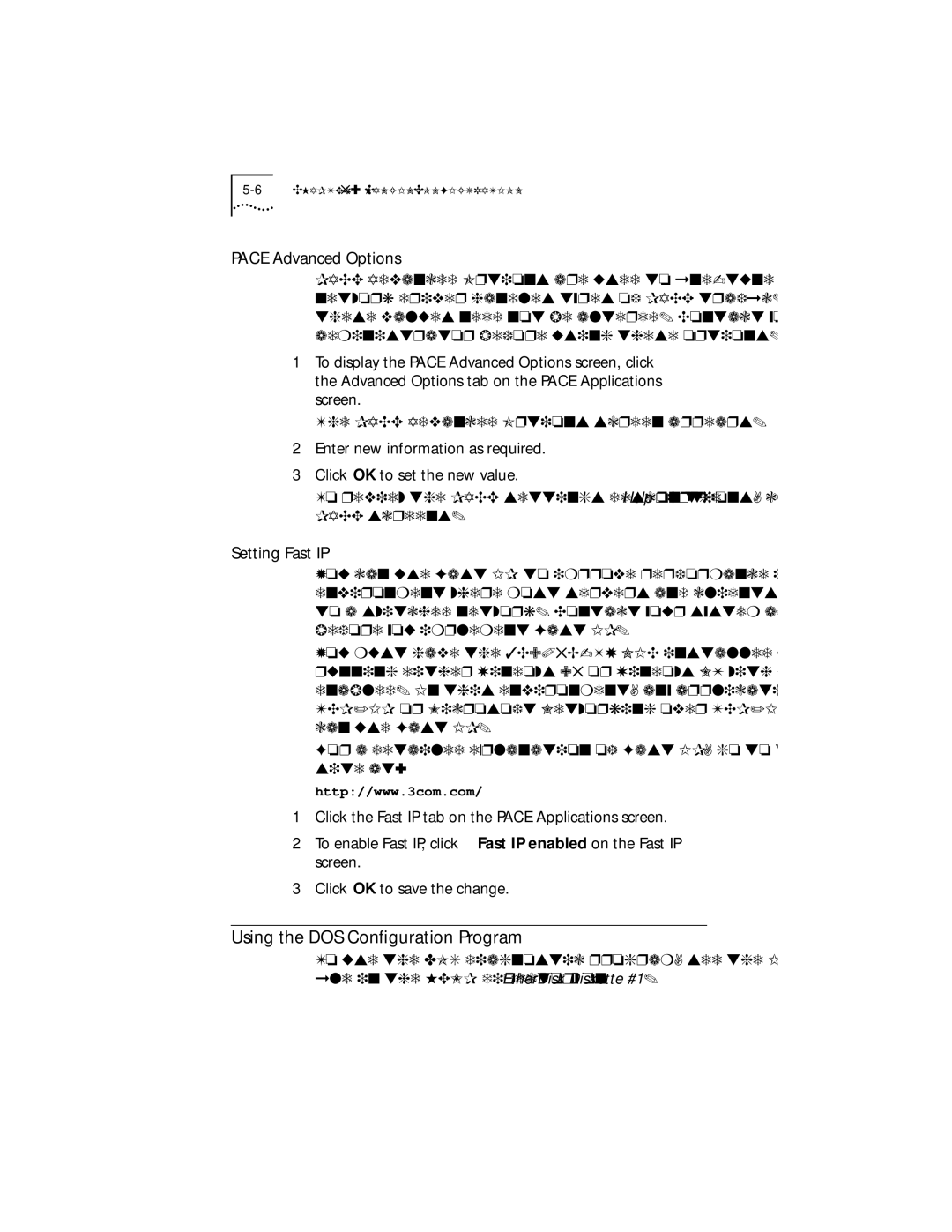PACE Advanced Options
PACE Advanced Options are used to
1To display the PACE Advanced Options screen, click the Advanced Options tab on the PACE Applications screen.
The PACE Advanced Options screen appears.
2Enter new information as required.
3Click OK to set the new value.
To review the PACE settings descriptions, click Help on the PACE screens.
Setting Fast IP
You can use Fast IP to improve performance in an environment where most servers and clients are attached to a switched network. Contact your system administrator before you implement Fast IP.
You must have the
For a detailed explanation of Fast IP, go to the 3Com Web site at:
http://www.3com.com/
1Click the Fast IP tab on the PACE Applications screen.
2To enable Fast IP, click Fast IP enabled on the Fast IP screen.
3Click OK to save the change.
Using the DOS Configuration Program
To use the DOS diagnostic program, see the INSTRUCT.TXT file in the HELP directory on EtherDisk Diskette #1.