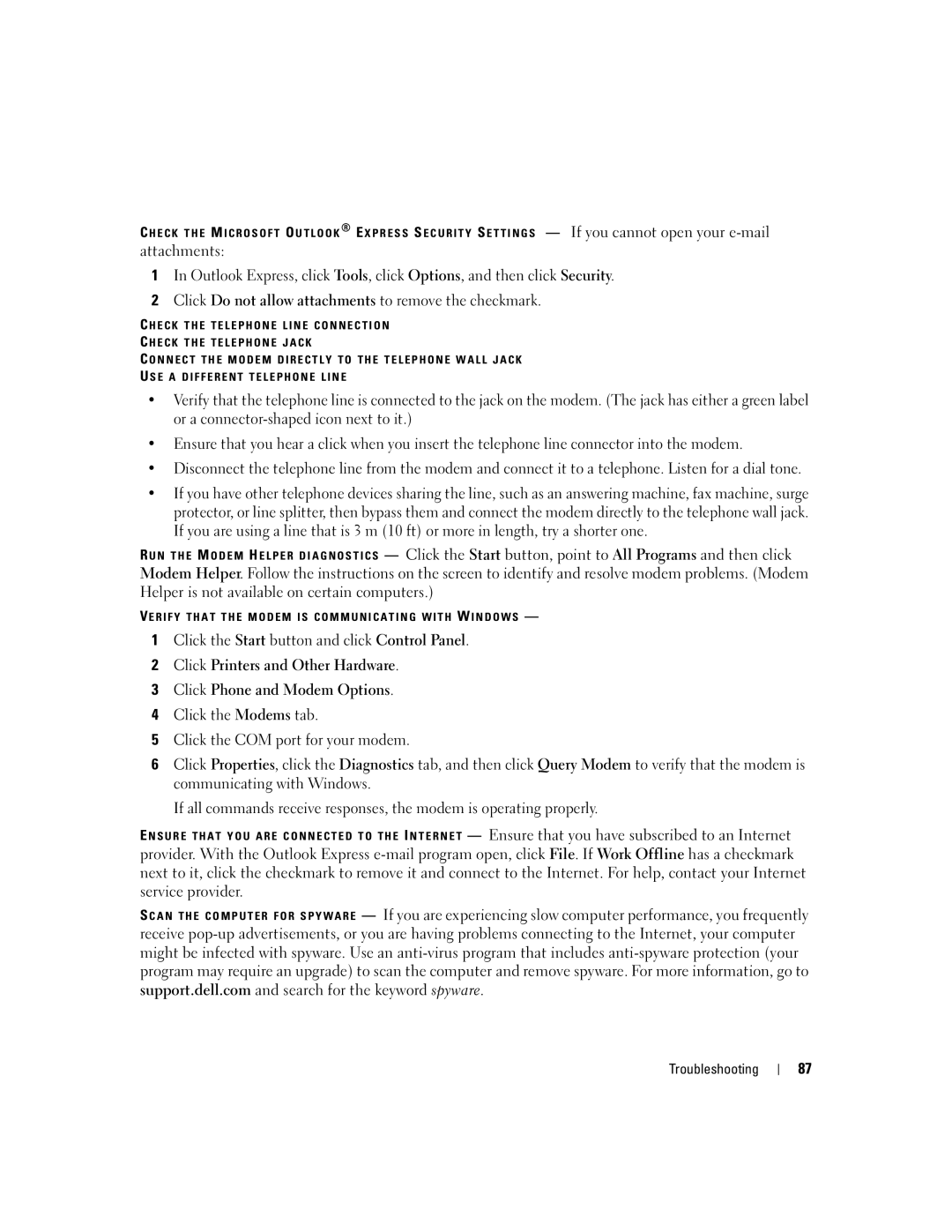C H E C K T H E M I C R O S O F T O U T L O O K ® E X P R E S S S E C U R I T Y S E T T I N G S — If you cannot open your
attachments:
1In Outlook Express, click Tools, click Options, and then click Security.
2Click Do not allow attachments to remove the checkmark.
C H E C K T H E T E L E P H O N E L I N E C O N N E C T I O N
C H E C K T H E T E L E P H O N E J A C K
C O N N E C T T H E M O D E M D I R E C T L Y T O T H E T E L E P H O N E W A L L J A C K
U S E A D I F F E R E N T T E L E P H O N E L I N E
•Verify that the telephone line is connected to the jack on the modem. (The jack has either a green label or a
•Ensure that you hear a click when you insert the telephone line connector into the modem.
•Disconnect the telephone line from the modem and connect it to a telephone. Listen for a dial tone.
•If you have other telephone devices sharing the line, such as an answering machine, fax machine, surge protector, or line splitter, then bypass them and connect the modem directly to the telephone wall jack. If you are using a line that is 3 m (10 ft) or more in length, try a shorter one.
R U N T H E M O D E M H E L P E R D I A G N O S T I C S — Click the Start button, point to All Programs and then click Modem Helper. Follow the instructions on the screen to identify and resolve modem problems. (Modem Helper is not available on certain computers.)
VE R I F Y T H A T T H E M O D E M I S C O M M U N I C A T I N G W I T H W I N D O W S —
1Click the Start button and click Control Panel.
2Click Printers and Other Hardware.
3Click Phone and Modem Options.
4Click the Modems tab.
5Click the COM port for your modem.
6Click Properties, click the Diagnostics tab, and then click Query Modem to verify that the modem is communicating with Windows.
If all commands receive responses, the modem is operating properly.
E N S U R E T H A T Y O U A R E C O N N E C T E D T O T H E I N T E R N E T — Ensure that you have subscribed to an Internet provider. With the Outlook Express
S C A N T H E C O M P U T E R F O R S P Y W A R E — If you are experiencing slow computer performance, you frequently receive
Troubleshooting
87