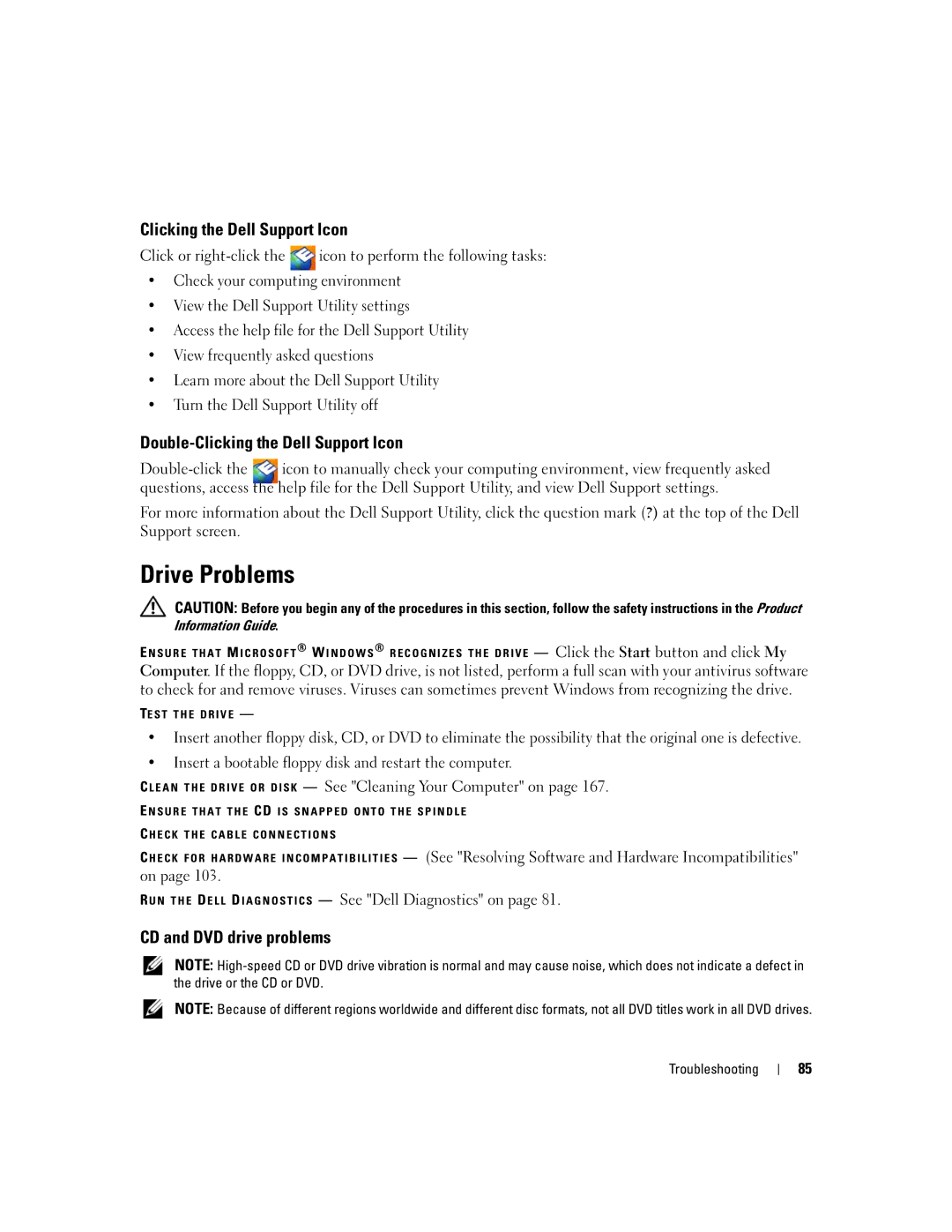Clicking the Dell Support Icon
Click or ![]() icon to perform the following tasks:
icon to perform the following tasks:
•Check your computing environment
•View the Dell Support Utility settings
•Access the help file for the Dell Support Utility
•View frequently asked questions
•Learn more about the Dell Support Utility
•Turn the Dell Support Utility off
Double-Clicking the Dell Support Icon
For more information about the Dell Support Utility, click the question mark (?) at the top of the Dell Support screen.
Drive Problems
CAUTION: Before you begin any of the procedures in this section, follow the safety instructions in the Product Information Guide.
E N S U R E T H A T M I C R O S O F T ® W I N D O W S ® R E C O G N I Z E S T H E D R I V E — Click the Start button and click My
Computer. If the floppy, CD, or DVD drive, is not listed, perform a full scan with your antivirus software to check for and remove viruses. Viruses can sometimes prevent Windows from recognizing the drive.
TE S T T H E D R I V E —
•Insert another floppy disk, CD, or DVD to eliminate the possibility that the original one is defective.
•Insert a bootable floppy disk and restart the computer.
C L E A N T H E D R I V E O R D I S K — See "Cleaning Your Computer" on page 167.
E N S U R E T H A T T H E CD I S S N A P P E D O N T O T H E S P I N D L E
C H E C K T H E C A B L E C O N N E C T I O N S
C H E C K F O R H A R D W A R E I N C O M P A T I B I L I T I E S — (See "Resolving Software and Hardware Incompatibilities" on page 103.
R U N T H E D E L L D I A G N O S T I C S — See "Dell Diagnostics" on page 81.
CD and DVD drive problems
NOTE:
NOTE: Because of different regions worldwide and different disc formats, not all DVD titles work in all DVD drives.
Troubleshooting
85