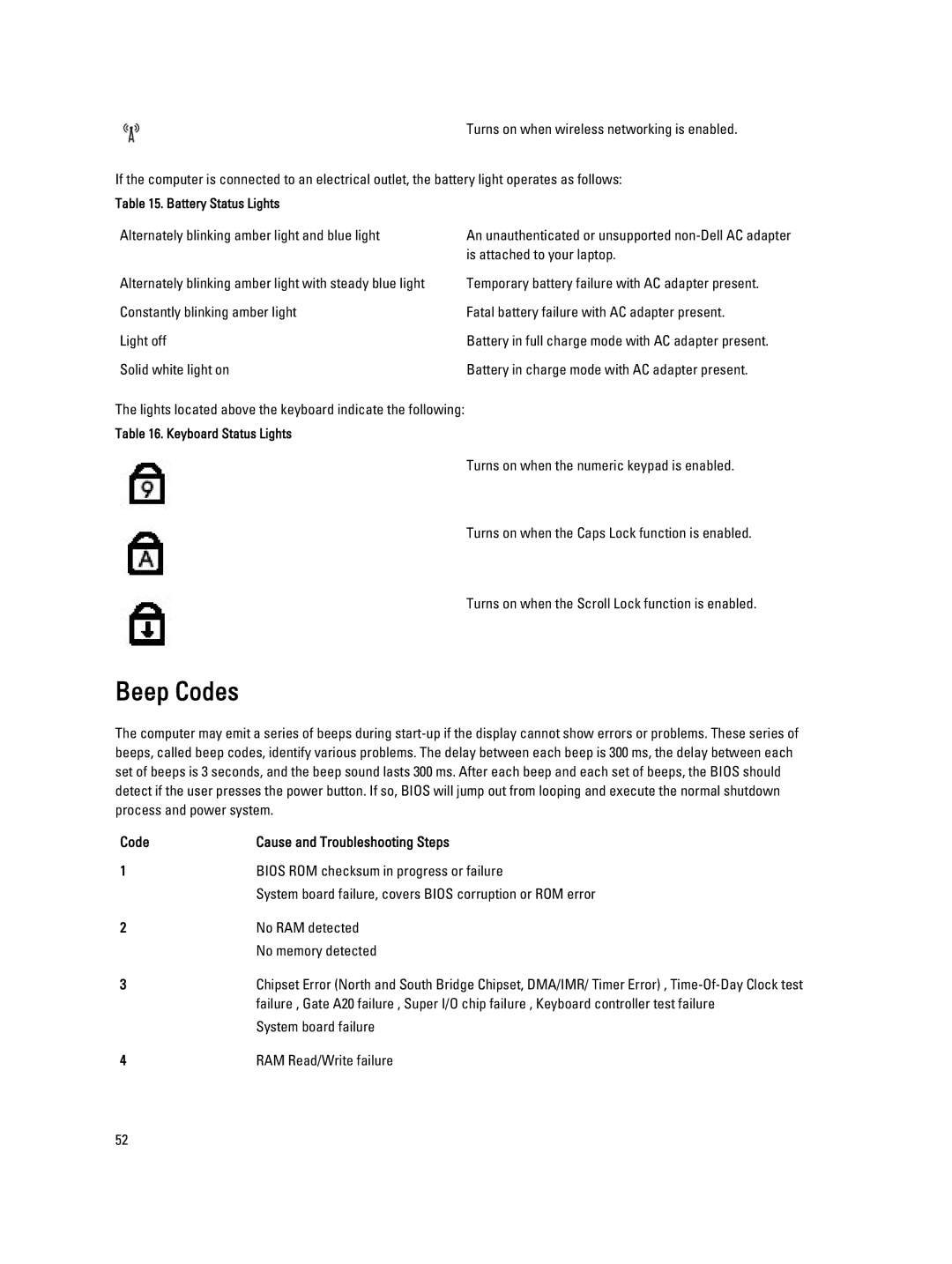Turns on when wireless networking is enabled.
If the computer is connected to an electrical outlet, the battery light operates as follows:
Table 15. Battery Status Lights
Alternately blinking amber light and blue light | An unauthenticated or unsupported |
| is attached to your laptop. |
Alternately blinking amber light with steady blue light | Temporary battery failure with AC adapter present. |
Constantly blinking amber light | Fatal battery failure with AC adapter present. |
Light off | Battery in full charge mode with AC adapter present. |
Solid white light on | Battery in charge mode with AC adapter present. |
The lights located above the keyboard indicate the following:
Table 16. Keyboard Status Lights
Turns on when the numeric keypad is enabled.
Turns on when the Caps Lock function is enabled.
Turns on when the Scroll Lock function is enabled.
Beep Codes
The computer may emit a series of beeps during
Code | Cause and Troubleshooting Steps |
1 | BIOS ROM checksum in progress or failure |
| System board failure, covers BIOS corruption or ROM error |
2 | No RAM detected |
| No memory detected |
3 | Chipset Error (North and South Bridge Chipset, DMA/IMR/ Timer Error) , |
| failure , Gate A20 failure , Super I/O chip failure , Keyboard controller test failure |
| System board failure |
4 | RAM Read/Write failure |
52