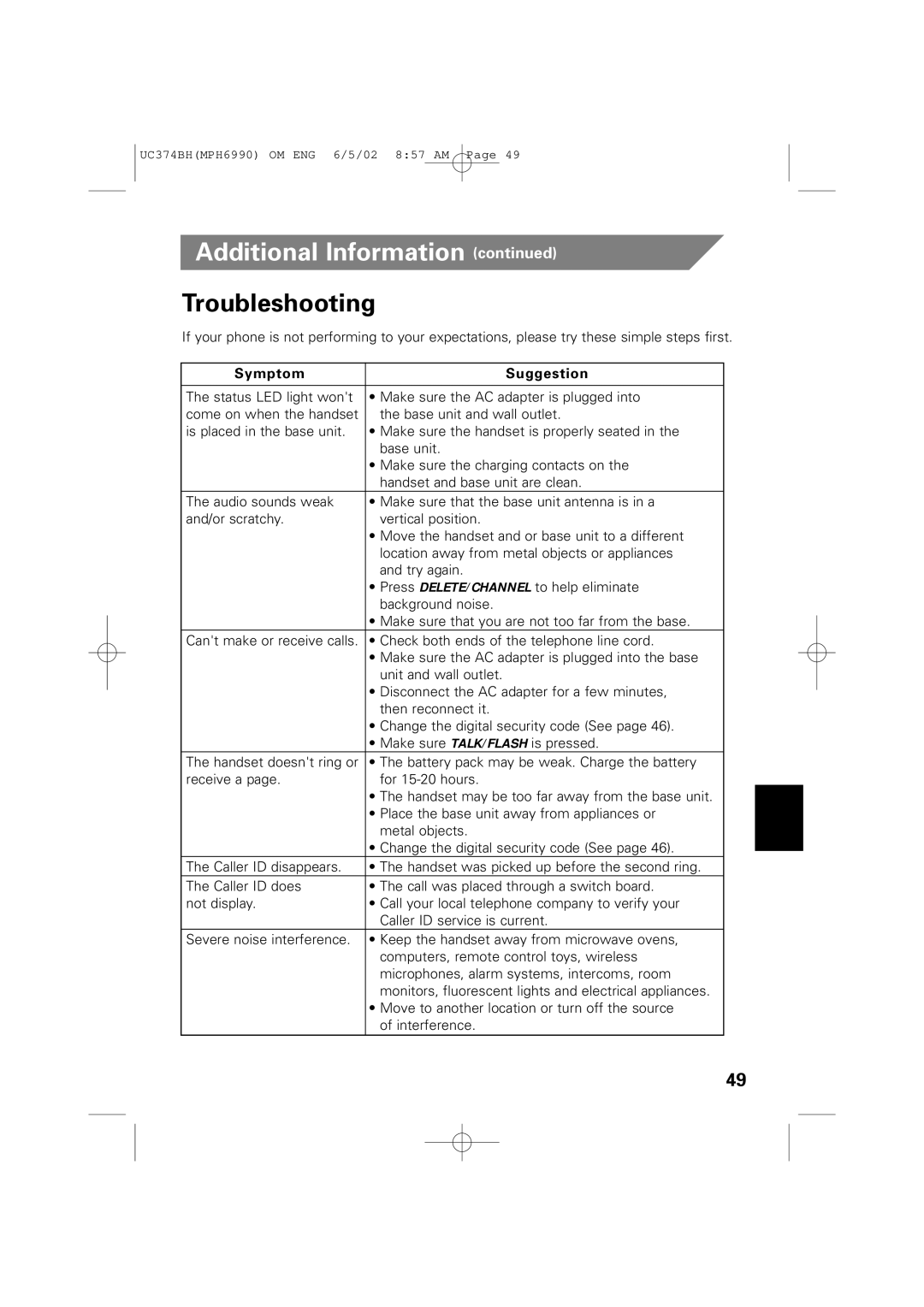UC374BH(MPH6990) OM ENG 6/5/02 8:57 AM Page 49
Additional Information (continued)
Troubleshooting
If your phone is not performing to your expectations, please try these simple steps first.
Symptom | Suggestion |
The status LED light won't | • Make sure the AC adapter is plugged into |
come on when the handset | the base unit and wall outlet. |
is placed in the base unit. | • Make sure the handset is properly seated in the |
| base unit. |
| • Make sure the charging contacts on the |
| handset and base unit are clean. |
The audio sounds weak | • Make sure that the base unit antenna is in a |
and/or scratchy. | vertical position. |
•Move the handset and or base unit to a different location away from metal objects or appliances and try again.
•Press DELETE/CHANNEL to help eliminate background noise.
•Make sure that you are not too far from the base.
Can't make or receive calls. • Check both ends of the telephone line cord.
•Make sure the AC adapter is plugged into the base unit and wall outlet.
•Disconnect the AC adapter for a few minutes, then reconnect it.
•Change the digital security code (See page 46).
•Make sure TALK/FLASH is pressed.
The handset doesn't ring or | • The battery pack may be weak. Charge the battery |
receive a page. | for |
| • The handset may be too far away from the base unit. |
| • Place the base unit away from appliances or |
| metal objects. |
| • Change the digital security code (See page 46). |
The Caller ID disappears. | • The handset was picked up before the second ring. |
The Caller ID does | • The call was placed through a switch board. |
not display. | • Call your local telephone company to verify your |
| Caller ID service is current. |
Severe noise interference. | • Keep the handset away from microwave ovens, |
| computers, remote control toys, wireless |
| microphones, alarm systems, intercoms, room |
| monitors, fluorescent lights and electrical appliances. |
| • Move to another location or turn off the source |
| of interference. |
49