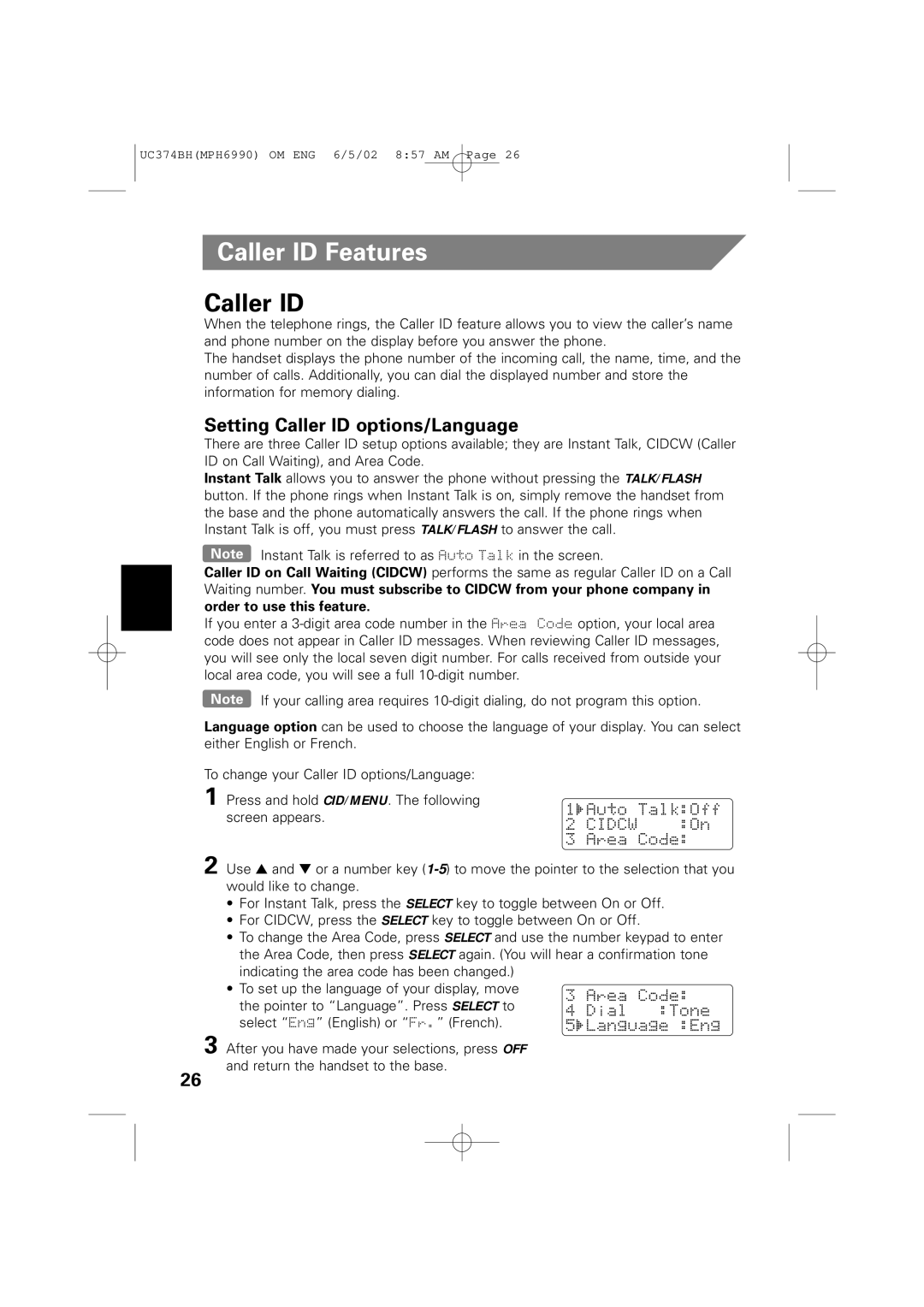UC374BH(MPH6990) OM ENG 6/5/02 8:57 AM Page 26
Caller ID Features
Caller ID
When the telephone rings, the Caller ID feature allows you to view the caller’s name and phone number on the display before you answer the phone.
The handset displays the phone number of the incoming call, the name, time, and the number of calls. Additionally, you can dial the displayed number and store the information for memory dialing.
Setting Caller ID options/Language
There are three Caller ID setup options available; they are Instant Talk, CIDCW (Caller ID on Call Waiting), and Area Code.
Instant Talk allows you to answer the phone without pressing the TALK/FLASH button. If the phone rings when Instant Talk is on, simply remove the handset from the base and the phone automatically answers the call. If the phone rings when Instant Talk is off, you must press TALK/FLASH to answer the call.
Note Instant Talk is referred to as Auto Talk in the screen.
Caller ID on Call Waiting (CIDCW) performs the same as regular Caller ID on a Call Waiting number. You must subscribe to CIDCW from your phone company in order to use this feature.
If you enter a
Note If your calling area requires
Language option can be used to choose the language of your display. You can select either English or French.
To change your Caller ID options/Language:
1 Press and hold CID/MENU. The following screen appears.
2 Use ▲ and ▼ or a number key
•For Instant Talk, press the SELECT key to toggle between On or Off.
•For CIDCW, press the SELECT key to toggle between On or Off.
•To change the Area Code, press SELECT and use the number keypad to enter the Area Code, then press SELECT again. (You will hear a confirmation tone indicating the area code has been changed.)
•To set up the language of your display, move
the pointer to “Language”. Press SELECT to select “Eng” (English) or “Fr.” (French).
3 After you have made your selections, press OFF and return the handset to the base.
26