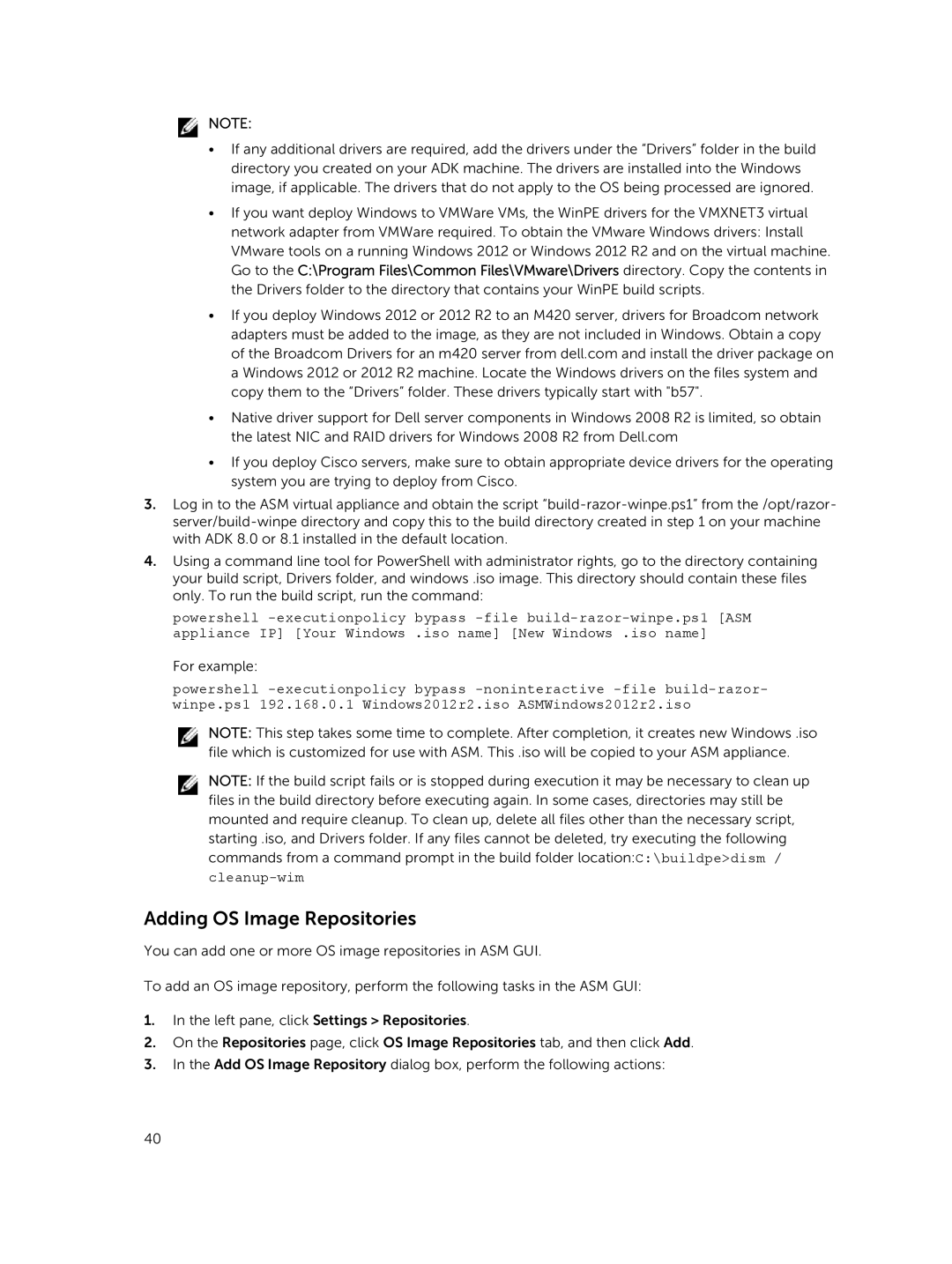![]() NOTE:
NOTE:
•If any additional drivers are required, add the drivers under the “Drivers” folder in the build directory you created on your ADK machine. The drivers are installed into the Windows image, if applicable. The drivers that do not apply to the OS being processed are ignored.
•If you want deploy Windows to VMWare VMs, the WinPE drivers for the VMXNET3 virtual network adapter from VMWare required. To obtain the VMware Windows drivers: Install VMware tools on a running Windows 2012 or Windows 2012 R2 and on the virtual machine. Go to the C:\Program Files\Common Files\VMware\Drivers directory. Copy the contents in the Drivers folder to the directory that contains your WinPE build scripts.
•If you deploy Windows 2012 or 2012 R2 to an M420 server, drivers for Broadcom network adapters must be added to the image, as they are not included in Windows. Obtain a copy of the Broadcom Drivers for an m420 server from dell.com and install the driver package on a Windows 2012 or 2012 R2 machine. Locate the Windows drivers on the files system and copy them to the “Drivers” folder. These drivers typically start with "b57".
•Native driver support for Dell server components in Windows 2008 R2 is limited, so obtain the latest NIC and RAID drivers for Windows 2008 R2 from Dell.com
•If you deploy Cisco servers, make sure to obtain appropriate device drivers for the operating system you are trying to deploy from Cisco.
3.Log in to the ASM virtual appliance and obtain the script
4.Using a command line tool for PowerShell with administrator rights, go to the directory containing your build script, Drivers folder, and windows .iso image. This directory should contain these files only. To run the build script, run the command:
powershell
For example:
powershell
NOTE: This step takes some time to complete. After completion, it creates new Windows .iso file which is customized for use with ASM. This .iso will be copied to your ASM appliance.
NOTE: If the build script fails or is stopped during execution it may be necessary to clean up files in the build directory before executing again. In some cases, directories may still be mounted and require cleanup. To clean up, delete all files other than the necessary script, starting .iso, and Drivers folder. If any files cannot be deleted, try executing the following commands from a command prompt in the build folder location:C:\buildpe>dism /
Adding OS Image Repositories
You can add one or more OS image repositories in ASM GUI.
To add an OS image repository, perform the following tasks in the ASM GUI:
1.In the left pane, click Settings > Repositories.
2.On the Repositories page, click OS Image Repositories tab, and then click Add.
3.In the Add OS Image Repository dialog box, perform the following actions:
40