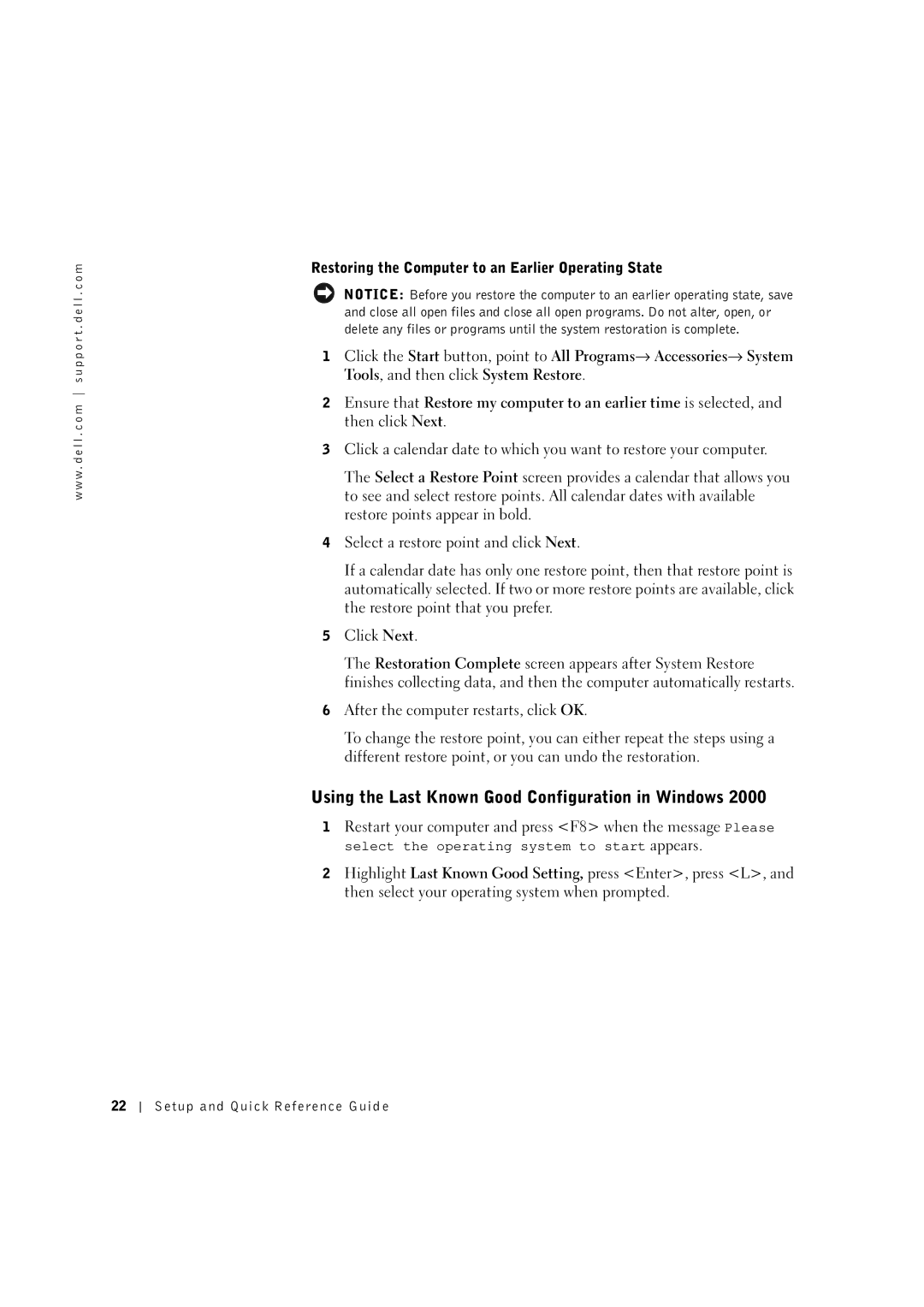w w w . d e l l . c o m s u p p o r t . d e l l . c o m
Restoring the Computer to an Earlier Operating State
NOTICE: Before you restore the computer to an earlier operating state, save and close all open files and close all open programs. Do not alter, open, or delete any files or programs until the system restoration is complete.
1 Click the Start button, point to All Programs→ Accessories→ System Tools, and then click System Restore.
2Ensure that Restore my computer to an earlier time is selected, and then click Next.
3Click a calendar date to which you want to restore your computer.
The Select a Restore Point screen provides a calendar that allows you to see and select restore points. All calendar dates with available restore points appear in bold.
4Select a restore point and click Next.
If a calendar date has only one restore point, then that restore point is automatically selected. If two or more restore points are available, click the restore point that you prefer.
5Click Next.
The Restoration Complete screen appears after System Restore finishes collecting data, and then the computer automatically restarts.
6After the computer restarts, click OK.
To change the restore point, you can either repeat the steps using a different restore point, or you can undo the restoration.
Using the Last Known Good Configuration in Windows 2000
1Restart your computer and press <F8> when the message Please
select the operating system to start appears.
2Highlight Last Known Good Setting, press <Enter>, press <L>, and then select your operating system when prompted.
22
Setup and Quick Reference Guid e