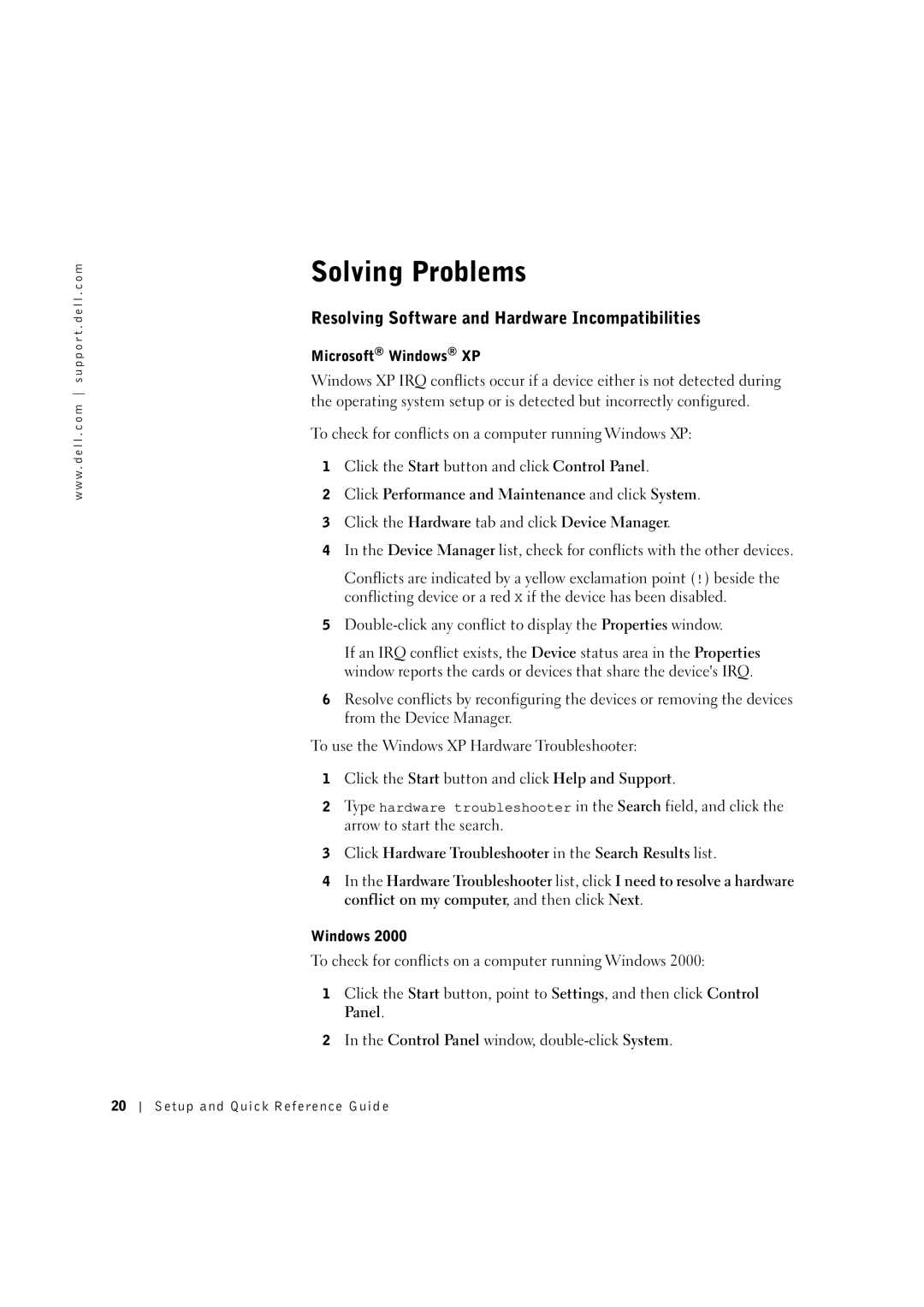w w w . d e l l . c o m s u p p o r t . d e l l . c o m
Solving Problems
Resolving Software and Hardware Incompatibilities
Microsoft® Windows® XP
Windows XP IRQ conflicts occur if a device either is not detected during the operating system setup or is detected but incorrectly configured.
To check for conflicts on a computer running Windows XP:
1Click the Start button and click Control Panel.
2Click Performance and Maintenance and click System.
3Click the Hardware tab and click Device Manager.
4In the Device Manager list, check for conflicts with the other devices.
Conflicts are indicated by a yellow exclamation point (!) beside the conflicting device or a red X if the device has been disabled.
5
If an IRQ conflict exists, the Device status area in the Properties window reports the cards or devices that share the device's IRQ.
6Resolve conflicts by reconfiguring the devices or removing the devices from the Device Manager.
To use the Windows XP Hardware Troubleshooter:
1Click the Start button and click Help and Support.
2Type hardware troubleshooter in the Search field, and click the arrow to start the search.
3Click Hardware Troubleshooter in the Search Results list.
4In the Hardware Troubleshooter list, click I need to resolve a hardware conflict on my computer, and then click Next.
Windows 2000
To check for conflicts on a computer running Windows 2000:
1Click the Start button, point to Settings, and then click Control Panel.
2In the Control Panel window,
20
Setup and Quick Reference Guid e