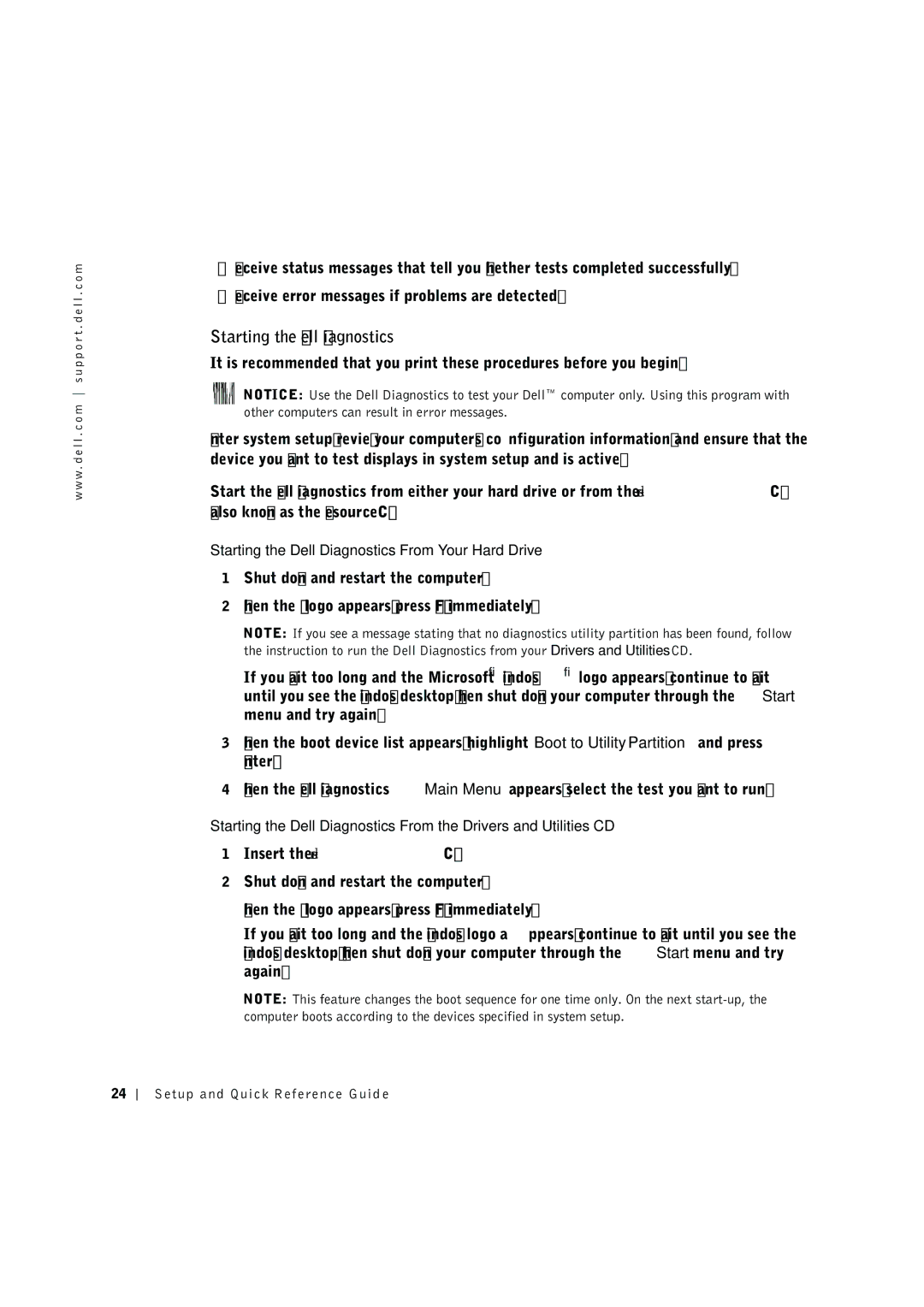w w w . d e l l . c o m s u p p o r t . d e l l . c o m
•Receive status messages that tell you whether tests completed successfully.
•Receive error messages if problems are detected.
Starting the Dell Diagnostics
It is recommended that you print these procedures before you begin.
NOTICE: Use the Dell Diagnostics to test your Dell™ computer only. Using this program with other computers can result in error messages.
Enter system setup, review your computer’s configuration information, and ensure that the device you want to test displays in system setup and is active.
Start the Dell Diagnostics from either your hard drive or from the Drivers and Utilities CD (also known as the ResourceCD).
Starting the Dell Diagnostics From Your Hard Drive
1Shut down and restart the computer.
2When the DELL™ logo appears, press <F12> immediately.
NOTE: If you see a message stating that no diagnostics utility partition has been found, follow the instruction to run the Dell Diagnostics from your Drivers and Utilities CD.
If you wait too long and the Microsoft® Windows® logo appears, continue to wait until you see the Windows desktop. Then shut down your computer through the Start menu and try again.
3When the boot device list appears, highlight Boot to UtilityPartition and press <Enter>.
4When the Dell Diagnostics Main Menu appears, select the test you want to run.
Starting the Dell Diagnostics From the Drivers and Utilities CD
1Insert the Drivers and Utilities CD.
2Shut down and restart the computer.
When the DELL logo appears, press <F12> immediately.
If you wait too long and the Windows logo appears, continue to wait until you see the Windows desktop. Then shut down your computer through the Start menu and try again.
NOTE: This feature changes the boot sequence for one time only. On the next
24