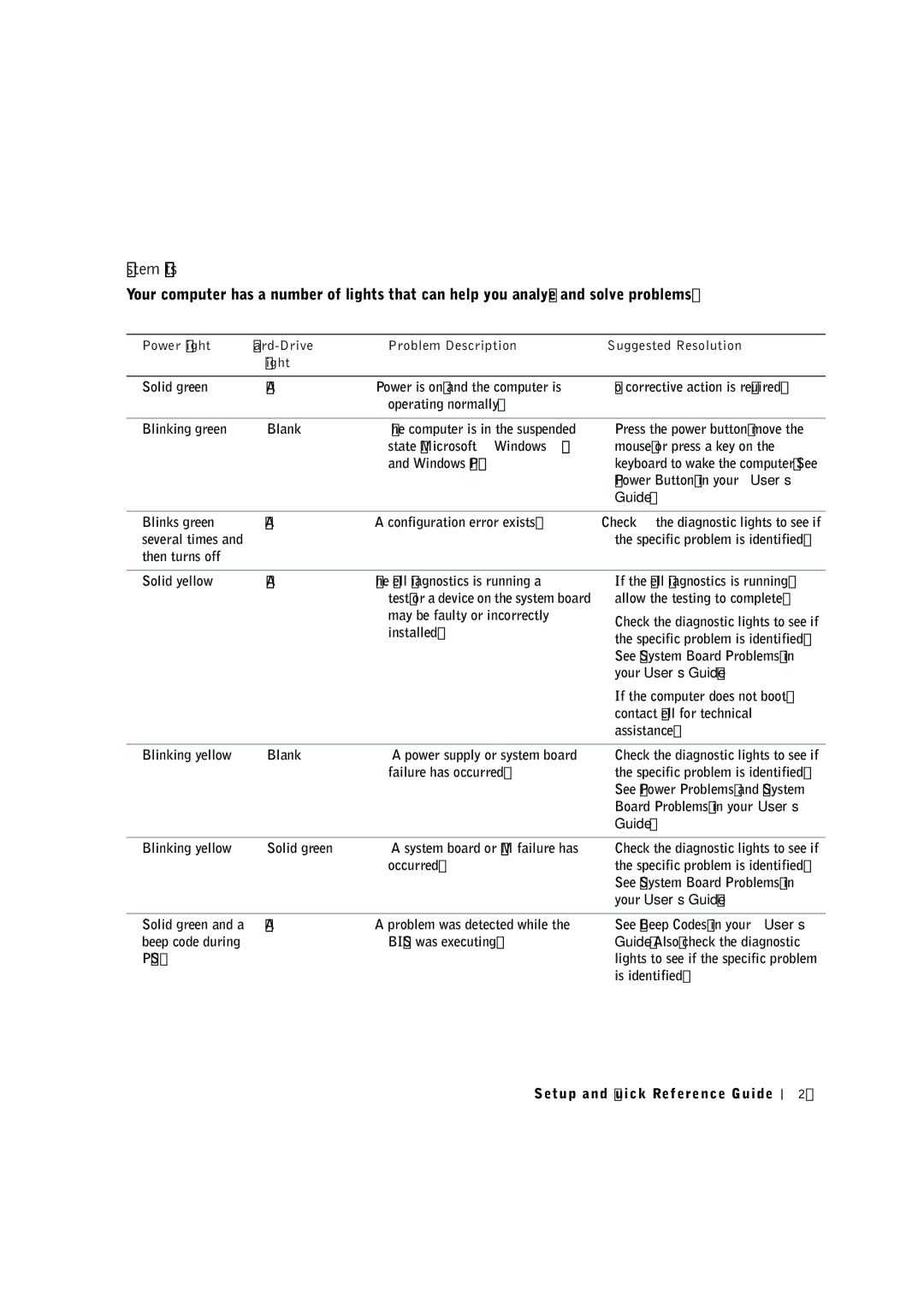System Lights
Your computer has a number of lights that can help you analyze and solve problems.
Power Light | Problem Description | Suggested Resolution | |
| Light |
|
|
Solid green | N/A | Power is on, and the computer is |
|
| operating normally. |
No corrective action is required.
Blinking green | Blank | The computer is in the suspended |
|
| state (Microsoft® Windows® 2000 |
|
| and Windows XP). |
Press the power button, move the mouse, or press a key on the keyboard to wake the computer. See "Power Button" in your User’s Guide.
Blinks green | N/A | A configuration error exists. | Check the diagnostic lights to see if |
several times and |
|
| the specific problem is identified. |
then turns off |
|
|
|
|
|
|
|
Solid yellow | N/A | The Dell Diagnostics is running a | If the Dell Diagnostics is running, |
|
| test, or a device on the system board | allow the testing to complete. |
|
| may be faulty or incorrectly | Check the diagnostic lights to see if |
|
| installed. | |
|
| the specific problem is identified. | |
|
|
| |
|
|
| See "System Board Problems" in |
|
|
| your User’s Guide. |
|
|
| If the computer does not boot, |
|
|
| contact Dell for technical |
|
|
| assistance. |
|
|
|
|
Blinking yellow | Blank | A power supply or system board | Check the diagnostic lights to see if |
|
| failure has occurred. | the specific problem is identified. |
|
|
| See "Power Problems" and "System |
|
|
| Board Problems" in your User’s |
|
|
| Guide. |
Blinking yellow | Solid green | A system board or VRM failure has |
|
| occurred. |
Check the diagnostic lights to see if the specific problem is identified. See "System Board Problems" in your User’s Guide.
Solid green and a N/A | A problem was detected while the |
beep code during | BIOS was executing. |
POST |
|
See "Beep Codes" in your User’s Guide. Also, check the diagnostic lights to see if the specific problem is identified.
Setup and Quick Reference Guide
27