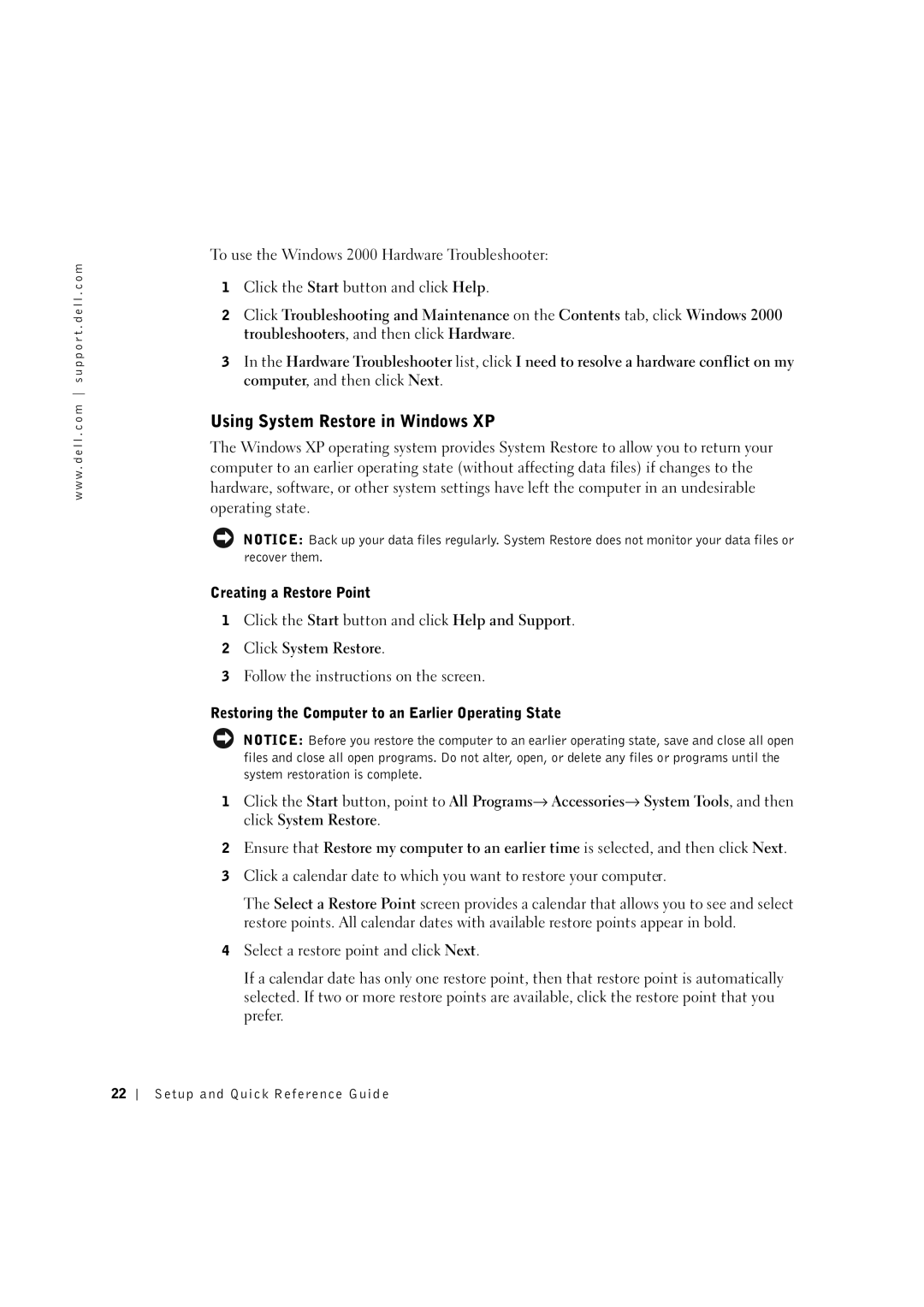w w w . d e l l . c o m s u p p o r t . d e l l . c o m
To use the Windows 2000 Hardware Troubleshooter:
1Click the Start button and click Help.
2Click Troubleshooting and Maintenance on the Contents tab, click Windows 2000 troubleshooters, and then click Hardware.
3In the Hardware Troubleshooter list, click I need to resolve a hardware conflict on my computer, and then click Next.
Using System Restore in Windows XP
The Windows XP operating system provides System Restore to allow you to return your computer to an earlier operating state (without affecting data files) if changes to the hardware, software, or other system settings have left the computer in an undesirable operating state.
NOTICE: Back up your data files regularly. System Restore does not monitor your data files or recover them.
Creating a Restore Point
1Click the Start button and click Help and Support.
2Click System Restore.
3Follow the instructions on the screen.
Restoring the Computer to an Earlier Operating State
NOTICE: Before you restore the computer to an earlier operating state, save and close all open files and close all open programs. Do not alter, open, or delete any files or programs until the system restoration is complete.
1Click the Start button, point to All Programs→ Accessories→ System Tools, and then click System Restore.
2Ensure that Restore my computer to an earlier time is selected, and then click Next.
3Click a calendar date to which you want to restore your computer.
The Select a Restore Point screen provides a calendar that allows you to see and select restore points. All calendar dates with available restore points appear in bold.
4Select a restore point and click Next.
If a calendar date has only one restore point, then that restore point is automatically selected. If two or more restore points are available, click the restore point that you prefer.
22