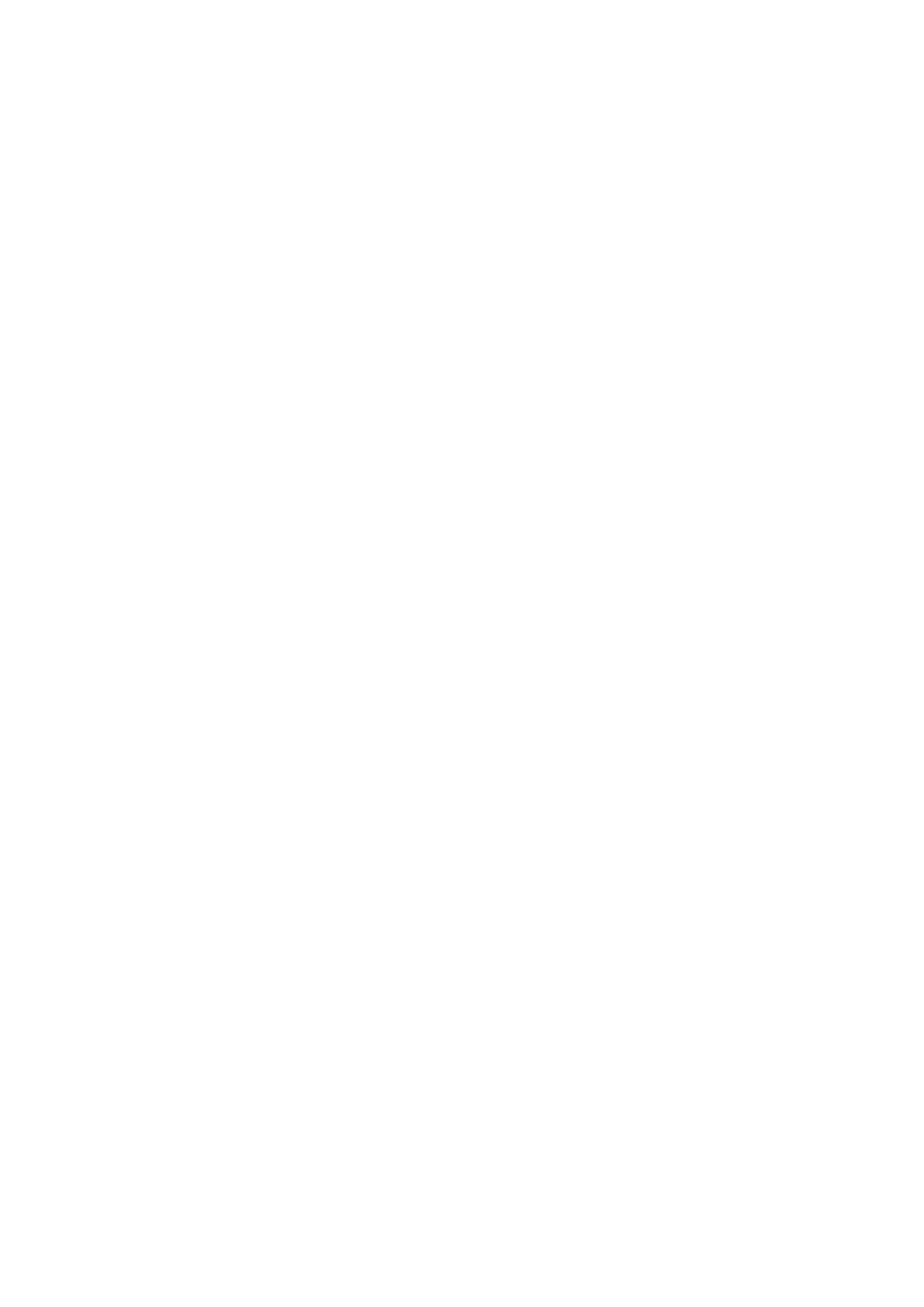w w w . d e l l . c o m s u p p o r t . d e l l . c o m
Power Light | Problem Description | Suggested Resolution | |
| Light |
|
|
|
|
|
|
Solid green power | N/A | The monitor or the graphics card | Check the diagnostic lights to see if |
light and no beep |
| may be faulty or incorrectly | the specific problem is identified. |
code and no video |
| installed. | See "Video and Monitor Problems" |
during POST |
|
| in your User’s Guide. |
|
|
|
|
Solid green power | N/A | An integrated system board device | Check the diagnostic lights to see if |
light and no beep |
| may be faulty. | the specific problem is identified. If |
code, but the |
|
| the problem is not identified, |
computer locks |
|
| contact Dell for technical |
up during POST |
|
| assistance. |
|
|
|
|
Diagnostic Lights
To help you troubleshoot a problem, your computer is equipped with four lights labeled "A," "B," "C," and "D." Diagnostic lights are located on the back of the
Light Pattern | Problem Description | Suggested Resolution |
|
|
|
| A possible microprocessor failure has | Reinstall the microprocessor and restart the |
| occurred. | computer. See your User’s Guide for |
A B C D |
| information on how to reinstall the |
| microprocessor for your computer. | |
|
|
|
| Memory modules are detected, but a memory | 1 Remove and reinstall all memory modules. |
| failure has occurred. | Ensure that all the connector tabs are |
A B C D |
| locked. For optimal performance, install |
| the DIMMs in pairs (1 and 2 and 3 and 4). | |
|
| 2 Restart the computer. |
|
|
|
= y e l l o w
= g r e e n
= o f f
28