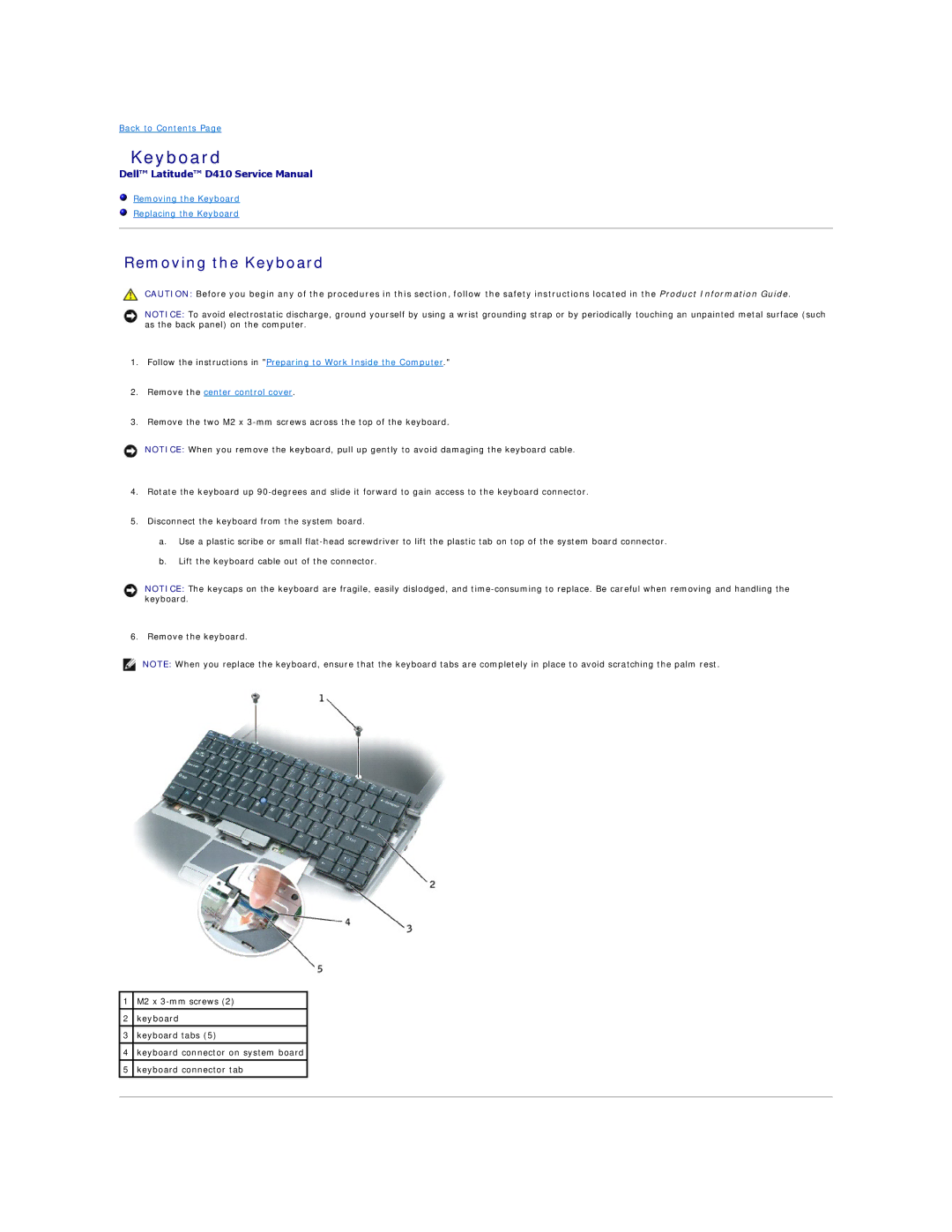Back to Contents Page
Keyboard
Dell™ Latitude™ D410 Service Manual
Removing the Keyboard
Replacing the Keyboard
Removing the Keyboard
CAUTION: Before you begin any of the procedures in this section, follow the safety instructions located in the Product Information Guide.
NOTICE: To avoid electrostatic discharge, ground yourself by using a wrist grounding strap or by periodically touching an unpainted metal surface (such as the back panel) on the computer.
1.Follow the instructions in "Preparing to Work Inside the Computer."
2.Remove the center control cover.
3.Remove the two M2 x
NOTICE: When you remove the keyboard, pull up gently to avoid damaging the keyboard cable.
4.Rotate the keyboard up
5.Disconnect the keyboard from the system board.
a.Use a plastic scribe or small
b.Lift the keyboard cable out of the connector.
NOTICE: The keycaps on the keyboard are fragile, easily dislodged, and
6. Remove the keyboard.
NOTE: When you replace the keyboard, ensure that the keyboard tabs are completely in place to avoid scratching the palm rest.
1M2 x
2keyboard
3keyboard tabs (5)
4keyboard connector on system board
5keyboard connector tab