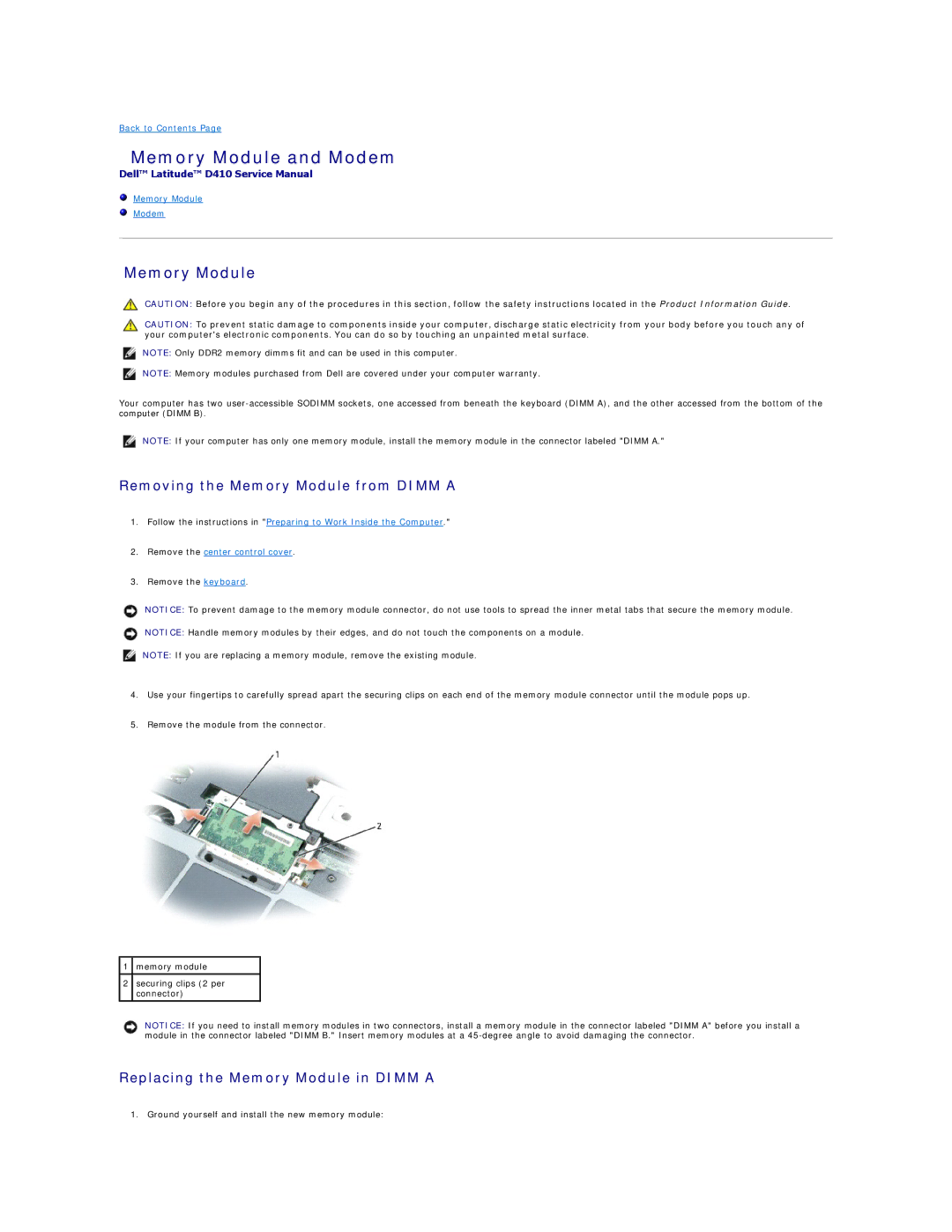Back to Contents Page
Memory Module and Modem
Dell™ Latitude™ D410 Service Manual
Memory Module
Modem
Memory Module
CAUTION: Before you begin any of the procedures in this section, follow the safety instructions located in the Product Information Guide.
CAUTION: To prevent static damage to components inside your computer, discharge static electricity from your body before you touch any of your computer's electronic components. You can do so by touching an unpainted metal surface.
NOTE: Only DDR2 memory dimms fit and can be used in this computer.
NOTE: Memory modules purchased from Dell are covered under your computer warranty.
Your computer has two
NOTE: If your computer has only one memory module, install the memory module in the connector labeled "DIMM A."
Removing the Memory Module from DIMM A
1.Follow the instructions in "Preparing to Work Inside the Computer."
2.Remove the center control cover.
3.Remove the keyboard.
NOTICE: To prevent damage to the memory module connector, do not use tools to spread the inner metal tabs that secure the memory module.
NOTICE: Handle memory modules by their edges, and do not touch the components on a module.
NOTE: If you are replacing a memory module, remove the existing module.
4.Use your fingertips to carefully spread apart the securing clips on each end of the memory module connector until the module pops up.
5.Remove the module from the connector.
1memory module
2securing clips (2 per connector)
NOTICE: If you need to install memory modules in two connectors, install a memory module in the connector labeled "DIMM A" before you install a module in the connector labeled "DIMM B." Insert memory modules at a
Replacing the Memory Module in DIMM A
1. Ground yourself and install the new memory module: