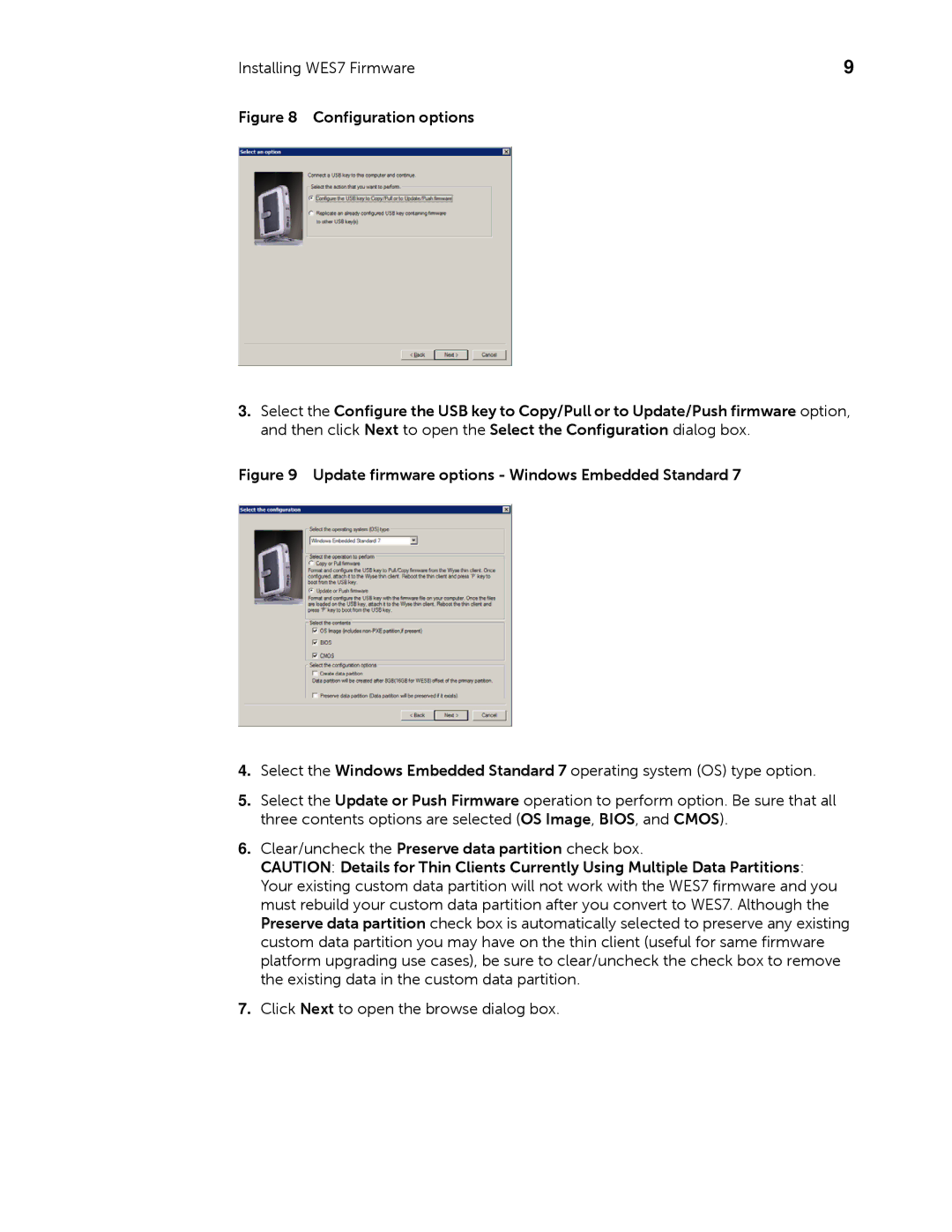Installing WES7 Firmware | 9 |
Figure 8 Configuration options
3.Select the Configure the USB key to Copy/Pull or to Update/Push firmware option, and then click Next to open the Select the Configuration dialog box.
Figure 9 Update firmware options - Windows Embedded Standard 7
4.Select the Windows Embedded Standard 7 operating system (OS) type option.
5.Select the Update or Push Firmware operation to perform option. Be sure that all three contents options are selected (OS Image, BIOS, and CMOS).
6.Clear/uncheck the Preserve data partition check box.
CAUTION: Details for Thin Clients Currently Using Multiple Data Partitions: Your existing custom data partition will not work with the WES7 firmware and you must rebuild your custom data partition after you convert to WES7. Although the Preserve data partition check box is automatically selected to preserve any existing custom data partition you may have on the thin client (useful for same firmware platform upgrading use cases), be sure to clear/uncheck the check box to remove the existing data in the custom data partition.
7.Click Next to open the browse dialog box.